Invite guests to a Teams Meeting
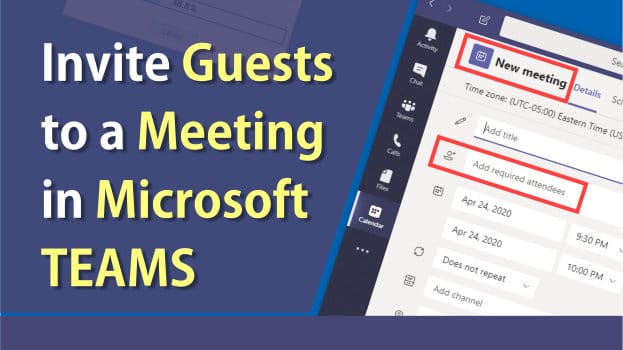
Inviting guests to a Microsoft Teams meeting is very easy. You can do it inside Teams. You can also do it in Outlook with the Teams Add-in. We are going to focus on inviting people outside your organiaztion inside the Teams app.
Steps to invite guests
1. Click the **Calendar** on the left menu. if you don't see Calendar, click More added apps and then click Calendar.
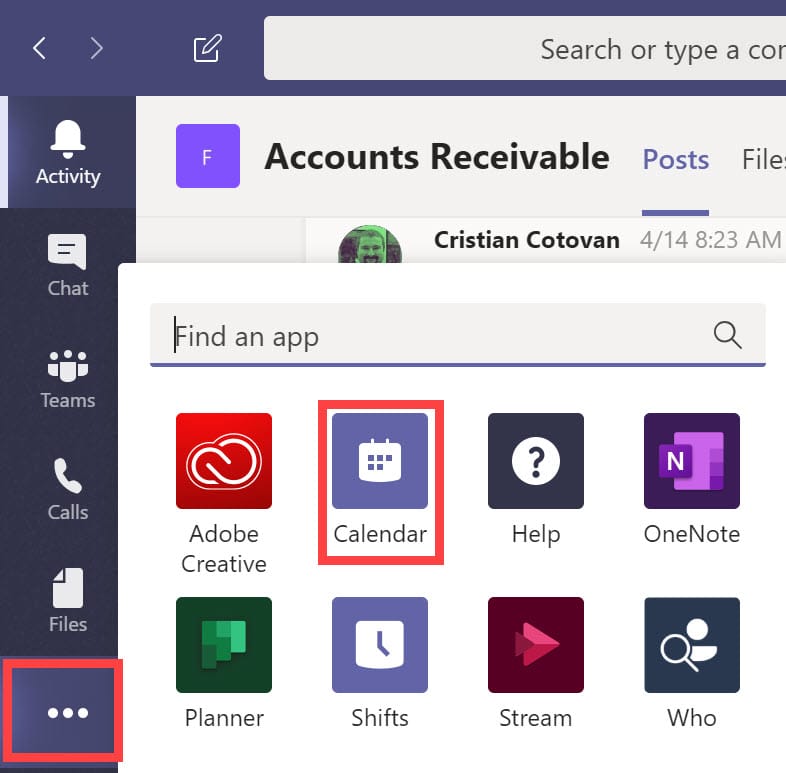
2. Click a date for the appointment and add time and other meeting information. 3. To invite guests, add them to the field " **Add required attendees**". You also have an Optional guest field. Type in the outside guest email addresses. In my video example, I used a Gmail addresses, but any outside email works.
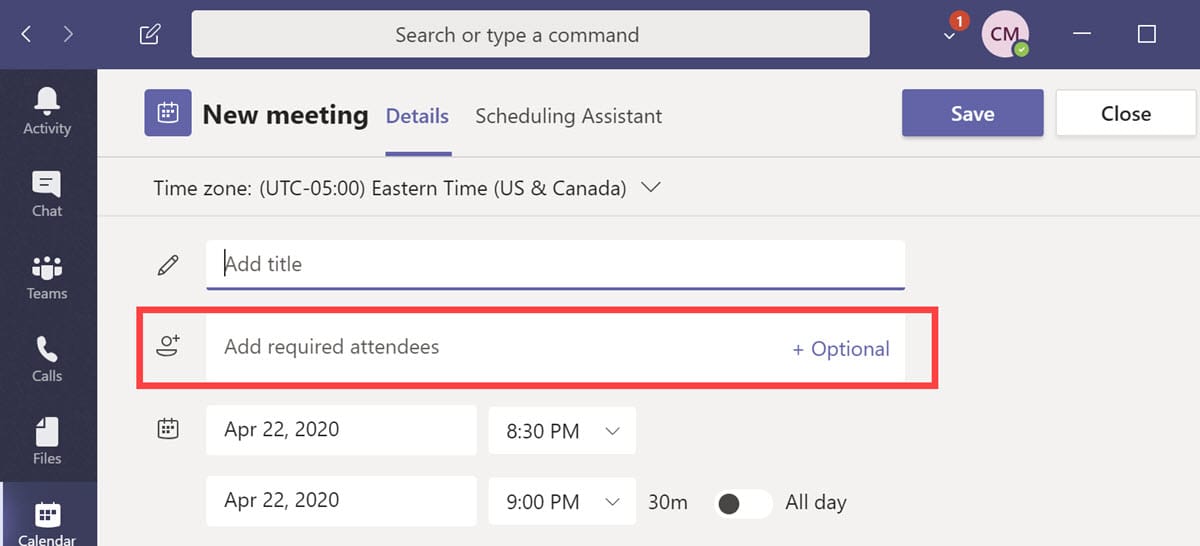
4. Click **Send** to send the meeting request.
YouTube video of inviting a guest to a meeting in Teams
Invite guests to a Meeting in Teams by Chris Menard - YouTube
How do guests join a Teams Meeting?
After receiving an emial, the guest can either join the meeting from their calendar, if they said yes they were attending, or click **Join Microsoft Teams Meeting** from the email.
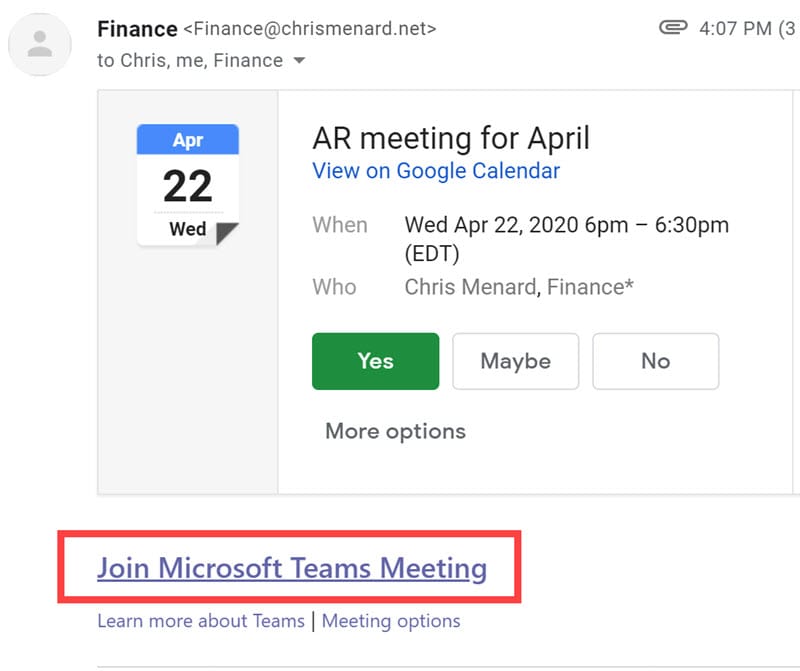
**Related Teams articles**
- **Microsoft Teams: March 2021 Update: New features, New look** 6 new features and improvements in Microsoft Teams update from March 2021 to do with meetings, calendar, Outlook, navigation and more.
- **PowerPoint Presentations in a Teams Meeting: Improvements and New Features** Several great improvements for PowerPoint presentations during a Teams meeting: speaker switch, high-contrast view, speaker notes and more.
- **Outlook - make Teams Meeting the default and Meet Now Feature** The Outlook desktop client now allows all meetings to be Teams meetings by default. No longer do you have to remember to click the Teams Meeting add-in icon in the ribbon. Another new feature in Outlook is you can now have a Meet Now meeting in Teams.
- **Teams vs. Outlook - Schedule a Teams meeting** Scheduling a Teams meeting can be done in Outlook or Teams. We examine the pros and cons of using each app to schedule meetings.
- **PowerPoint Presenter View in Microsoft Teams** Share PowerPoint slides in a meeting in Presenter View! If you're a presenter and choose to share a PowerPoint file in a meeting, you will have some behind-the-scenes capabilities with the new presenter view. As the presenter, you will see the current slide, your slide notes or speaker notes, and thumbnails of all the slides in your deck.
- **Teams Channel Calendar now available - New Feature** Channels in Teams can have their own calendar. This is a great new feature that allows Teams members to quickly see upcoming channel meetings all in one place.
- **Teams: Set up your video, background , and audio before a meeting** Teams has a new feature where you can set up your video, background, and audio before joining a Teams meeting
- **Roles in a Teams Meeting: Organizer - Presenter - Attendee** Teams Meetings have three roles: Organizer, Presenter, and Attendee. You have different capabilities depending on your role. We will cover all the possibilities on the roles and how to change roles.
- **7 reasons to enable the New Meeting Experience in Teams** Microsoft Teams has now the new Meeting Experience. At a first look it might not be as easy as it sounds, so I will walk you through all the steps you need to do and also give you 7 reasons for using the new experience.
- **Teams add your own virtual background directly in Teams** Microsoft has released a Teams meetings update that allows meeting participants to upload their own personal backgrounds. Teams is known for the popular blurry background effect and soon added pre-installed backgrounds. Now Teams allow custom backgrounds to be added easily.





