Teams Channel Calendar now available - New Feature
Posted on: 01/19/2021

Channel Calendars are now available in Teams. With Channels having their calendar, it makes it easy for Teams members to see upcoming channel meetings all in one place quickly. Before the calendar, members had to look through the Post tab to find meetings. With the calendar, all channel meetings are listed in the calendar, and only those channel meetings. It is a nice filtered calendar. This awesome feature came out on January 8, 2021.
Screenshot of a Channel Calendar
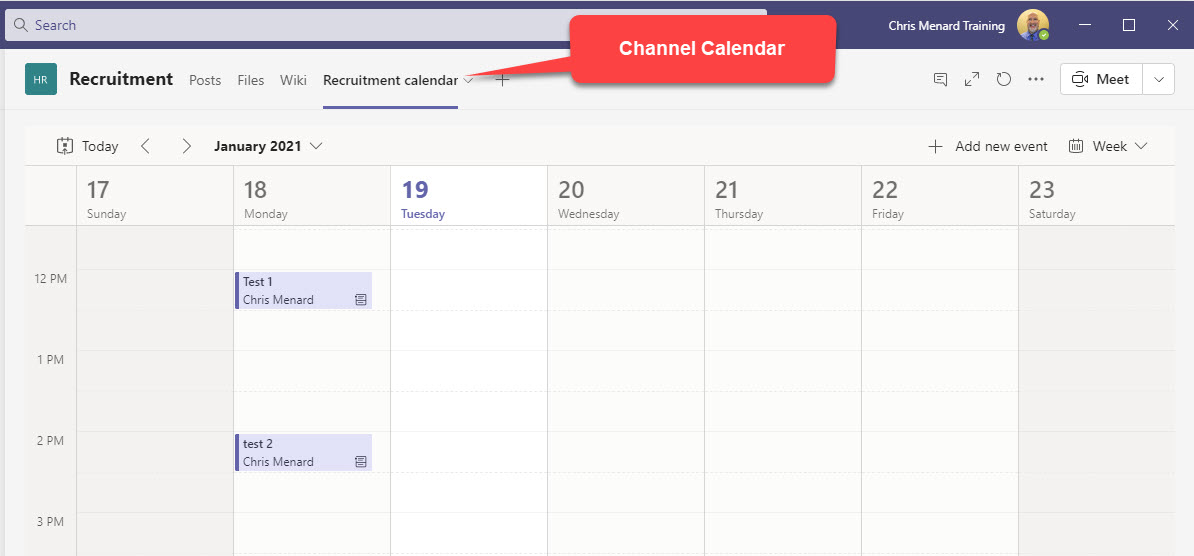
YouTube Video on channel calendar
Add a channel calendar
-
Click the channel in Teams
-
Click the plus sign to add a tab
-
Search for Channel Calendar and select it
-
Type a name for the calendar - timestamp 1:04 in the video
-
Rename if you want and leave Post to this channel checked. You now have a new tab at the top of the channel.
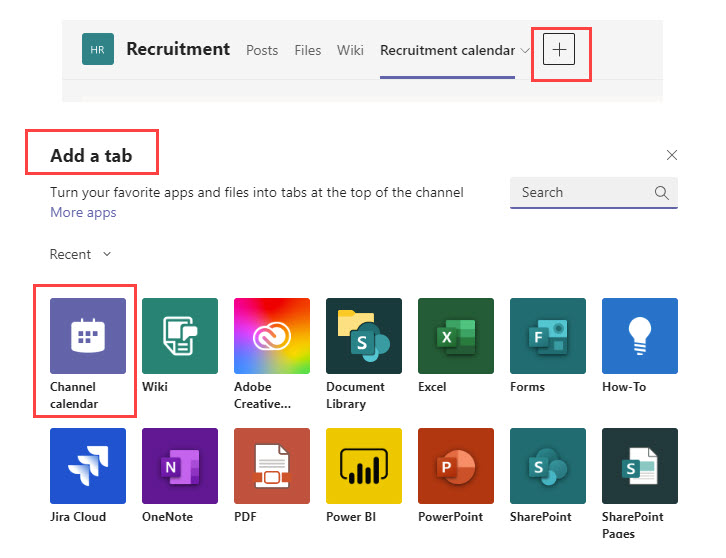
Send an invite to the channel calendar
-
In the Channel calendar, click a time to schedule a meeting or click the Meet drop-down and select Schedule a Meeting - screenshot on the left. Timestamp 3:27 in the video
-
The team and channel are automatically added. Type in the details and click Send in the top right corner.
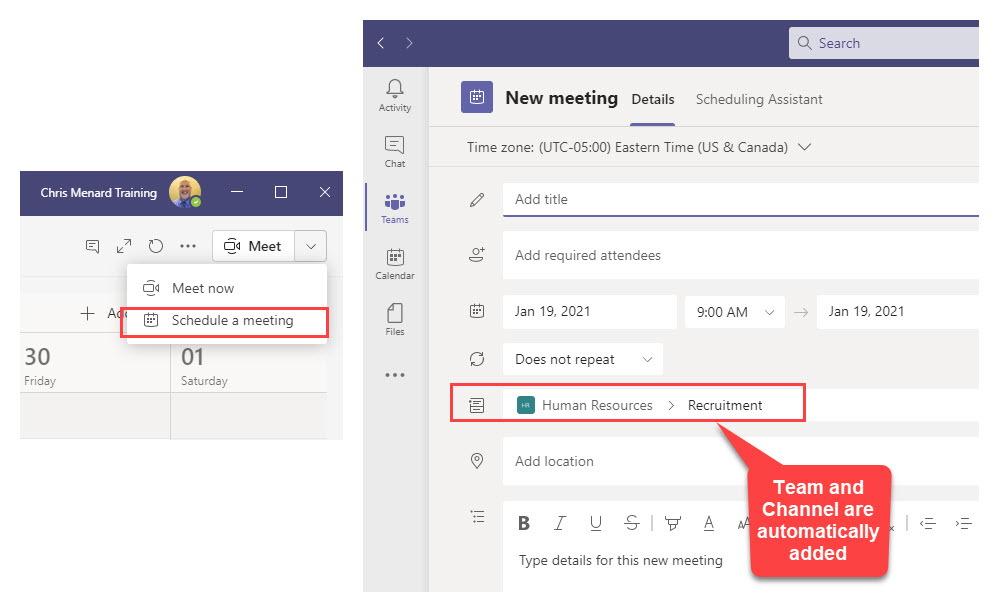
Team Channel Invites - Invitations are not sent
When you send out a Teams channel invite invitation are not sent out in Outlook. So if you want someone from the Teams to be notificed about the meeting add them to the Required attendees field. This will send them an Outlook invite.
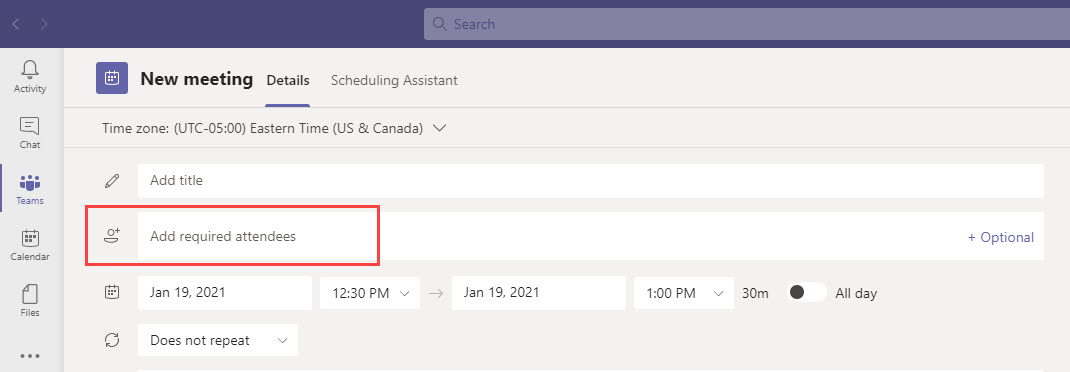
The channel invite does show in the Post tab for the channel, and if you added a channel calendar, it will show on the calendar.
Points to remember
-
Channel members won’t receive a direct invite unless you add their names individually
-
Each time you schedule an event it will create a post in the channel with a summary of the event details
-
Only members who’ve turned on notifications for that channel will receive a notification that an event was created
-
To add a channel event to your personal calendar, open the event and select Add to calendar
Related articles
-
PowerPoint Presenter View in Microsoft Teams
Share PowerPoint slides in a meeting in Presenter View! If you're a presenter and choose to share a PowerPoint file in a meeting, you will have some behind-the-scenes capabilities with the new presenter view. As the presenter, you will see the current slide, your slide notes or speaker notes, and thumbnails of all the slides in your deck.
-
7 reasons to enable the New Meeting Experience in Teams
Microsoft Teams has now the new Meeting Experience. At a first look it might not be as easy as it sounds, so I will walk you through all the steps you need to do and also give you 7 reasons for using the new experience.
-
Live Captions in Microsoft Teams with speaker attributions
Recently Microsoft Teams updated their live caption enhancement to a newer version. We tested the enhanced live caption feature, discussed Teams on the web, punctuation and how live captions work in recorded videos.
-
Teams: Announcements and Post in multiple channels
Announcements allow you to post either an image or a heading with a background color. With Post in multiple channels, you now have the ability to post a conversation or announcements to multiple channels at one time.

Chris Menard
Chris Menard is a Microsoft Certified Trainer (MCT) and Microsoft Most Valuable Professional (MVP). Chris works as a Senior Trainer at BakerHostetler - one of the largest law firms in the US. Chris runs a YouTube channel featuring over 900 technology videos that cover various apps, including Excel, Word, PowerPoint, Zoom, Teams, Coilot, and Outlook. To date, the channel has had over 25 million views.
Menard also participates in 2 to 3 public speaking events annually, presenting at the Administrative Professional Conference (APC), the EA Ignite Conference, the University of Georgia, and CPA conferences. You can connect with him on LinkedIn at https://chrismenardtraining.com/linkedin or watch his videos on YouTube at https://chrismenardtraining.com/youtube.
Categories