Outlook Contact Group - Distribution List - Schedule a Meeting Trick - Huge Timesaver
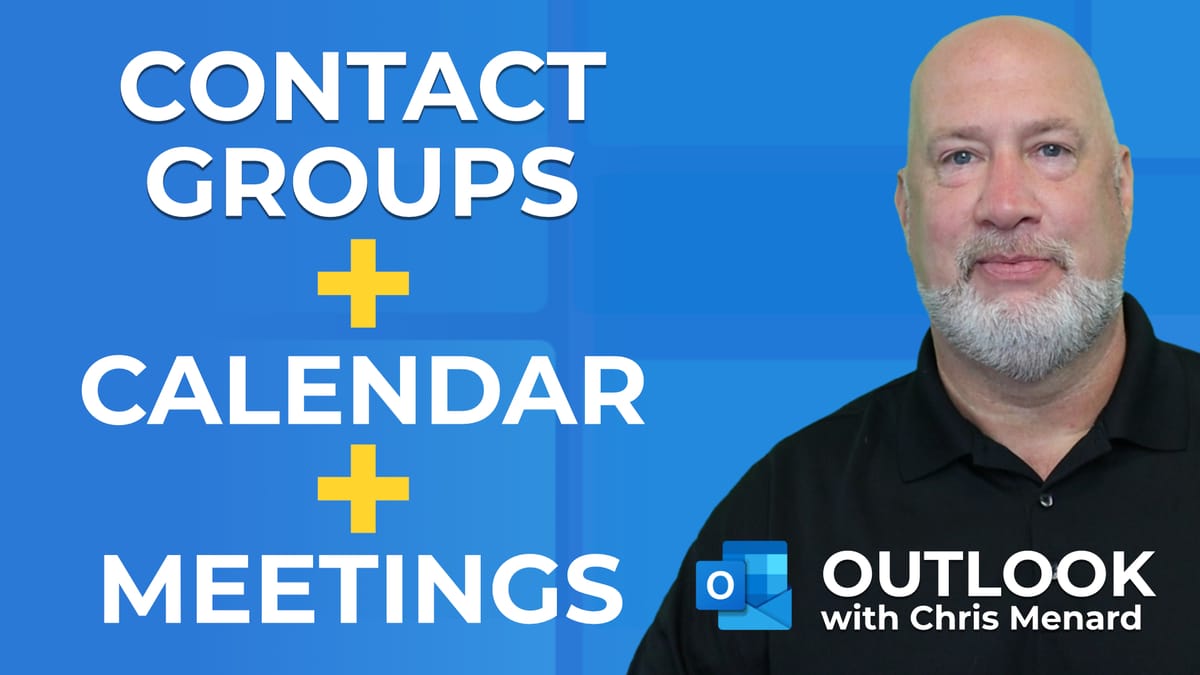
Outlook **Contact Groups**, formerly called **Distribution List**, are great for saving time. Instead of typing in 20 emails, just type in the name of the Contact Group.
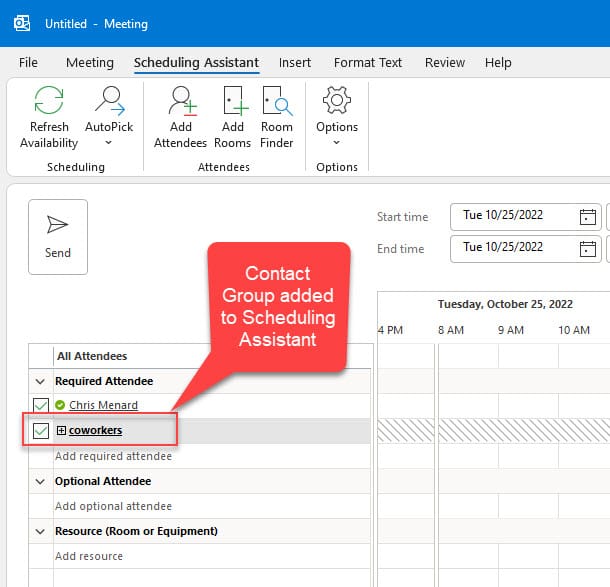
**Outlook Contact Group added to Schedule Meeting Assistant**
In this blog post with video, I'll show an awesome trick for using Contact Groups when scheduling meetings.
YouTube Video
Outlook Contact Group - Distribution List - Schedule a Meeting Trick - Huge Timesaver
Chapters:
- 00:00 Introduction - 00:37 Creating the contact group - 03:58 Calendar Meeting Trick - 05:43 Closing remarks
Steps to Create a Contact Group aka Distribution List

**New Contact Group in Outlook - aka Distribution List**
1. Click the **People** icon. 2. Click **New Contact Group** in the New group. 3. Name your Contact Group. 4. Add Members by clicking the drop-down and for **Add Members** and selecting either From Outlook Contacts, From Address Book, or New E-mail Contact. 5. **Save and Close** the Contact Group
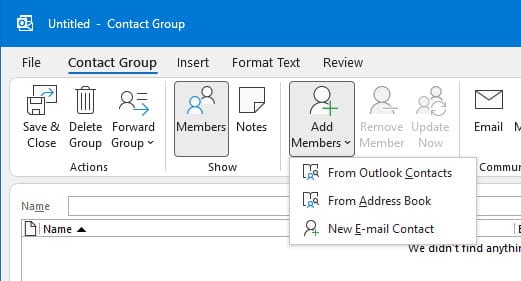
**Add Members to a Contact Group in Outlook**
Schedule Meeting using Contact Groups
When scheduling a meeting with a Contact Group, go to the Schedule Assistant and add the Contact Group. Click the plus sign to expand the users in the Contact Group. This is a great timesaver for adding names you frequently meet with.
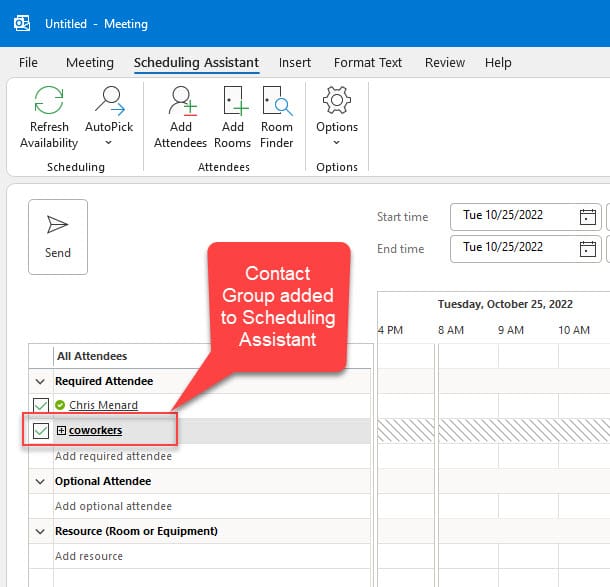
**Schedule a meeting with a Contact Group**





