Breaks in Microsoft Word: Page, Section, Column break with examples
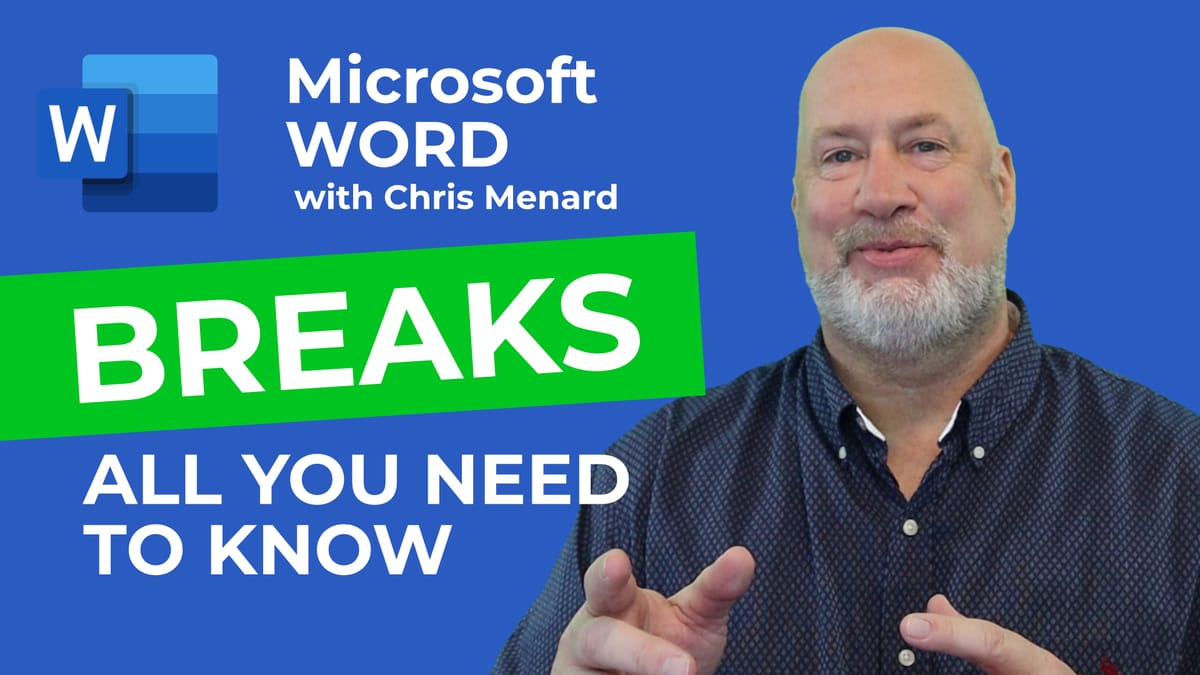
Handling complex documents in Word couldn't be easier when you understand how breaks function in Word. You can create multiple types of breaks throughout your document, to help with your document structure, leave empty space, jump to the next page, column, to the next section, or even to allow you to have multiple orientations for your pages in the same document.

**Breaks in Microsoft Word**
YouTube Video
Breaks in Microsoft Word: Page, Section, Column break with examples
Section Breaks in Word
Use sections breaks to divide and format documents of all sizes. For example, you can break down sections into chapters, and add formatting such as columns, headers and footers, page borders, to each.
- **Next Page** - Section break starts the new section on the following page. Use Section Break next page to go from Portrait to Landscape. - **Continous**\- Section break starts the new section on the same page. This type of section break is often used to change the number of columns without starting a new page.
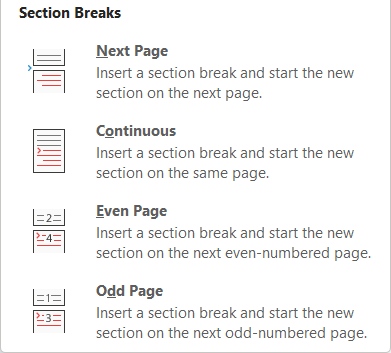
**Section Breaks in Word**





