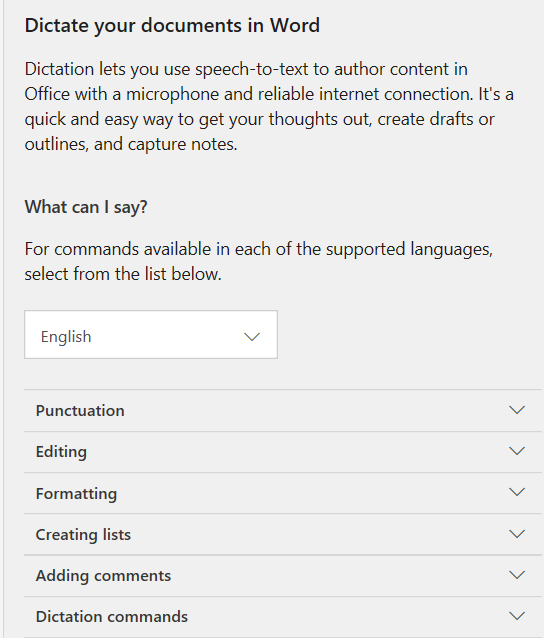Dictate Feature Updates in Word, Outlook, PowerPoint, and OneNote

Dictate in Word, Outlook, OneNote, and PowerPoint allows users to use speech-to-text to author content in files.
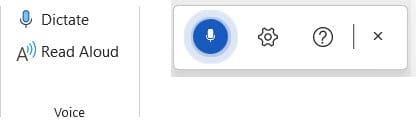
All that is needed is a microphone and a reliable internet connection. Dictate is easy to use. You can use automatic punctuation, bullets, and numbered lists. You can also format text with the Dictate feature. Dictate is located on the Home tab in all four apps.
Popular Word articles
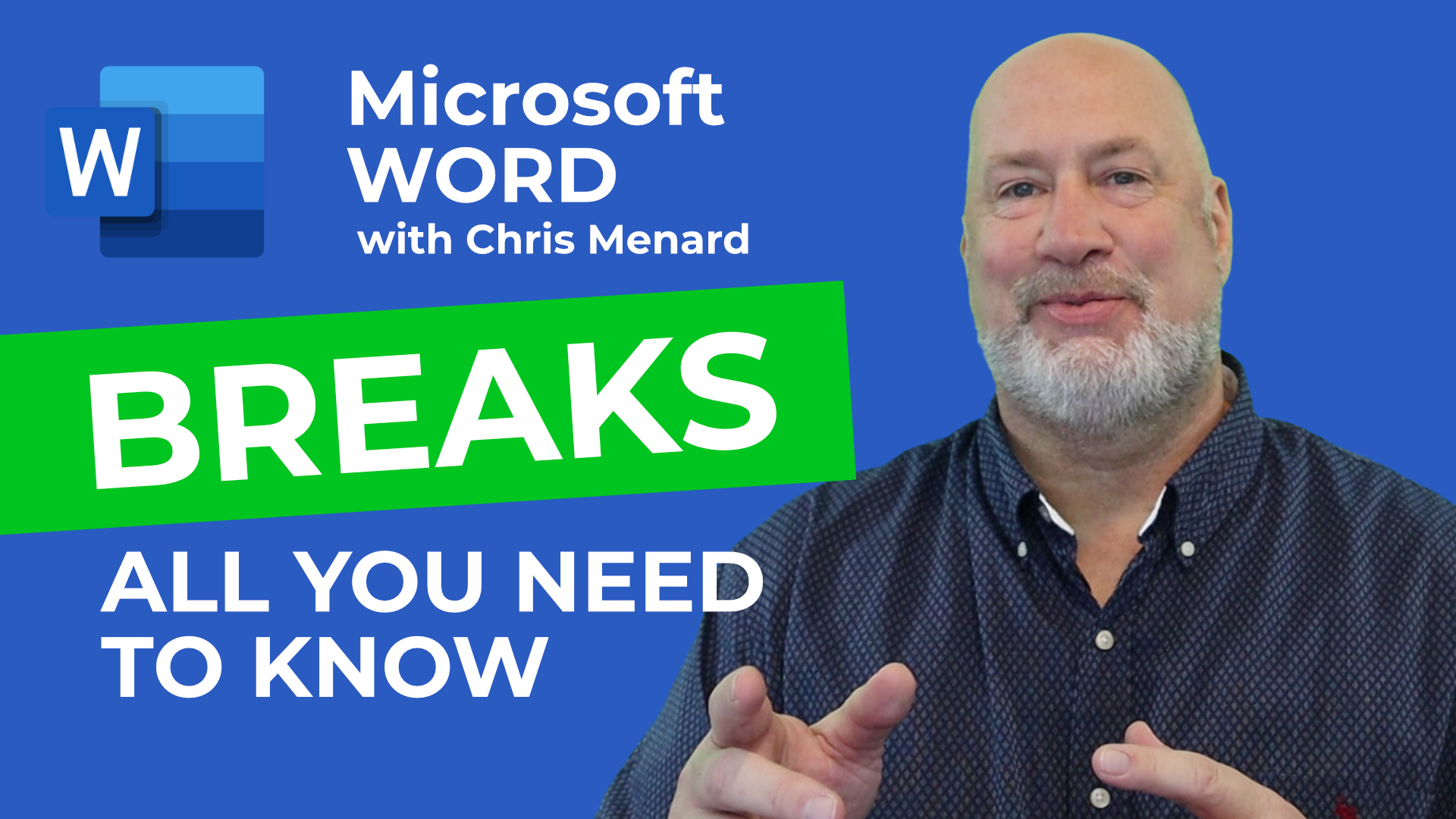
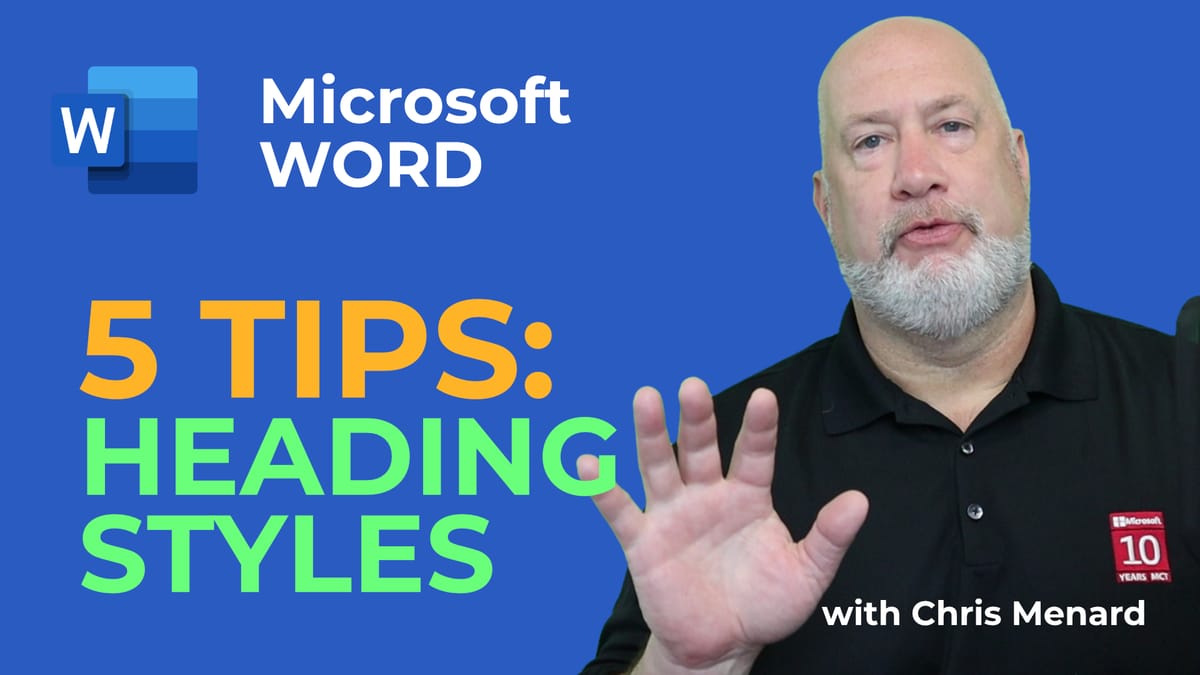
YouTube Video
Dictate Feature Updates in Word, Outlook, PowerPoint, and OneNote. - YouTube
Turn on Auto Punctuate in Dictation
- Click **Dictation Settings**
- Make sure **Enable auto punctuation** is turned on.
You can also turn on Filter sensitive phrases. The Microphone setting are also in Dictation settings.
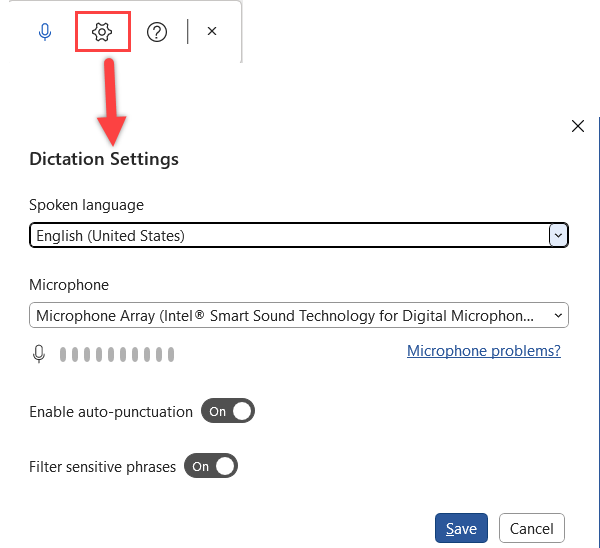
Creating List with Dictate
Phrase
1. start list 2. start numbered list 3. next line 4. exit list
Viewing all commands in Dictate
Click **Help**, the Question mark to view all commands. Tip: You can have the commands up when use Dictate.