Summarize Outlook Attachments with Copilot
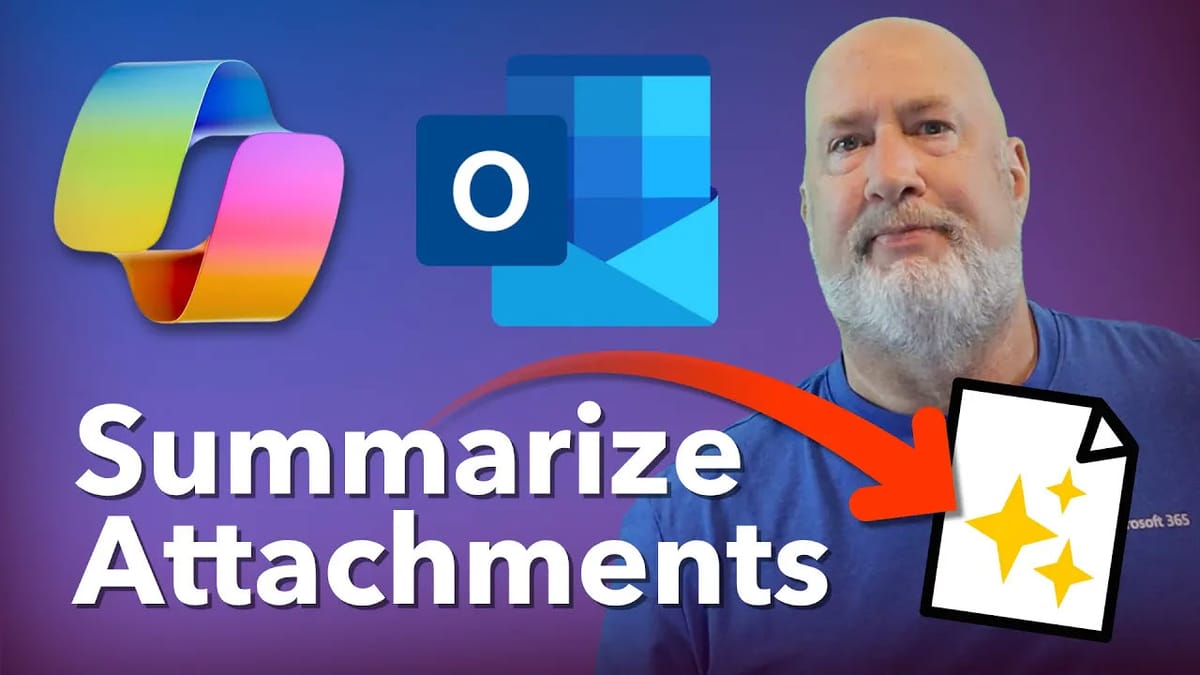
Managing emails efficiently is crucial, especially when it comes to handling attachments. I demonstrate an exciting new feature that has rolled out in Microsoft Outlook’s Copilot — the ability to summarize Outlook attachments with Copilot.
While Copilot has long been capable of summarizing email bodies, this new enhancement now extends its powerful summarization abilities directly to email attachments, such as PDFs, PowerPoint presentations, and Word documents. This breakthrough is designed to save users time and effort by quickly extracting key information from lengthy or complex files without the need to open and read through every page.
In this article, we will explore how this new feature works, walk through a practical example using Amazon’s annual reports, answer common questions about file types and Outlook versions, and explain why this update is a must-have for anyone looking to streamline their email workflow.
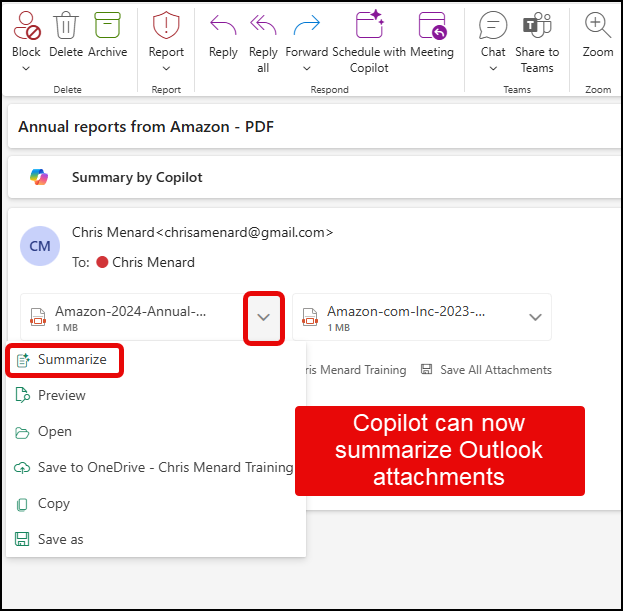
Overview: What Does Summarizing Outlook Attachments with Copilot Mean?
Copilot in Microsoft Outlook has been a helpful tool for summarizing the contents of email messages, providing a quick digest of what an email is about without reading every word. However, until recently, this summarization was limited to the email body itself. Now, Copilot’s capabilities have been extended to include the attachments that come with emails, which often contain critical information but can be time-consuming to review.
This feature currently supports summarization of three file types:
- PDF files
- PowerPoint presentations (.pptx)
- Word documents (.docx)
With this, users can receive concise summaries of lengthy reports, contracts, or documents sent as attachments without needing to open multiple files or scroll through dozens of pages.
YouTube Video
Summarize Outlook Attachments with Copilot - YouTube
Real-World Example: Summarizing Amazon’s Annual Reports
To demonstrate the power of this new feature, I sent myself an email from another account containing two PDF attachments — Amazon’s annual reports. These reports are publicly available documents that anyone can download for free, making them perfect for this walkthrough.
Download Amazon's 2024 Annual Report
Upon opening the email, you can see that the message body itself is minimal, simply indicating there are two attachments. Copilot’s original summary feature already provided a brief overview, stating that the email contained two attachments of annual reports from Amazon in PDF format. This kind of summary is useful, but it doesn’t give you any details about the contents of the attachments themselves.
Here’s where the new feature shines: by clicking the “Summarize a file” option, Copilot dives into the content of the attachment itself. I chose the 2024 annual report PDF, which is over 90 pages long—a daunting document to read through manually. Notably, Copilot generated a comprehensive summary of this extensive file in around 40 to 50 seconds.
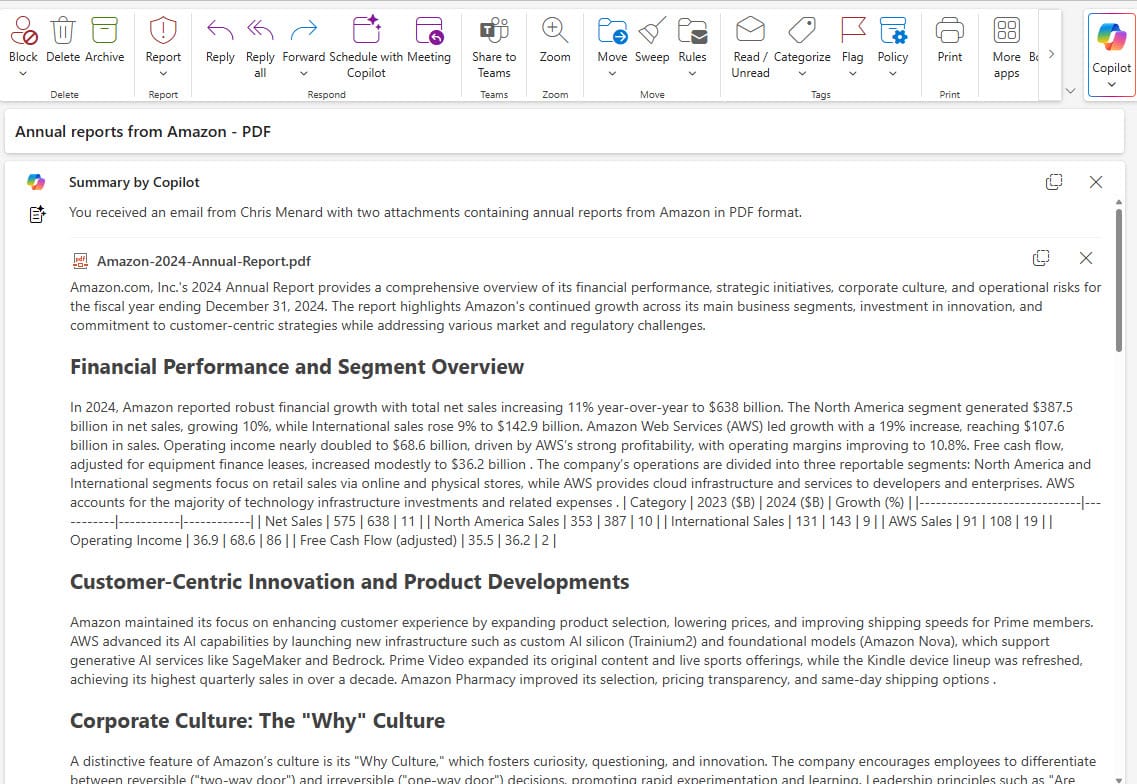
Why This Feature Is a Huge Time-Saver
Anyone who frequently receives multiple attachments knows the frustration of having to open and review each one, especially when they are long or complex documents. Copilot’s attachment summarization feature eliminates this tedious step by providing a clear, concise summary right within Outlook. This can transform the way professionals manage their inboxes, enabling faster decision-making and freeing up time for more important tasks.
Popular Blog Post
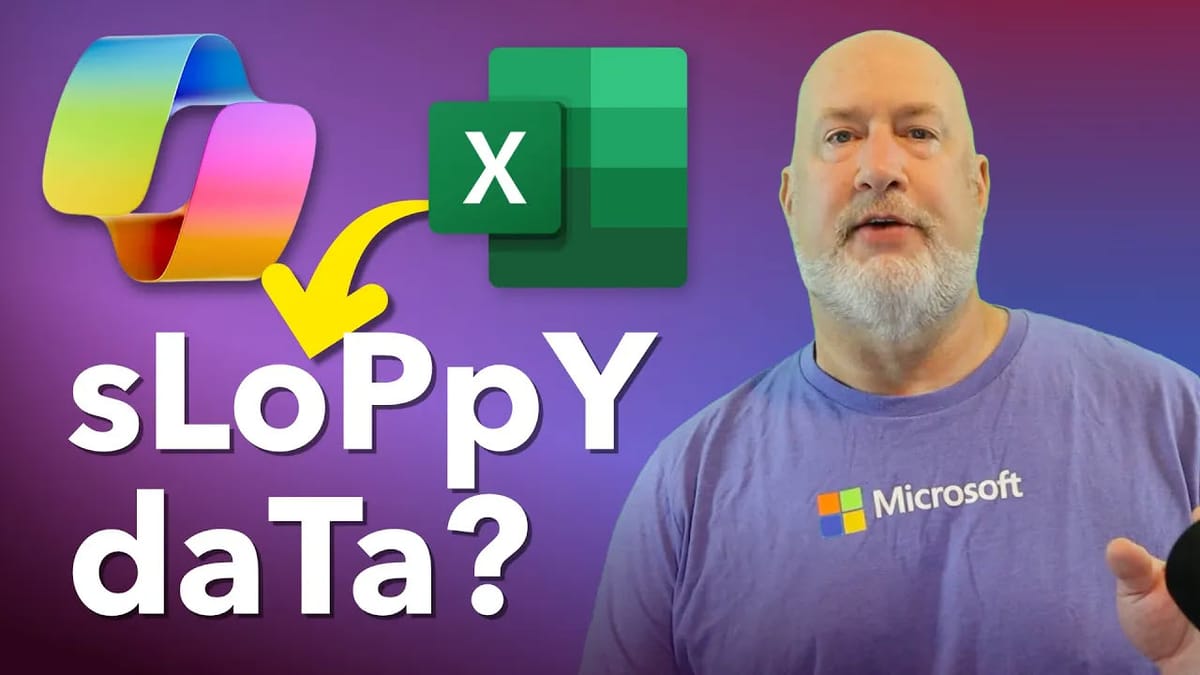

/







