Mastering Data Inconsistencies with Microsoft Copilot in Excel
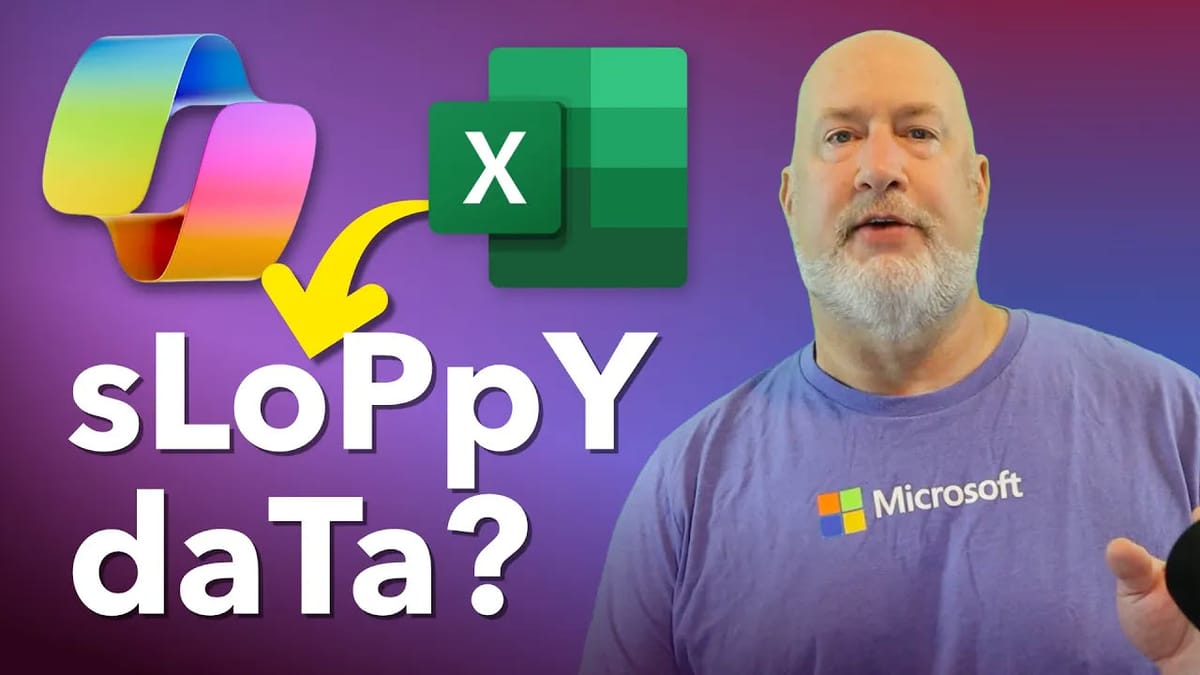
Handling data efficiently is crucial. Whether you're a business analyst, an administrative professional, a data scientist, or simply someone who deals with spreadsheets regularly, having the right tools can make all the difference. Enter Microsoft Copilot, a revolutionary tool designed to streamline data cleaning in Excel. In this article, we'll explore how to use Copilot in Excel to clean inconsistent data effortlessly.
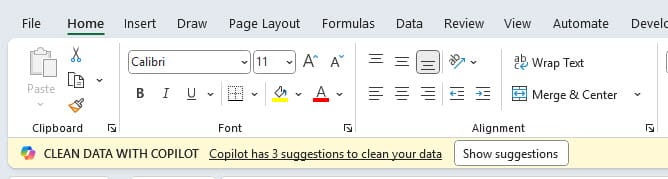
Microsoft Copilot is a powerful assistant that integrates seamlessly with Excel. It provides suggestions to clean and manage data more effectively, identifies inconsistencies, and offers corrections with just a few clicks, making it an essential tool for anyone dealing with large datasets.
Note: Copilot in Excel requires a Microsoft 365 Copilot License and costs $360 a year, but it is well worth it.
Getting Started with Copilot
Upon opening a file, Copilot makes its presence known by highlighting the number of suggestions available. This proactive approach allows users to address inconsistencies immediately, enhancing data integrity and reliability.
YouTube Video - Clean Data Inconsistencies with Copilot
Clean Inconsistent Data with Microsoft Copilot in Excel - YouTube
Testing Copilot's Data Cleaning Capabilities
Navigating Worksheets
One of Copilot's standout features is its ability to navigate directly to the worksheet needing attention. As demonstrated, Copilot identifies the correct worksheet, saving users from the hassle of manually searching through multiple sheets.
Identifying Inconsistent Text
Inconsistent text can lead to errors and misinterpretations in data analysis. Copilot excels at detecting these discrepancies. For instance, it can spot variations in how a state like "New York" is listed—whether as "NY," "NY," "nY", or spelled out fully.
Copilot's ability to highlight these inconsistencies is invaluable. It doesn't just point them out but also suggests the most appropriate format based on user preferences. This ensures consistency across your dataset, which is vital for accurate analysis.
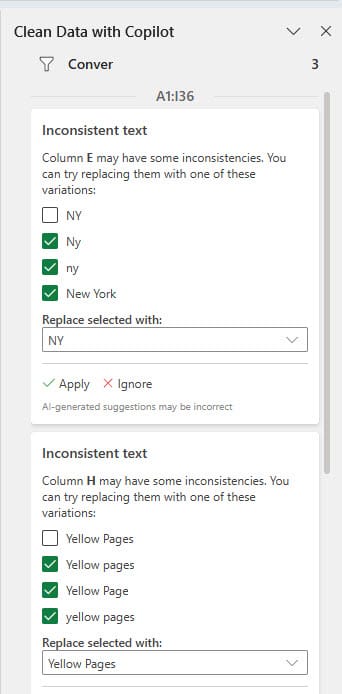
Applying Copilot's Suggestions
Making Corrections
Once Copilot identifies inconsistencies, applying corrections is straightforward. Users can review Copilot's suggestions in a task pane and choose to accept or modify them. This flexibility ensures that changes align with user preferences and data requirements.
Handling Complex Inconsistencies
Beyond simple text variations, Copilot can tackle more complex issues, such as missing characters or incorrect capitalization. Examples like "Radio" and "Yellow Pages," where Copilot offers precise corrections.
Users can select their preferred correction or even undo changes if needed, providing a safety net while experimenting with data cleaning options.
Visual Feedback and Undo Options
An exciting feature of Copilot is its visual feedback mechanism. It highlights changes in red, ensuring users are aware of modifications before applying them. This transparency fosters confidence in the tool's suggestions.
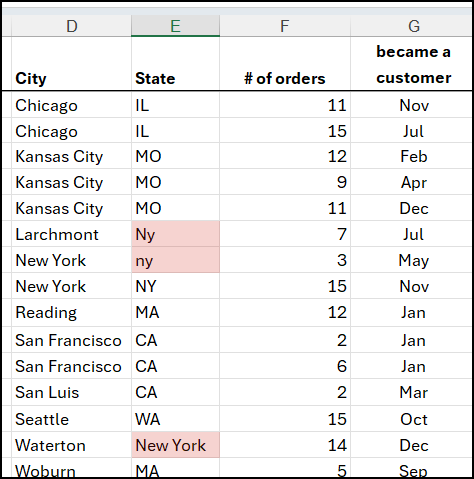
Moreover, the option to undo changes adds a layer of flexibility, allowing users to experiment without the fear of irreversible mistakes.
Final Thoughts
Microsoft Copilot is undoubtedly a game-changer for Excel users. Its ability to identify and correct inconsistencies with minimal effort saves time and reduces errors. As Chris Menard demonstrates, Copilot's intuitive interface and powerful functionalities make it an indispensable tool for anyone looking to clean data efficiently.
If you're interested in mastering Copilot and other Excel features, consider exploring Chris Menard's training courses. These resources provide in-depth insights and practical tips to enhance your data management skills.





