Saving Chats and Conversations in Microsoft Teams | 5 TIPS
Posted on: 03/28/2022
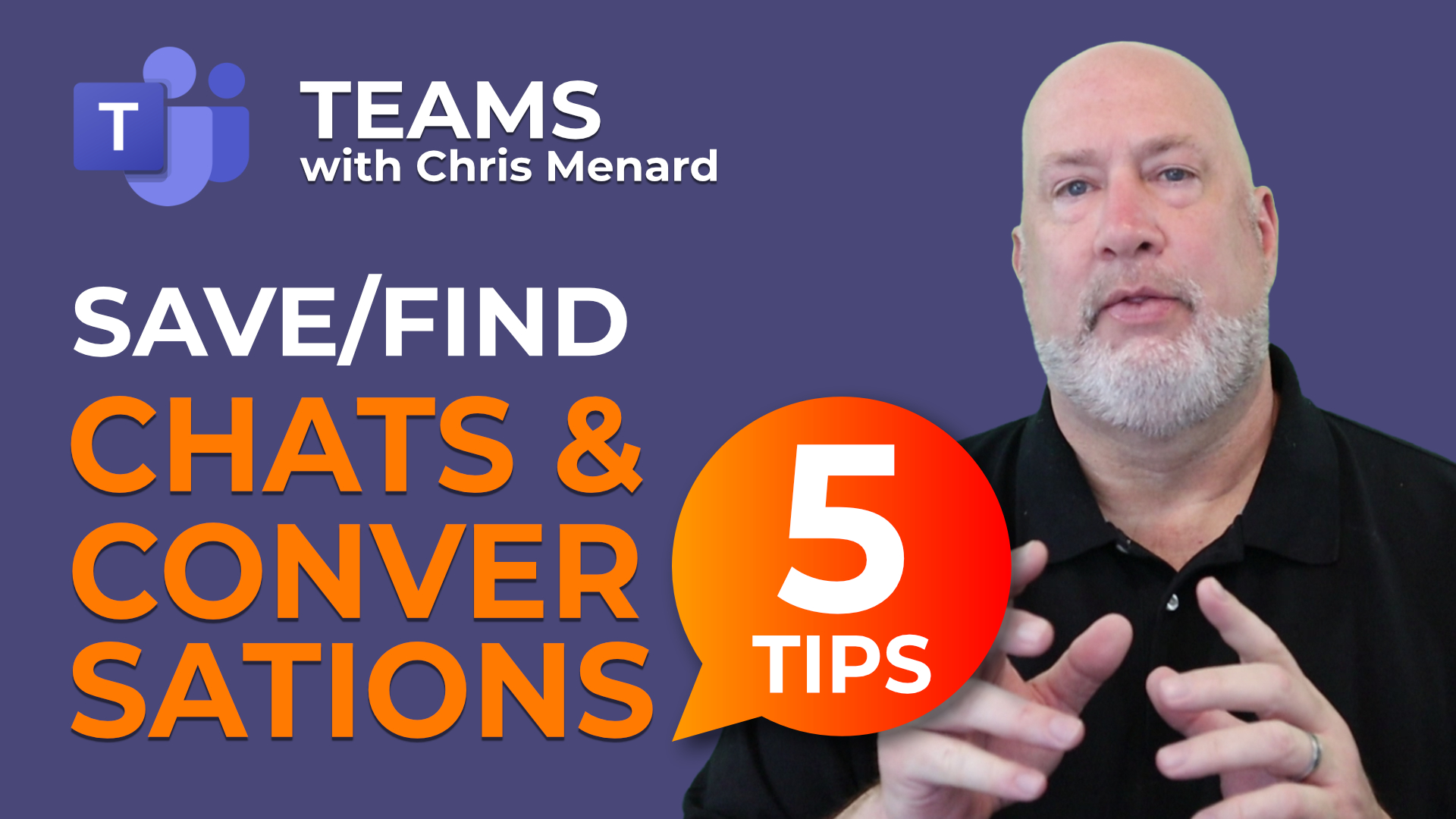
Saving chats and channel conversations in Microsoft Teams helps you reference old discussions, go back to questions or things you want to remember from your conversations with your colleagues. In this video, I provide 5 tips that will help you find your way around the Saved messages functionality in Teams.
We look at saving a chat message, saving a conversation from a Team channel, see where the saved chats and conversations go - it's not immediately obvious as Teams doesn't provide a visual cue when you save a chat message. We see where are all your Saved messages, all in one place.
I also go over how to unsave a chat or conversation and finally, how to reply to an old chat message, so that your colleagues know what you're talking about if you reply to an older message.
Chris Menard's Online Teams Training Course is now available at 50% off
My Teams online course - Teams Beginner to Pro is available on Teachable at 50% off. Here is the coupon to use.
https://chrismenardtraining.teachable.com/p/microsoft-teams?coupon_code=BLOG50
YouTube Video
Video Chapters
Chapters:
-
00:00 Introduction
-
00:45 Save chats
-
01:16 Save channel conversation
-
01:54 Retrieve saved chats and conversations
-
02:24 Unsave chats and conversations
-
02:36 Reply to older chats
-
03:29 Closing remarks
Save Chats and Channel Conservations
To save a chat or channel conversation, click More Options - the three dots - and select Save this message.
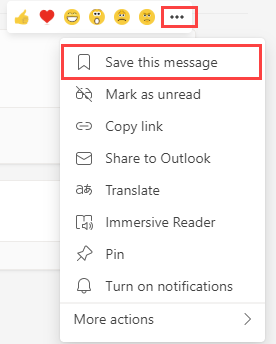
Teams Save this message
View Saved Chats or Channel Conversations
To see your saved items, click your profile picture or initials in the top right and select Saved. After clicking Saved, your messages will appear on the left-hand side of the screen. Clicking a message will display that message.
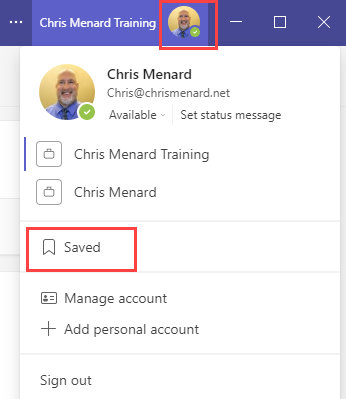
View Saved Messages
Unsave a message
To unsave a message, click the bookmark icon by the message.
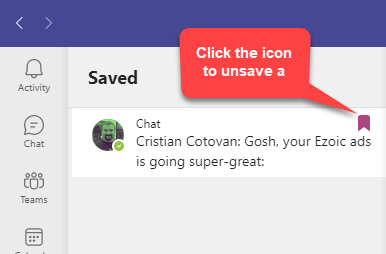
Unsave a message

Chris Menard
Chris Menard is a Microsoft Certified Trainer (MCT) and Microsoft Most Valuable Professional (MVP). Chris works as a Senior Trainer at BakerHostetler - one of the largest law firms in the US. Chris runs a YouTube channel featuring over 900 technology videos that cover various apps, including Excel, Word, PowerPoint, Zoom, Teams, Coilot, and Outlook. To date, the channel has had over 25 million views.
Menard also participates in 2 to 3 public speaking events annually, presenting at the Administrative Professional Conference (APC), the EA Ignite Conference, the University of Georgia, and CPA conferences. You can connect with him on LinkedIn at https://chrismenardtraining.com/linkedin or watch his videos on YouTube at https://chrismenardtraining.com/youtube.
Categories