Use the Command Box to master Microsoft Teams
Posted on: 12/18/2019
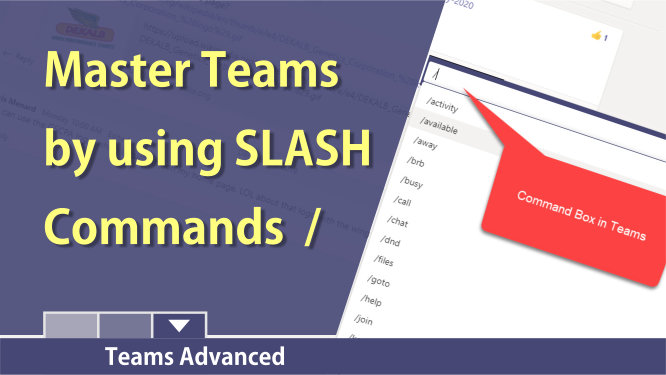
The Command Box in MS Teams allows you to perform commonly used tasks in Teams. You can quickly start a chat or jump to a channel in a Team. You can change your status from available to do not disturb (DND), away, or be right back (BRB). Looking for a recent file? Use the command /files. What to get to a channel or team? Use the /goto command.
After typing a forward slash, the command, press Enter to use the command.
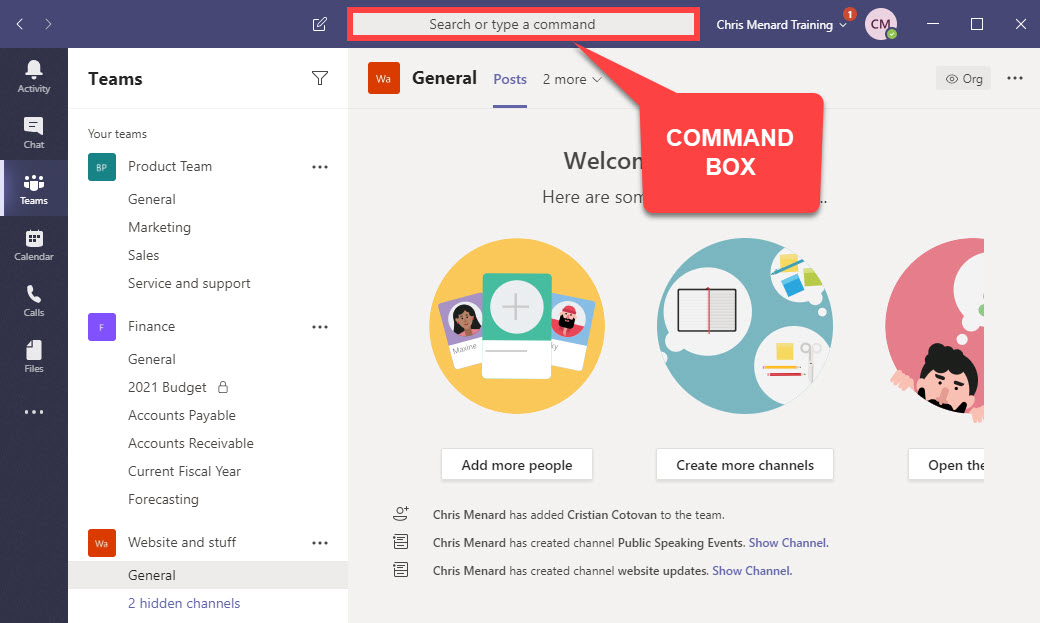
Available Commands
|
Command |
What it does |
|
/activity |
See someone's activity |
|
/available |
Set your status to available |
|
/away |
Set your status to away |
|
/busy |
Set your status to busy. |
|
/call |
Call a phone number or Teams contact. |
|
/dnd |
Set your status to do not disturb. |
|
/files |
See your recent files. |
|
/goto |
Go right to a team or channel. |
|
/help |
Get help with Teams |
|
/keys |
See keyboard shortcuts. |
|
/mentions |
See all your @mentions. |
|
/org |
See someone's org chart. |
|
/saved |
See your saved messages. |
|
/testcall |
Check your call quality. |
|
/unread |
See all your unread activity. |
|
/whatsnew |
See what's new in Teams. |
|
/who |
Ask Who a question about someone. |
|
/wiki |
Add a quick note. |
Quickly see available commands
After clicking in the Command box or using CTRL + E, type a forward slash / to see the commands available.
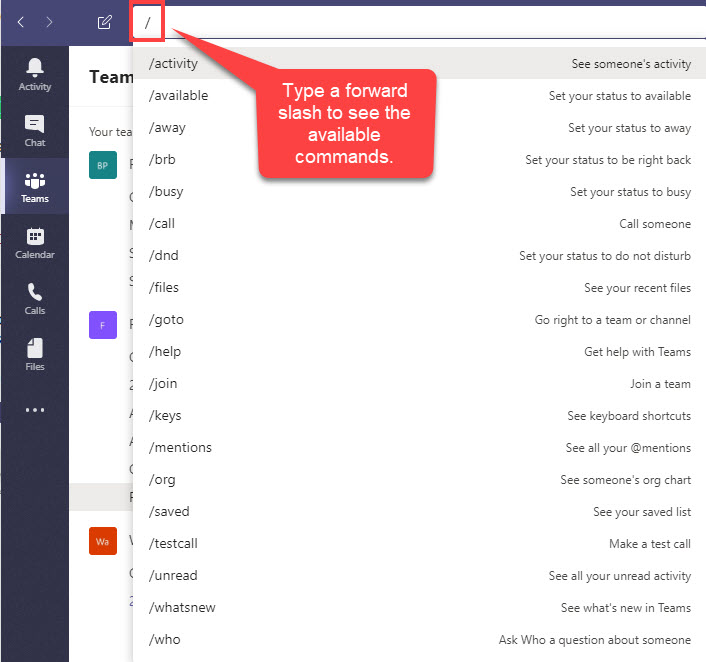
Keyboard Shortcut for the Command Box
The keyboard shortcut to get to the command box is CTRL + E.
YouTube Video on using the Command Box in Teams
Categories