Zoom Security - Using and Changing your Personal Meeting ID (PMI)
Posted on: 02/23/2021

Your Personal Meeting Room is a virtual meeting room permanently reserved for you to access with your Personal Meeting ID (PMI). With your PMI, you can start instant meetings or schedule a meeting that uses your PMI. I find myself starting instant meetings with co-workers using the PMI. Your Personal Meeting ID doesn't change and stays static.
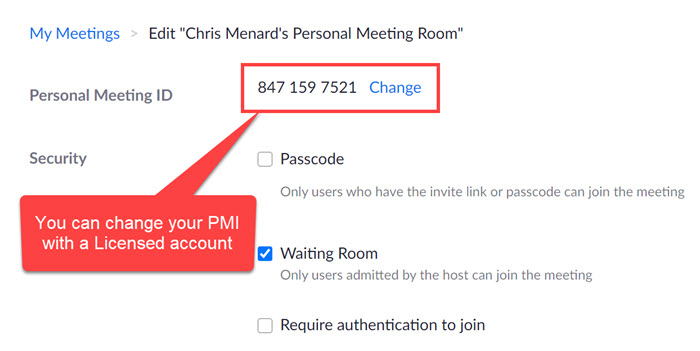
YouTube Video
Access your Zoom Personal Room
To get into your personal room - licensed or basic account - do the following steps:
-
Sign in to your Zoom account on Zoom.US
-
Click Meetings
-
Click Personal Room
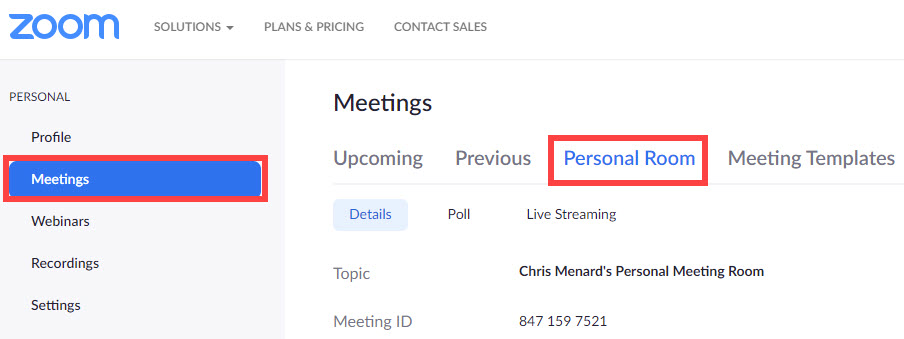
Note: Since I'm in a licenses account, other Zoom features are available to me. Below the Personal Room are the features for Poll and Live Streaming. Polling and Live Streaming are available with a Licensed account.
Zoom Poll articles
-
Zoom Immersive View: New Feature in Zoom 5.6.3 - May 2021
Zoom includes Immersive View, starting from version 5.6.3, which puts all your participants inside the same scene with a beautiful and casual decor or background.
-
Zoom Polling - View all poll results at one time during a meeting
Zoom's polling is a great feature. One tip that most users don't know is that you can view all polls' results during a meeting. By default, as the host, you can easily share one poll's results during the meeting, but you can launch a web browser and see the results of every poll. This may be handy when you need to discuss the poll results or schedule breakout rooms based on poll results.
Editing your Personal Meeting ID
Your personal meeting room is associated with your Personal Meeting ID. To change your PMI, you must be on a licensed account. Free or Basic accounts can't change their PMI.
-
Sign in to your Zoom account on Zoom.US
-
Click Meetings
-
Click Personal Room
-
Click Edit
-
Select Change next to your PMI
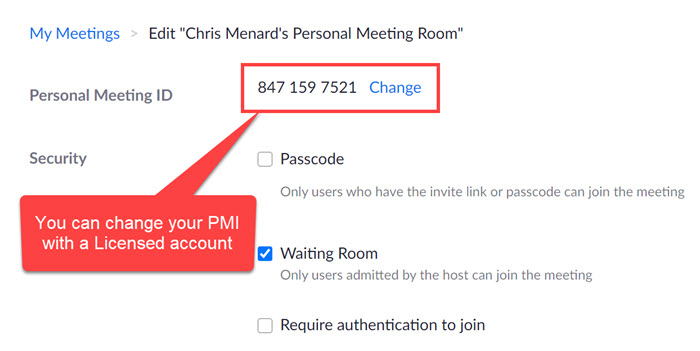
Features not available with a Free or Basic Zoom account
With a Basic Zoom account
-
You can't change your Personal Meeting ID (PMI)
-
You can't disable a passcode for the meeting. You can change the passcode, you can't turn it off.
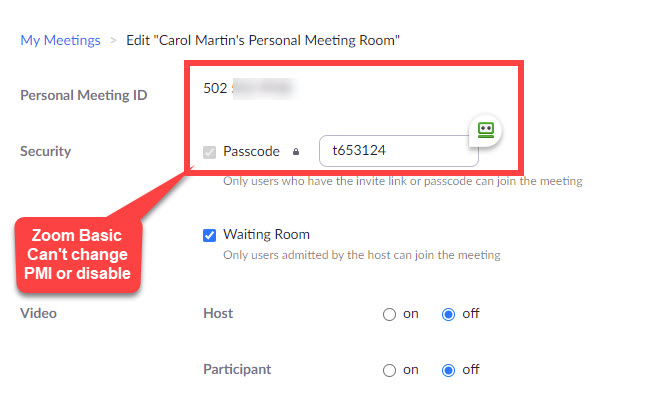
Other Zoom articles
-
Zoom: Block or Allow participants from countries when scheduling your meeting
Zoom has a nifty feature where you can block or allow participants from countries/regions when scheduling your meeting. For example, I'm in the U.S. and schedule a zoom meeting. I can block participants from Ireland, Italy, Spain, and the UK.
-
Zoom - easily play a video file - Zoom 5.5.0 new feature!
Zoom has made it easy to share and play video files in a meeting. Part of the 5.5.0 update on 2/1/2021 allows you to select a video file and Zoom immediately opens the file, shares audio, and plays the video as shared content.
-
Zoom admit Waiting Room users while in a Breakout Room
Zoom's Waiting Room & Breakout Rooms are both great features. One of the issues addressed with Zoom 5.4.9 released on 1/11/21, is if the Host was in a breakout room, the host didn't know if someone was in the Waiting Room. This issue has been resolved with this update from Zoom.
-
Pre-assign breakout rooms in Zoom
Zoom has an update in release 5.4.0 that allows pre-assigned attendees to join after the Breakout Rooms have been started. Now they can also be automatically assigned to their Breakout Room. In this article on breakout rooms, I'll cover how to enable breakout rooms in settings, the four methods of assigning people to breakout rooms, and do a deep dive into pre-assigning participants to breakout rooms.
-
Zoom - Show host toolbar controls during screen share
In a Zoom meeting, when you share your screen, your Zoom window and meeting control toolbar is not included in the screen share. If you are training users to use Zoom, especially hosting a meeting, you may wish to include them. This is a great feature if you are showing someone else how to use the features of Zoom.
-
Self-select Breakout Rooms in Zoom
Zoom now allows participants to choose their own Breakout Rooms with no assistance from the host. This new feature in Zoom 5.3.0 will enable participants to self-select their own breakout rooms.

Chris Menard
Chris Menard is a Microsoft Certified Trainer (MCT) and Microsoft Most Valuable Professional (MVP). Chris works as a Senior Trainer at BakerHostetler - one of the largest law firms in the US. Chris runs a YouTube channel featuring over 900 technology videos that cover various apps, including Excel, Word, PowerPoint, Zoom, Teams, Coilot, and Outlook. To date, the channel has had over 25 million views.
Menard also participates in 2 to 3 public speaking events annually, presenting at the Administrative Professional Conference (APC), the EA Ignite Conference, the University of Georgia, and CPA conferences. You can connect with him on LinkedIn at https://chrismenardtraining.com/linkedin or watch his videos on YouTube at https://chrismenardtraining.com/youtube.
Categories