Zoom - Show host toolbar controls during screen share

In a Zoom meeting, when you share your screen, your Zoom window and meeting control toolbar is not included in the screen share. If you are training users to use Zoom, especially hosting a meeting, you may wish to include them. This is a great feature if you are showing someone else how to use the features of Zoom. To make the window and control toolbar show, you must configure BOTH the browser and the Zoom app.
I'm going to discuss how to show the Zoom window and the Zoom meeting controls as the **host** to your participants. This is a great way to teach people how to use Zoom or host a meeting because by default and especially if you've hosted a meeting before you know this - the participants cannot see the meeting controls you have as the host, even if you share your screen. So sometimes it's really difficult to teach people how to use Zoom.
Let me show you how to display the zoom window in the meeting controls during a screen share as the host. There are two things you have to do prior to using this really cool feature:
1. Once you are signed in your Zoom account the first things you have to do is go to **settings** and there's something called "I **n meeting basic".**
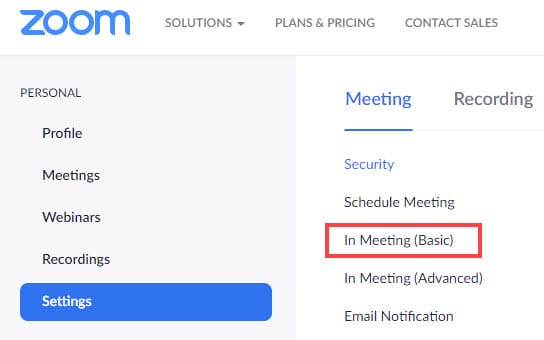
This feature it's **off** by default.
2. When you scroll down you have to enable an option called **"show zoom windows during screen share"**.
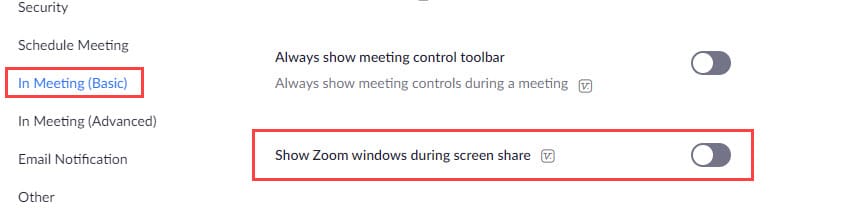
**Tip:** You can tell what the defaults are - if next to any option it says the word **reset** that means that is **not the default**, if it **doesn't say** reset that means **it is the default.**
3. The next step you need to do is to **launch the Zoom app** on the web and **sign in.**
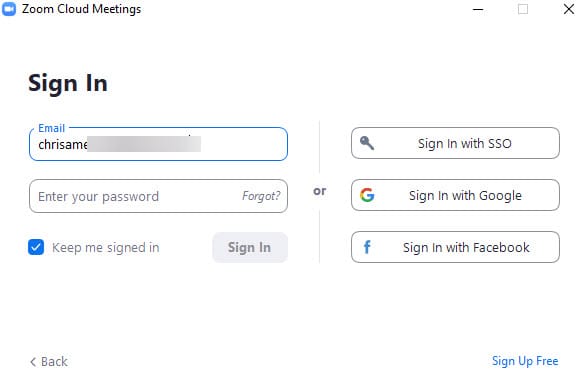
4. Then you need to go to **Settings.**
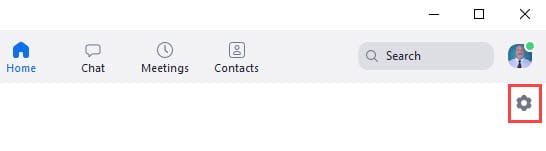
5. On the left side under the **Share Screen** option you will need to go and check that **Show my Zoom Windows to other participants when I am screen sharing.** Then close this window.
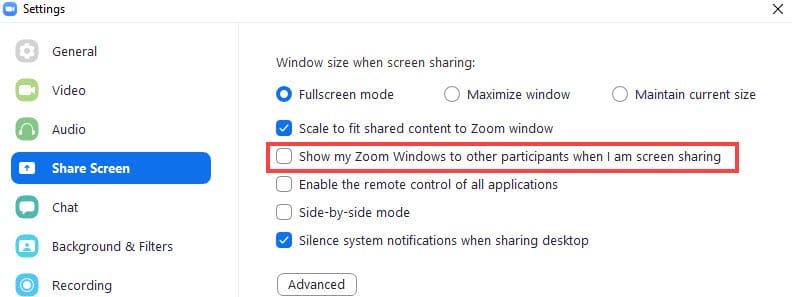
I'm going to show you how this looks now when the host is doing that. So I have joined a meeting, I am **a participant**, I have the screen sharing turned off and I'm looking at the people in the meeting and the controls bar I have.
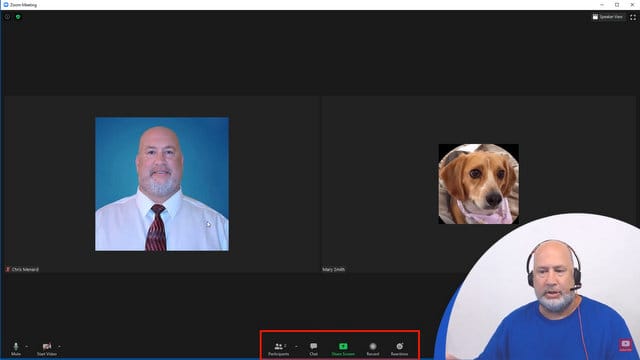
If **the host** of the meeting wants to teach me something about Zoom controls, they have to share their screen (I've already showed you where to turn this on) and these are the meeting controls that I see as the participant.
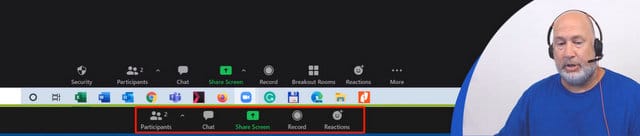
My meeting controls as the participant are still at the bottom, I can see the mute, start, stop video options, but I can also see the meeting controls of the host.

So now the host can teach me all kinds of things about using Zoom.
Notice that **as a participant** I don't have the **Security.** This is the securities part of the hosting feature so if the host wants to tell me how to use security in a zoom meeting and the host clicks on security they can run me through the different security options.
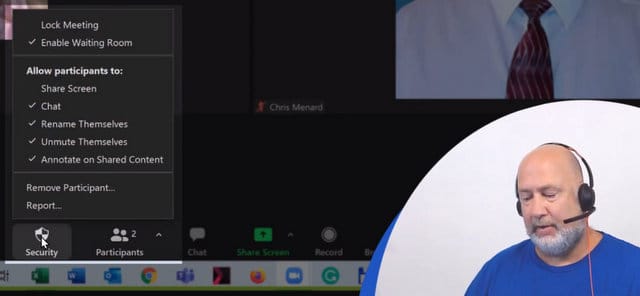
If they want to teach me about breakout rooms they can click on **breakout rooms** and show me features related to that, and so on.
So it is such a cool feature if you want to teach people how to host a Zoom meeting, how to use controls or other different options and settings that are available for the user.
Watch the video with the full experience with this Zoom feature here:
ZOOM - Show host toolbar controls during screen share





