ZOOM - Join Before Host with Time Limits
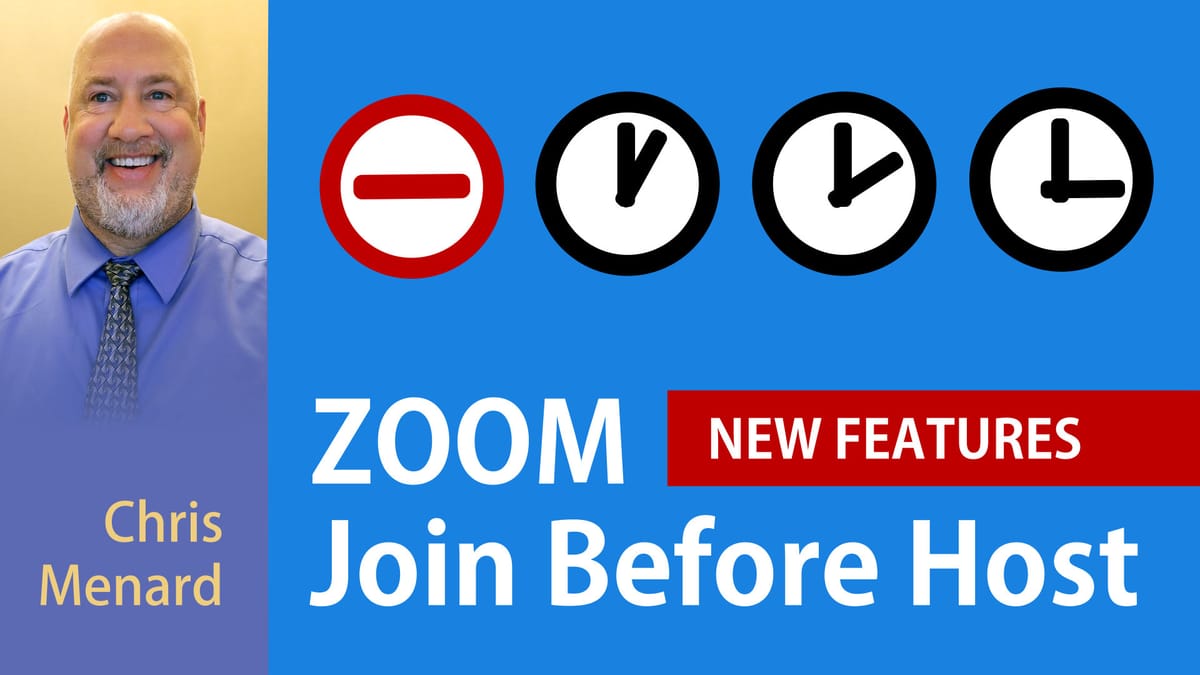
Posted on: 10/29/2020
On October 26th, Zoom came out with a new update, Version 5.4.0, that has many new features. This article will cover only one of the new features, but it is a good one! You can now have time limits for joining before the host. Now you can prevent participants from joining your meeting hours before it starts!
The host can allow participants to join 5, 10, or 15 minutes before the scheduled start time. The ability to join at any time is still available. Regardless of the time limit you set, you still get notified by email that someone joined your meeting. I've always liked that feature.
**This article has three main sections:**
1. Web settings in Zoom to allow time limits 2. Scheduling a meeting on the web portal 3. Scheduling a meeting in Outlook
1. Join Before Host with Time Limits - how to enable settings on the web
The first thing you need to do is enable _Allow participants to join before host_. This is found in Zoom settings on the web.
1. Sign in to Zoom on the web.
2. Click **Settings**.
3. Under **Schedule Meeting**, enable or turn on **Allow participants to join before host**.
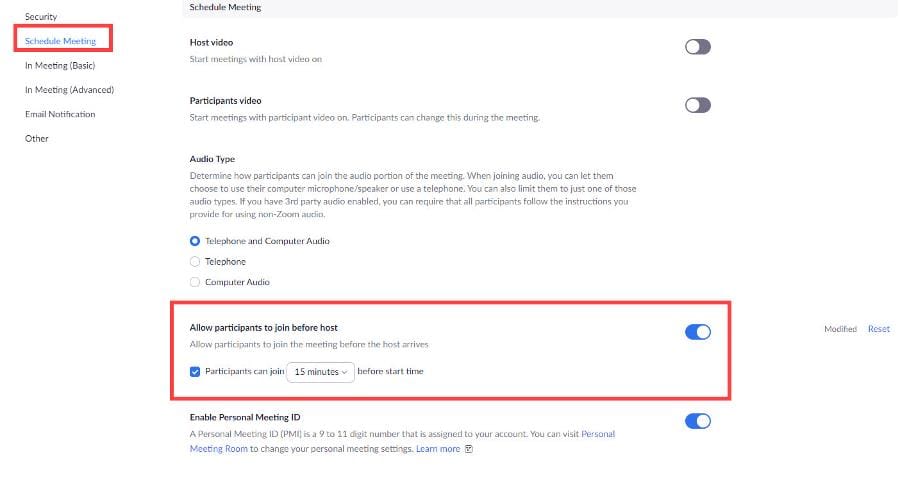
4. Check **Allow participants to join x minutes before start time** and using the drop-down select a time. The times are 5, 10, 15, or anytime.
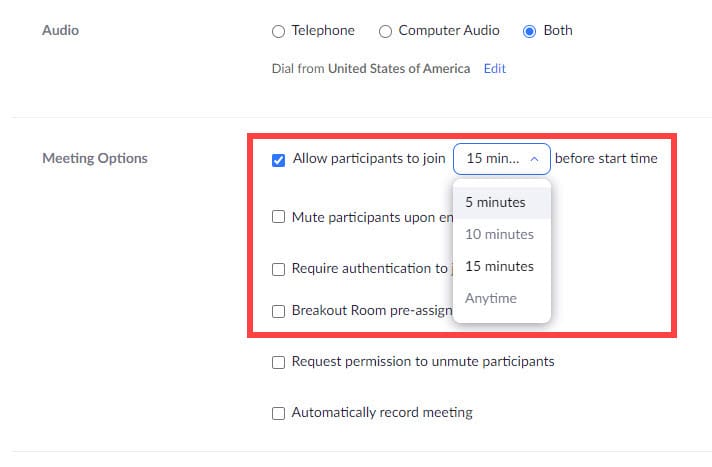
5. Click **Save**.
2. Scheduling a Zoom Meeting on the Web with Time limits
Once the setting has been enabled for time limits, you can schedule your meetings on the web or Outlook. Here are the steps for scheduling a meeting on the web:
1. Click **Meetings**.
2. Select **Schedule a Meeting**.
**

**
3. **Tur** **n off** the **Waiting Room** (see notes below).

4. Check **Allow** **participants to join x minutes before start time**. You can pick either 5, 10, or 15 minutes or anytime.
**
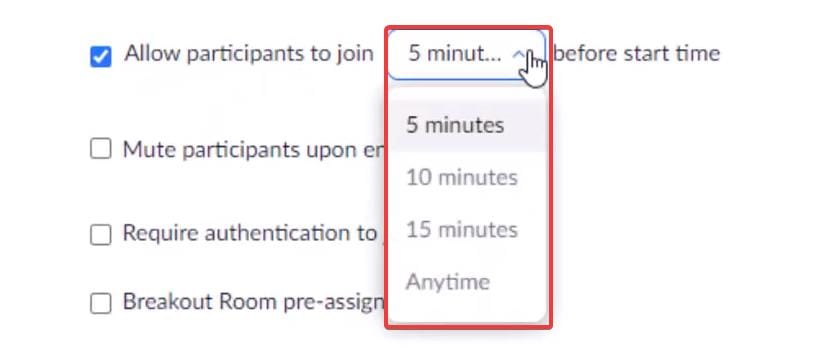
**
5. Click **Sav** **e**.
Waiting Room Feature in Zoom
If Waiting Room is turned on in your meeting settings, Join Before Host **does not work** for your meetings. The Wating Room overrides Join before host. This means that you need to make sure the Waiting Room is turned off if you want people to Join before host. There is a feature to allow certain people to bypass the Waiting Room, but you have to set that up. Two videos I've made on the Zoom Waiting Room.
- [Using the Waiting Room in Zoom](
- [Customize the Waiting Room in Zoom](
3. Join Before Host with Time Limits - settings in Outlook
We will test now how this setting works from Outlook scheduling. If we open the **Outlook calendar,** I have theZoom plug-in loaded. I can **schedule a meeting.**
**
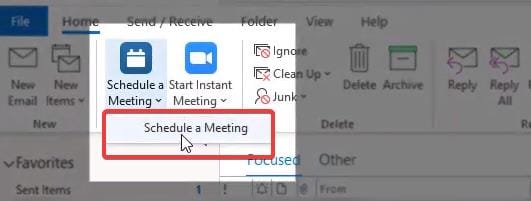
.**
We will do the same thing as the web meeting setting, make sure to uncheck the **Waiting Room** box.
**
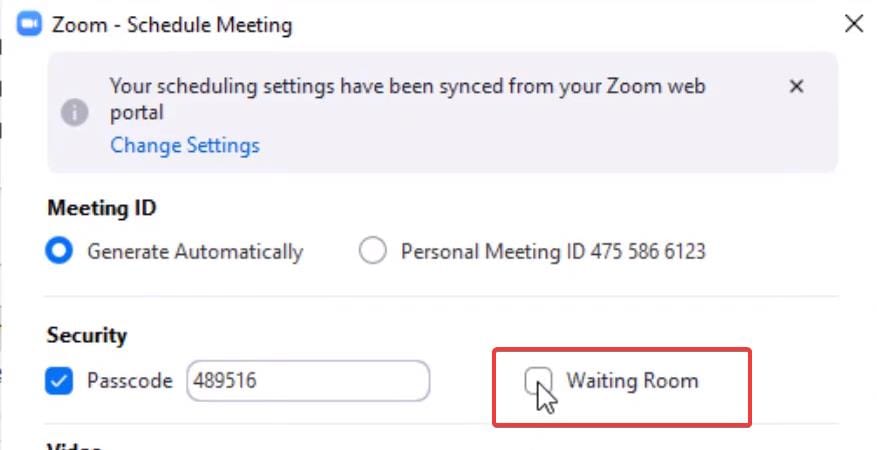
**
Scrolling down to the **Advanced Options,** expand this menu and here we will **enable join before host,** and tweak the number of minutes for the joining time.
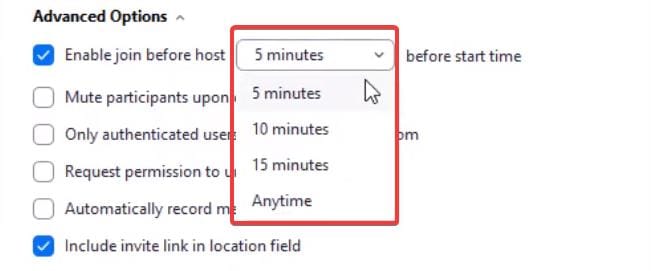
The last step is to **Save** the meeting settings and done.
You will notice the e-mail content field will be populated with all the dates and messages so now if someone joins prior to that time limit that you set, they will get a message that this meeting starts on (they get the date and time) so it will not allow them to pop into your meeting.
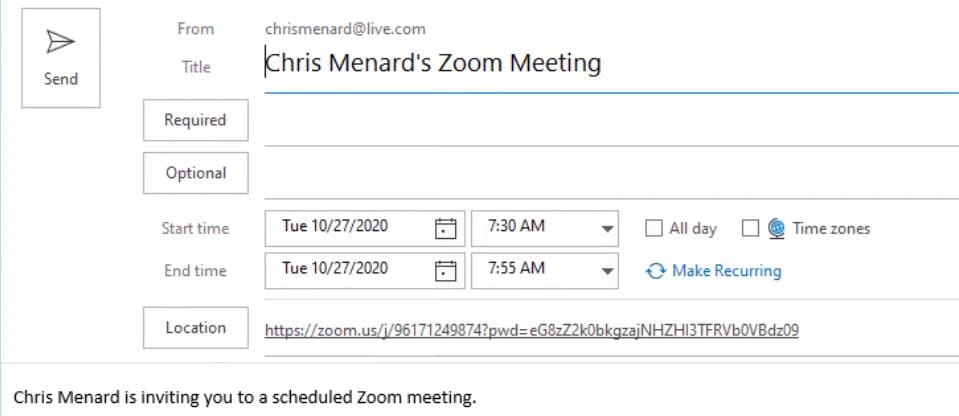
This is a really cool feature.
I hope you enjoyed this article. Feel free to leave a comment if you have any questions regarding this topic or other Zoom features, and also please follow my YouTube channel where you can also watch this video and many more.
Zoom - Join Before Host with Time Limits





