Zoom admit Waiting Room users while in a Breakout Room
Posted on: 01/26/2021
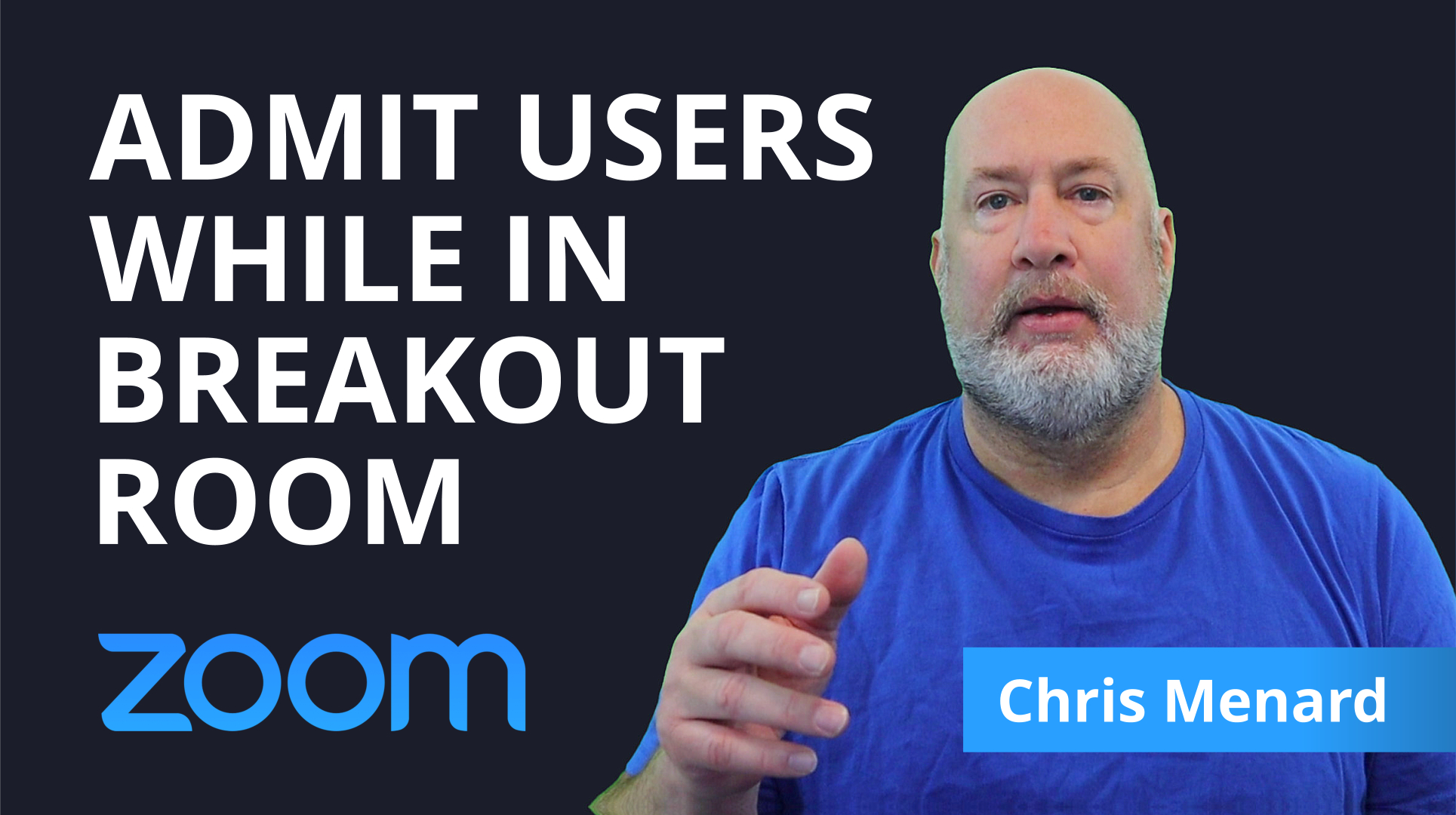
Zoom's Waiting Room & Breakout Rooms are both great features. One of the issues addressed with Zoom 5.4.9 released on January 11, 2021, is if the Host was in a breakout room, the host didn't know if someone was in the Waiting Room. This issue has been resolved with this update from Zoom.

Before January 11, 2021 release, when the Host joined a breakout room and someone joined the meeting and came into the Waiting Room, there was no way for the host to know that someone was in the waiting room.
YouTube video
Waiting Room & Breakout Rooms
The Waiting Room allows the Host to control when a participant joins a meeting. Breakout Rooms will enable you to split up your Zoom meeting into separate sessions. This is handy for having department discussions. Educators and teachers can use breakout rooms for their students.
With the 5.4.9 update, the Host is notified of the Waiting Room participants, even while currently in a Breakout Room. The host can admit each participant one at a time or all at once. If pre-assignments for breakout rooms are active, participants will be asked to join their pre-assigned breakout rooms. Otherwise, the host can assign participants directly to the breakout room of their choosing.
Three options for Breakout Rooms
When you are hosting a meeting and want to use Breakout Rooms, you have three options:
-
Assign automatically
-
Assign manually
-
Let participants choose room (Self-select)
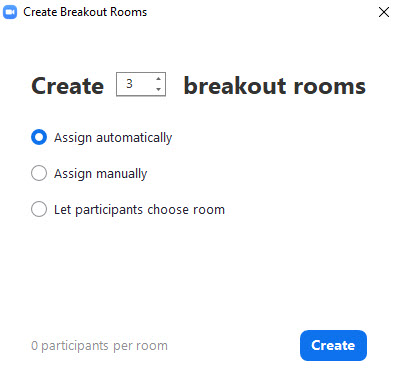
Related articles
-
Zoom - easily play a video file - Zoom 5.5.0 new feature!
Zoom has made it easy to share and play video files in a meeting. Part of the 5.5.0 update on 2/1/2021 allows you to select a video file and Zoom immediately opens the file, shares audio, and plays the video as shared content.
-
Zoom - Blur your background - virtual background - New Feature
Zoom's latest update, 5.5.0, came out on February 1, 2021. One of the many new features is the ability to blur your background. You can still select a specific virtual background, but the blurred background is a great feature if you need added privacy.
-
Zoom - Show host toolbar controls during screen share
In a Zoom meeting, when you share your screen, your Zoom window and meeting control toolbar is not included in the screen share. If you are training users to use Zoom, especially hosting a meeting, you may wish to include them. This is a great feature if you are showing someone else how to use the features of Zoom.
-
PowerPoint / Keynote as a Virtual Background
Zoom's Virtual Background feature is trendy. It is easy to share a PowerPoint or Keynote presentation in a Zoom meeting, but now you can share that presentation as a Virtual Background. Participants can view your video imposed directly on the screen share.
-
Zoom update: Filters, Lighting, and PowerPower as a background
Zoom's August update is one of the best Zoom updates! Included are part of Zoom's August 2020 update. There are 11 new/enhanced features for Zoom Meetings in this update.
Frequently Asked Questions about the Waiting Room and Breakout Rooms
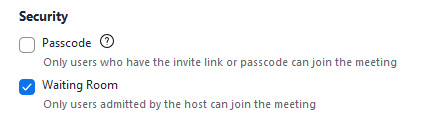
What if I don’t have a Waiting Room or Passcode enabled?
If neither is enabled, Zoom will enable a Waiting Room for your meetings.
What is the difference between a Passcode and a Password?
A password is used to sign in to your Zoom account. Passcodes are meant to be shared with your invited meeting participants along with the meeting ID for access. You should never give anyone your Password.
Can I use a Passcode and the Waiting Room?
Yes. You must use one, but you can also use both the passcode and waiting room.
Other Breakout Room videos from Chris Menard
-
Pre-Assign Breakout Rooms in Zoom
-
YouTube Video - Self-select Breakout Rooms in Zoom
-
Zoom - move individuals participants from the breakout room to the main room
Categories