Microsoft Teams: How to Add Your Name Pronunciation (NEW Feature - December 2024)
Posted on: 12/01/2024

Introduction
Microsoft Teams has introduced a new feature that allows users to record and share the pronunciation of their names. This helpful tool can prevent mispronunciations and improve communication among colleagues. In this blog post, I'll walk through how to set up your name pronunciation and what others will see when accessing it.
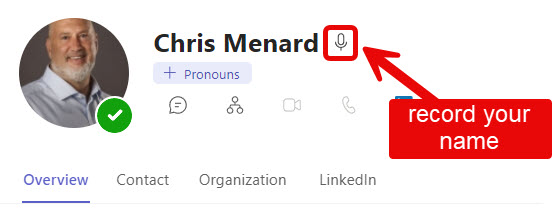
Teams Name Pronunciation - New Feature December 2024
Recording Your Name Pronunciation
To add your name pronunciation in Teams, follow these simple steps:
-
Open the Microsoft Teams desktop application
-
Locate your profile picture in the top right corner
-
Click on your email address to open your profile card
-
Look for the microphone icon on your profile card
-
Click the microphone icon to begin recording
-
Clearly state your name
-
Click "Save" to store your recording
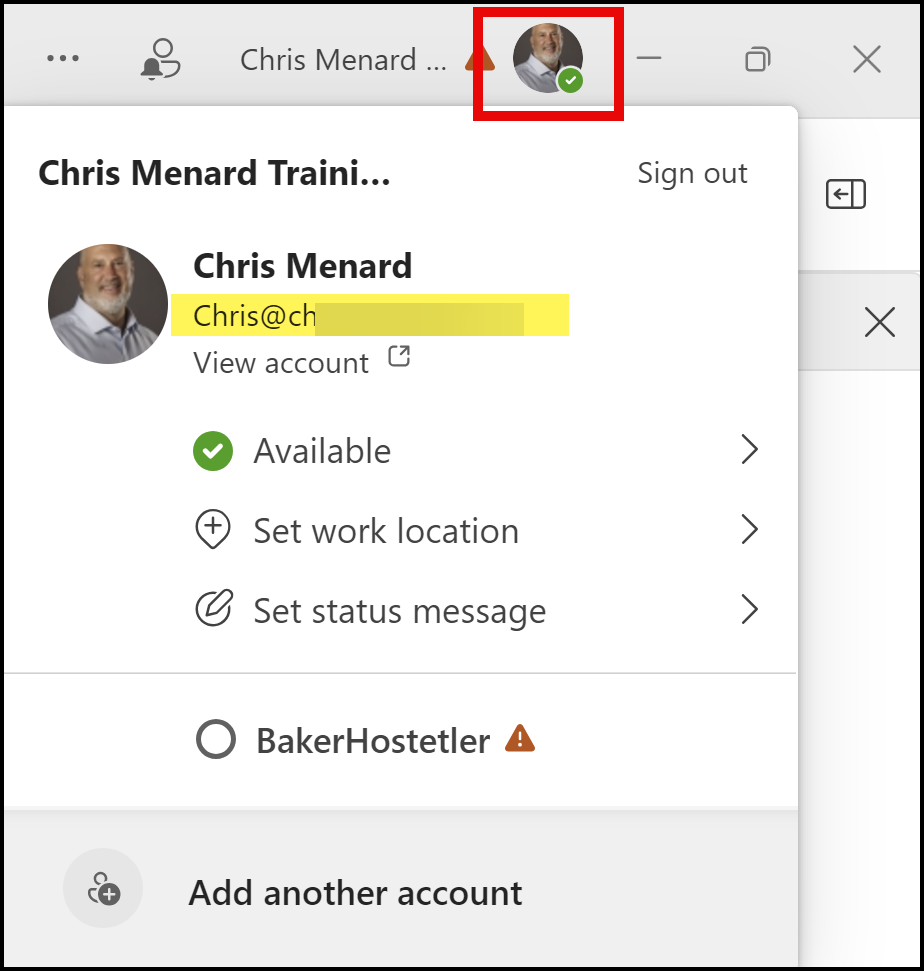
Teams Profile Picture
YouTube Video - Teams Name Pronunciation
Popular Blog Post by Chris Menard
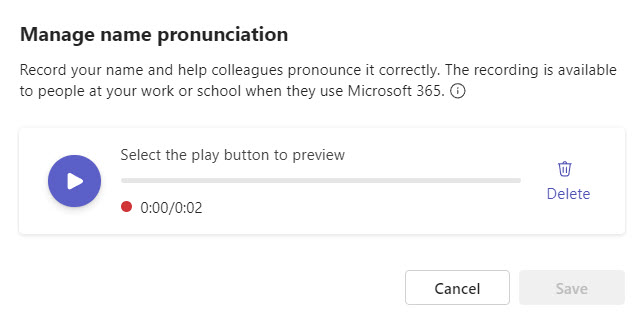
Record your name pronunciation in MS Teams
Availability and Access
The name pronunciation feature is available to users with work or school Microsoft 365 accounts. Importantly, it also extends to guest accounts, allowing invited members of your teams to access this information as well.
Teams Roadmap
Feature ID: 420329
Added to roadmap: 10/9/2024
Last modified: 11/22/2024
Product(s): Outlook, Microsoft Teams
Cloud instance(s): Worldwide (Standard Multi-Tenant), GCC High, DoD, GCC
Platform(s): Web, Desktop, Mac
Release phase(s): General Availability, Targeted Release
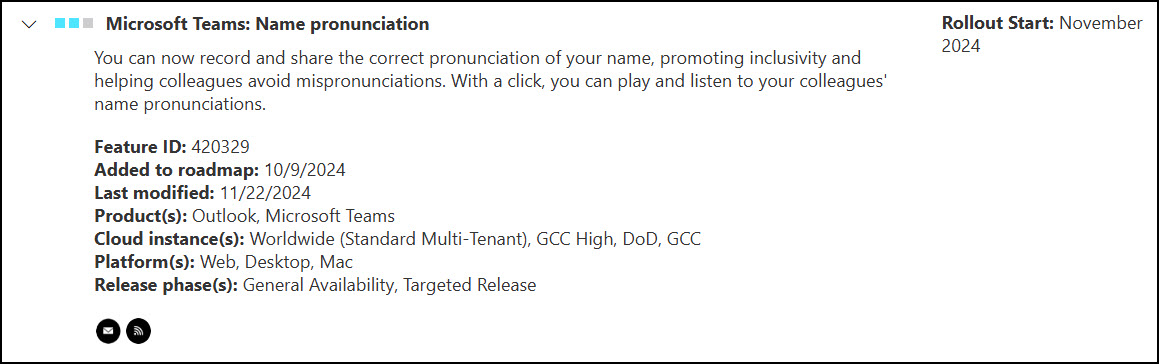
Microsoft Teams: Name Pronunciation Roadmap
Editing Your Recording
If you're not satisfied with your initial recording, you have the option to delete it and re-record. Simply access your profile card again and look for the delete option near your saved pronunciation.
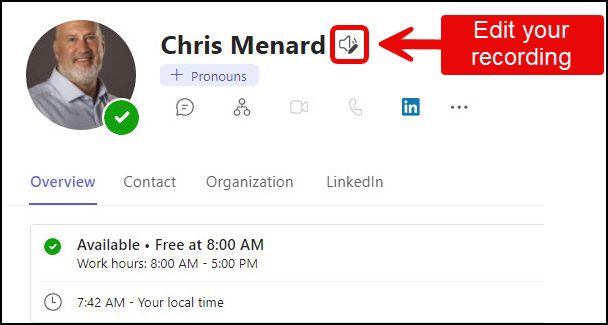
Teams Edit your name recording
How Others View Your Name Pronunciation
When colleagues view your profile in Teams, they will see a small speaker icon next to your name. By clicking this icon, they can play your recorded pronunciation, helping them say your name correctly in future interactions.
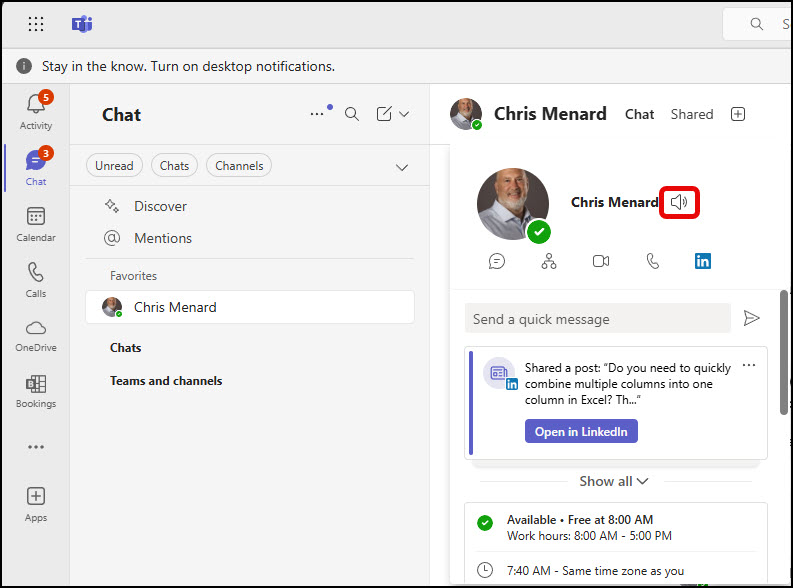
Co-worker viewing my Profile Card
Chris Menard's Online Training Courses
-
Microsoft Teams
-
Microsoft Excel - Basic, Intermediate, and Advanced, and all them in a bundle
-
Microsoft Copilot
-
Microsoft OneNote
Link to the online courses - https://courses.chrismenardtraining.com/
Benefits of Using Name Pronunciation
Adding your name pronunciation to Teams offers several advantages:
-
Reduces embarrassment from mispronunciations
-
Promotes inclusivity and respect in the workplace
-
Helps build stronger professional relationships
-
Improves communication efficiency
Conclusion
The name pronunciation feature in Microsoft Teams is a valuable tool for enhancing workplace communication. By taking a few moments to record your name, you can help colleagues address you correctly and foster a more inclusive environment. Don't hesitate to utilize this feature and encourage your team members to do the
FAQ
Who can use the Teams Add Your Name Pronunciation feature?
This feature is available to users with work or school Microsoft 365 accounts, including guest accounts invited to teams.
Can I change my name pronunciation after recording it?
Yes, you can delete your current recording and create a new one at any time.
Will my name pronunciation be visible to everyone in my organization?
Your name pronunciation will be visible to anyone who can access your profile in Teams within your organization.
Recent Blog Posts
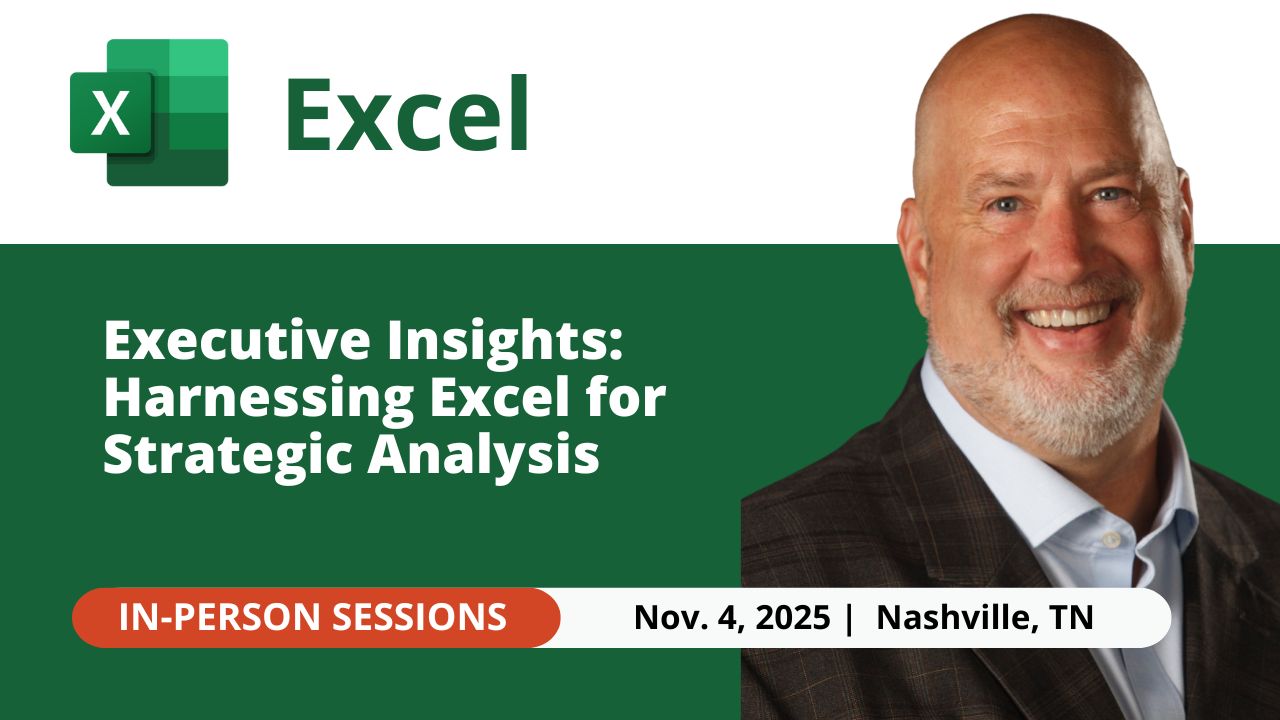
Nov 4, 2025 - Executive Insights: Harnessing Excel for Strategic Analysis
Nov 4, 2025 - Join us on November 4, 2025, for a live, in-person training: Executive Insights – Harnessing Excel for Strategic Analysis. Learn how to master Power Query, PivotTables, data cleaning, sorting and filtering, conditional formatting, and charts to create impactful reports and support leadership with confidence. Perfect for Executive Administrative Professionals looking to boost efficiency and deliver data-driven insights.
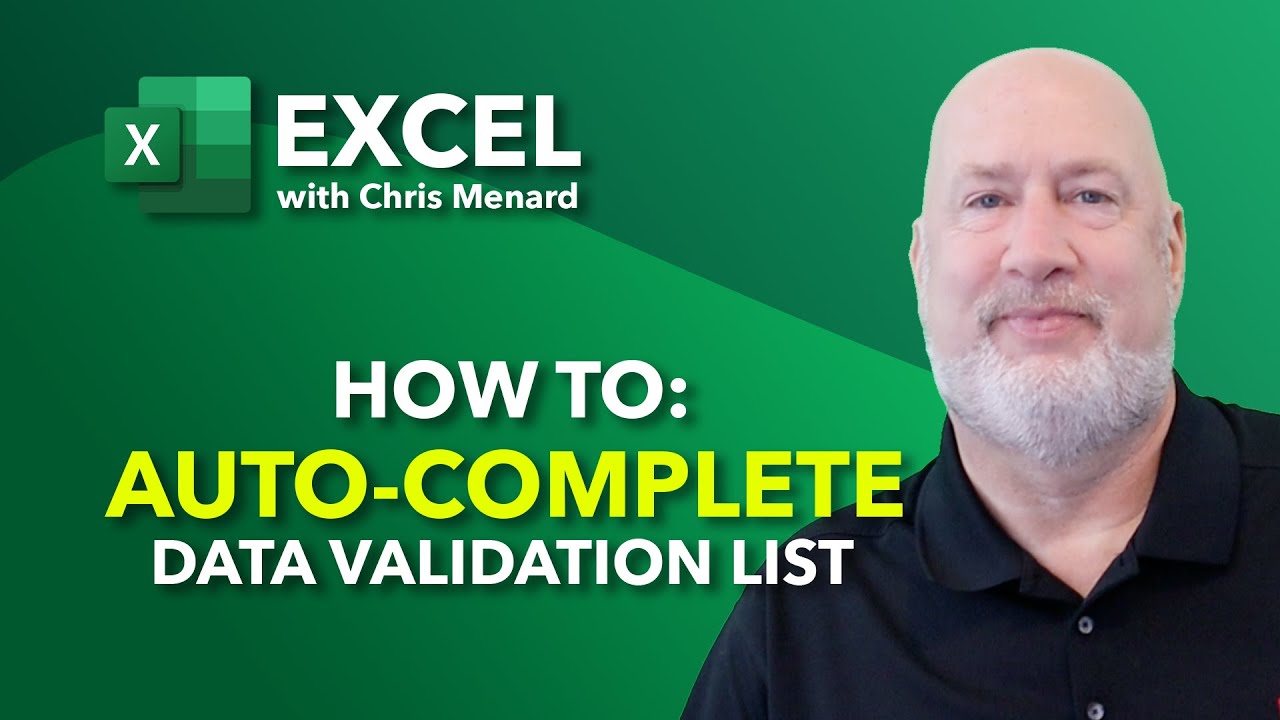
Speed Up Data Entry and Accuracy with Excel Data Validation Lists
In today's fast-paced work environment, efficiency and accuracy in data entry can significantly impact productivity. One of the best tools to achieve this in Excel is the Data Validation List feature. This guide will walk you through the process of setting up and using Data Validation Lists to streamline your data entry tasks in Microsoft Excel.

How to Remove Duplicates Running Left to Right in Excel Using Power Query
Removing duplicates in Excel is a common task, but it can be challenging when the duplicates are running horizontally (left to right) instead of vertically. In this blog post, we'll explore an advanced Excel technique using Power Query to efficiently remove duplicates across rows. This method is particularly useful when dealing with complex data structures where traditional duplicate removal methods fall short.

Summarize Outlook Attachments with Copilot
In today’s fast-paced digital world, managing emails efficiently is crucial, especially when it comes to handling attachments. I demonstrate an exciting new feature that has rolled out in Microsoft Outlook’s Copilot — the ability to summarize Outlook attachments with Copilot
Categories