Excel Conditional Formatting with the TODAY function | Duplicate Rule
Posted on: 05/16/2022
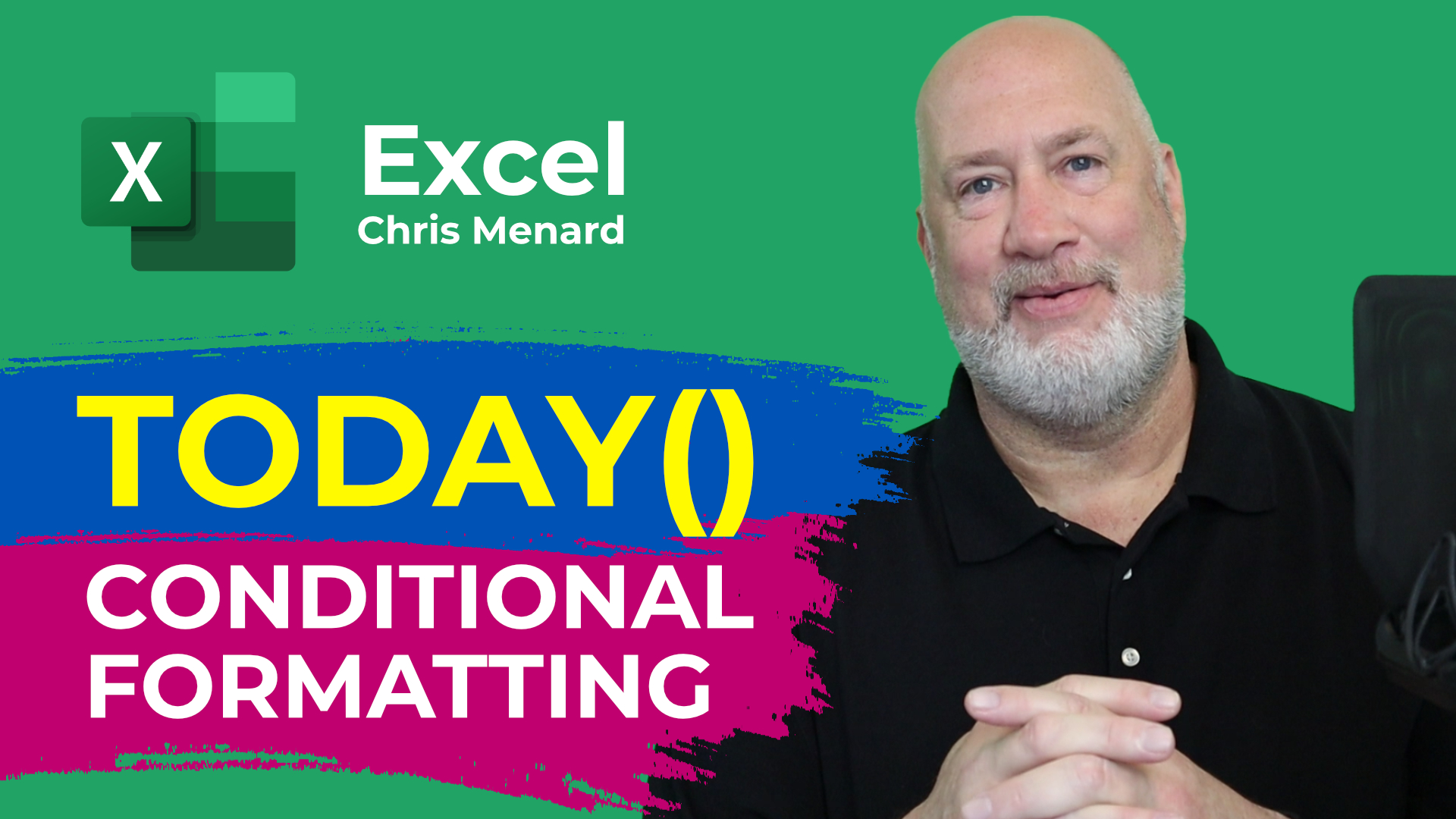
The TODAY function is one of my favorite Date & Time functions in Excel. It returns the current date and will automatically update. We will use the TODAY function with Conditional Formatting and create three rules on a date field.
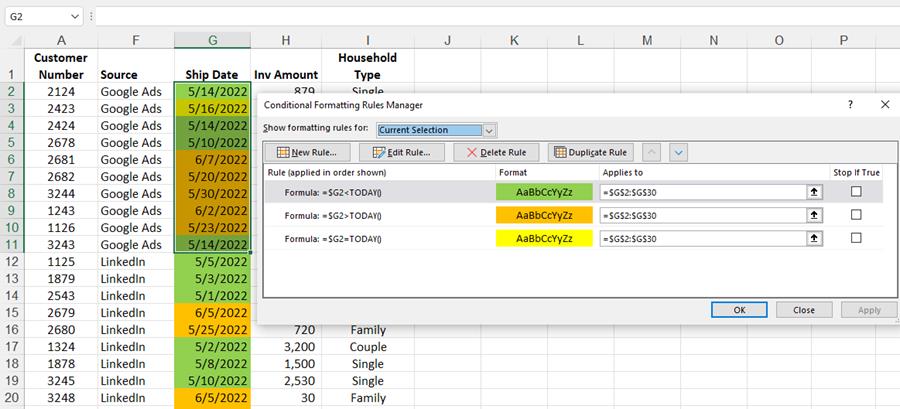
Excel Conditional Formatting with the Today Function
The date field can be any date field - order date, invoice date, request date, etc. I used the ship date in my example. If the cell's date equals the current date, we will put that one color, any dates less than today's date in another color, and dates greater than today in a third color.
Conditional formatting is located on the Home tab. After writing the first rule, =$G2=TODAY(), I copied the rules to create the other two rules. Here is a screenshot of all three rules.
Recent Microsoft Word articles
YouTube Video - Conditional Formatting with the TODAY Function
Chapters/Bookmarks
-
0:00 Intro
-
0:26 Ship date
-
0:44 Rule 1 - $G2=TODAY()
-
1:47 Mixed Reference
-
3:57 Rule 2 - Duplicate rule
-
4:47 Rule 3
-
5:20 Resize Conditional Formatting
TODAY Function
=TODAY() The TODAY function has no arguments and will return the current date. When the file is open again, the date will automatically update.It is a great Date & Time Function.
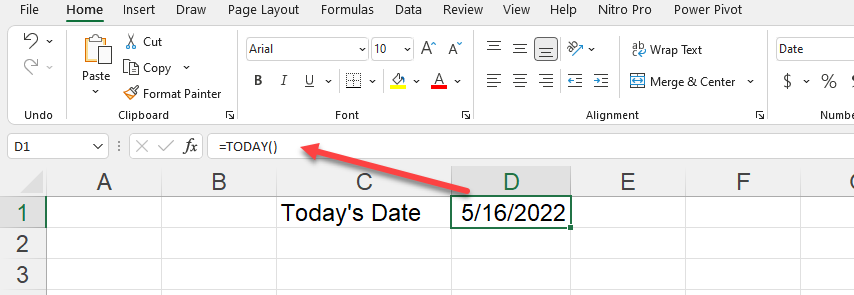
TODAY function in Excel
Conditional Formatting Rules
Three rules:
-
Greater Than
-
Less Than
-
Equal To
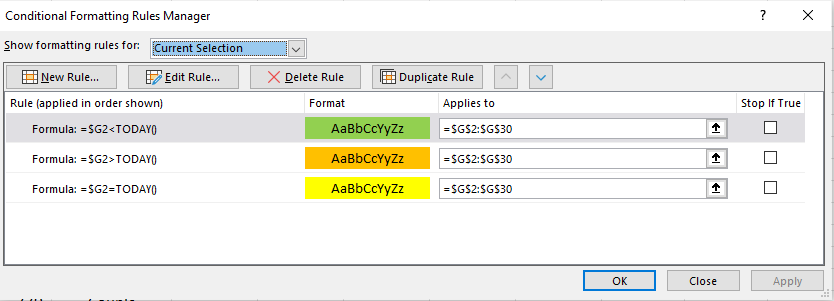
Three conditional formatting rules
Recent Excel Articles
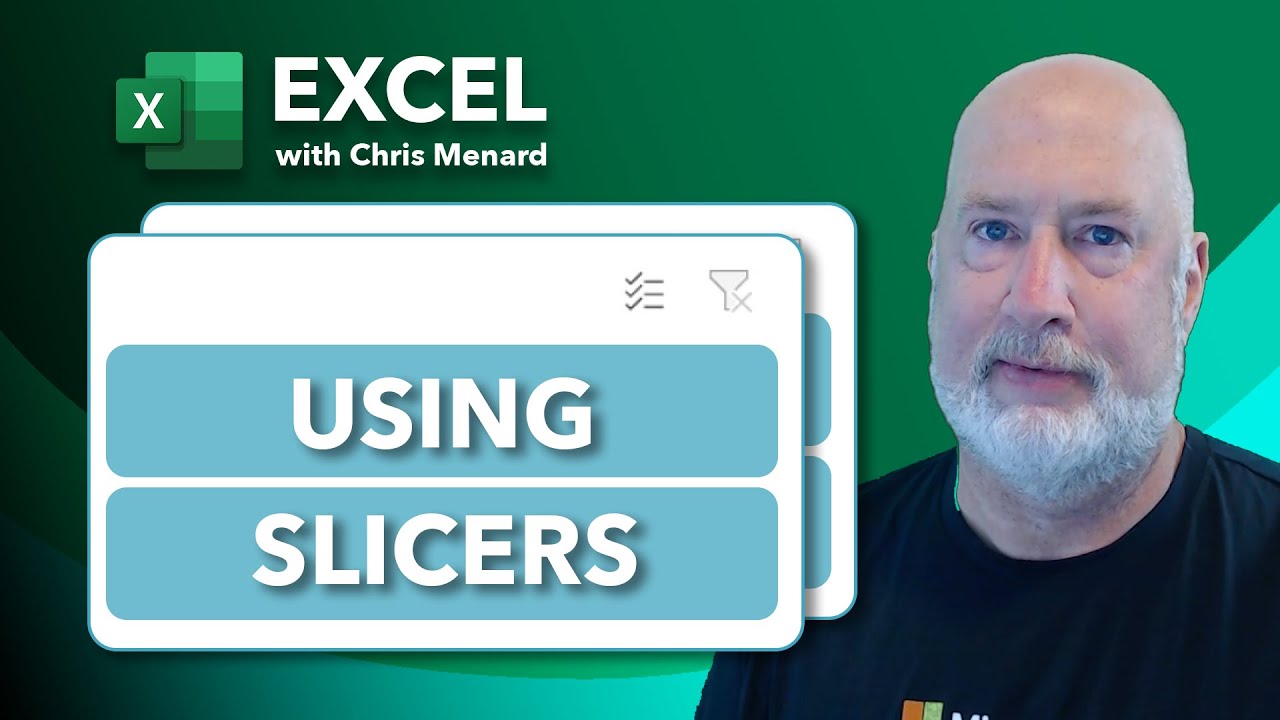
Mastering Excel Slicers: A Comprehensive Guide
Excel slicers are powerful tools that enhance data filtering in Microsoft Excel, making it easier to visualize and analyze your data. In this blog, we will explore how to create and effectively use slicers, as well as their advantages and limitations in comparison to traditional filters.

Analyzing 50+ Years of Mortgage Rates in Excel: Insights and Trends
Understanding mortgage rates is crucial for anyone looking to buy a home or refinance their existing mortgage. In this comprehensive analysis, we'll dive deep into over 50 years of mortgage rate data using Microsoft Excel. We'll explore historical trends, calculate key statistics, and examine how changes in interest rates impact monthly payments.

Chris Menard
Chris Menard is a Microsoft Certified Trainer (MCT) and Microsoft Most Valuable Professional (MVP). Chris works as a Senior Trainer at BakerHostetler - one of the largest law firms in the US. Chris runs a YouTube channel featuring over 900 technology videos that cover various apps, including Excel, Word, PowerPoint, Zoom, Teams, Coilot, and Outlook. To date, the channel has had over 25 million views.
Menard also participates in 2 to 3 public speaking events annually, presenting at the Administrative Professional Conference (APC), the EA Ignite Conference, the University of Georgia, and CPA conferences. You can connect with him on LinkedIn at https://chrismenardtraining.com/linkedin or watch his videos on YouTube at https://chrismenardtraining.com/youtube.
Categories