Copilot In Excel: NEW Feature Enables Copilot Use Without a Table

Copilot in Excel has introduced some exciting new features that are designed to enhance your productivity. These updates might seem minor or major depending on your workflow. Let's dive into these new capabilities and see how they can streamline your Excel tasks.
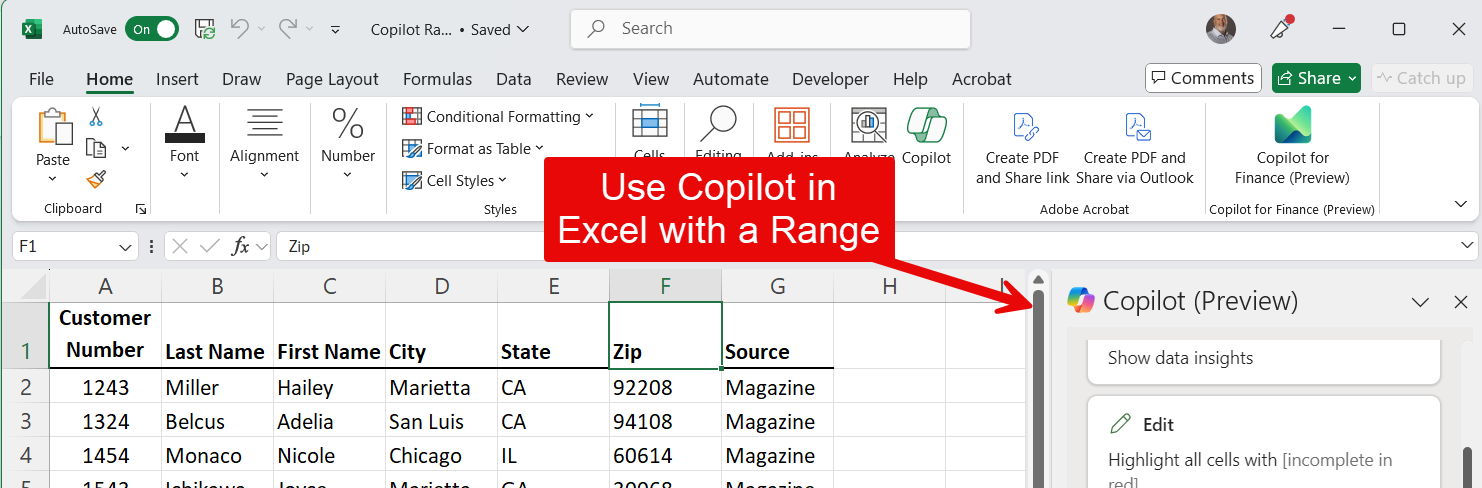
Setting Up Your Data
In the past. To use Copilot you had to save your file to OneDrive. Turn on Autosave and make sure your data was a table. Now you can use a range instead of a table.
YouTube Video - Copilot in Excel - Use a Range instead of a Table
Copilot In Excel: NEW Feature enables Copilot use without a Table - YouTube
Feature available in Excel with Copilot
Copilot in Excel is a powerful tool that can help you with a variety of tasks to enhance your productivity. Here are some of the key features:
- Data Analysis: Copilot can analyze your data and provide insights, trends, and summaries. It can help you understand your data better by highlighting key points and patterns.
- Formula Assistance: It can suggest and create complex formulas based on your needs. Whether you’re working with basic arithmetic or advanced statistical functions, Copilot can help you get the right formula.
- Data Visualization: Copilot can recommend and create charts and graphs that best represent your data. It can help you choose the right type of visualization to make your data more understandable and impactful.
- Automation: It can automate repetitive tasks, such as data entry, formatting, and report generation. This can save you a lot of time and reduce the risk of errors.
- Natural Language Queries: You can ask Copilot questions in natural language, and it will provide answers based on your data. For example, you can ask, “What were the sales figures for last quarter?” and get a quick response.
- Collaboration: Copilot can assist in collaborative tasks by tracking changes, suggesting edits, and ensuring that everyone is on the same page.





