New Feature - Word for the Web: Edit Tables with Ease
Posted on: 08/05/2024
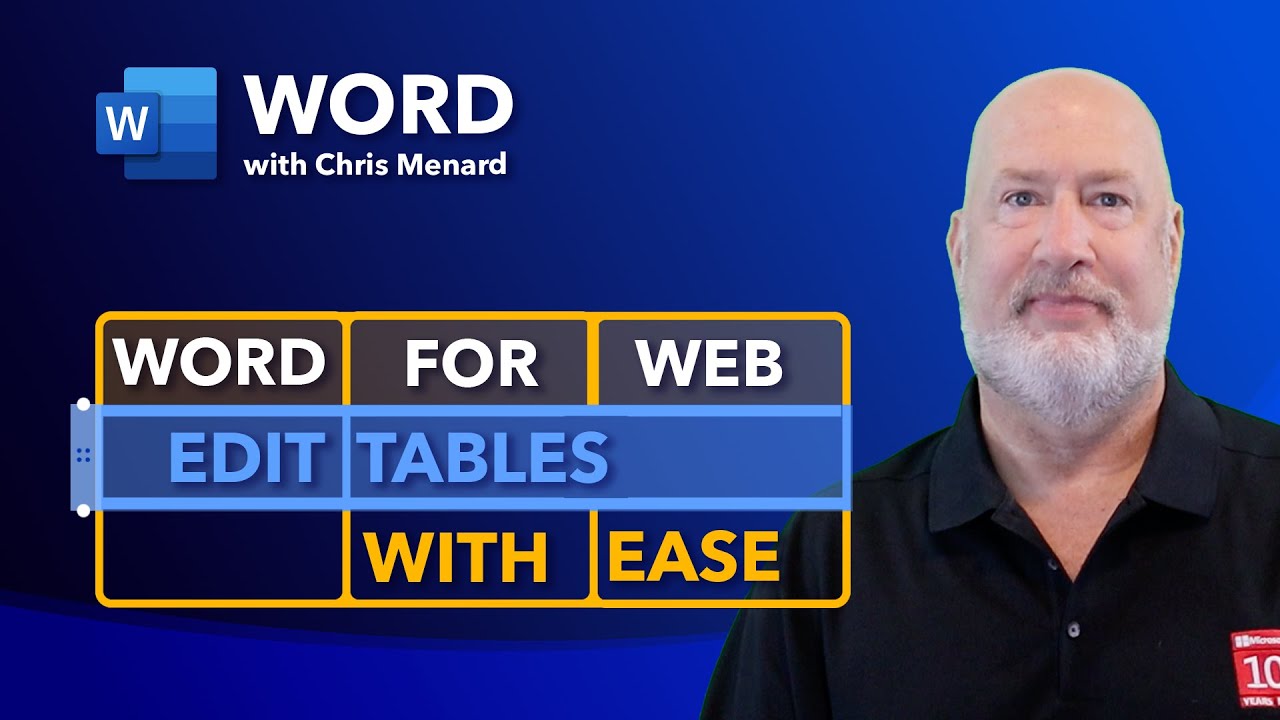
Introduction
Microsoft Word for the web has introduced some fantastic new features for editing tables. These enhancements are perfect for anyone who frequently uses tables in their documents. Let's dive into these new capabilities and see how they can improve your workflow.
Reordering Columns
One of the most exciting new features is the ability to easily reorder columns in your tables. This feature allows you to customize your table layout quickly.
To reorder a column, simply hover over the column header until you see a blue icon. Click and drag the column to your desired position. A blue line will indicate where the column will be placed when you release the mouse button.
Popular Word Articles
-
Breaks in Microsoft Word: Page, Section, Column break with examples
Handling complex documents in Word couldn't be easier when you understand how section and page breaks function in Word.
-
Insert Online Videos in Microsoft Word and Troubleshooting Tips
Inserting videos from the web inside a Word document is easy. You can link to a video from a document, using the Insert Hyperlink function, but you are also able to insert the actual video in Word, so it shows the thumbnail and you can access playback.
-
Word and Outlook - Dictate with Auto Punctuation and Voice Commands
The Dictate feature in Word and Outlook has been greatly improved. Dictate will now allow Auto Punctuation, Voice Commands, and a Profanity Filter. The Dictate command works in the Desktop apps - Word, Outlook, and PowerPoint. Interestingly, the new improvements only work in Word and Outlook.
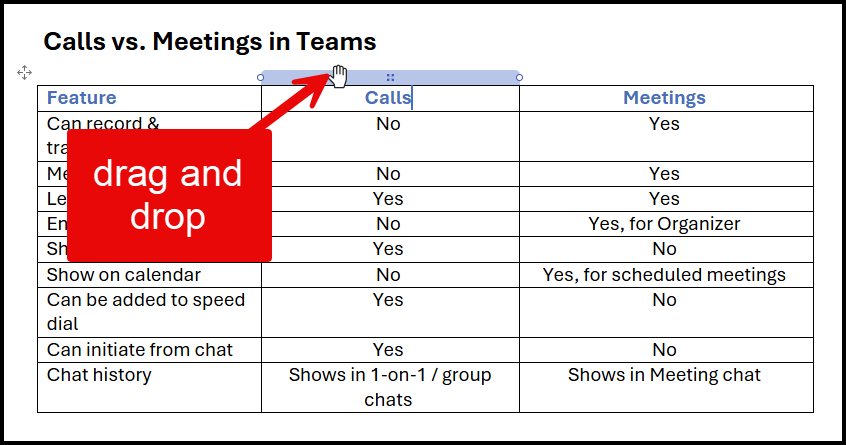
Word for the web - move columns and rows
For example, if you want to move the "Calls" column to the second position, click on the column header, drag it, and drop it when the blue line appears in the desired position. You can also drag columns to the far right or left.
YouTube Video - NEW FEATURE - Word for the Web: Edit tables with ease
Rearranging Rows
Along with column reordering, you can also rearrange rows within your table. This is particularly useful for organizing data efficiently.
To move a row, hover over the row until you see a blue icon. Click and drag the row to its new position. The blue line will show you where the row will be placed.
For instance, you can move a row between "Meeting Info" and "Leave". Click on the row, drag it, and drop it when the blue line appears in the desired position. This makes it simple to keep your table organized.
Inserting New Rows
Adding new rows to your table is now more straightforward than ever. This feature allows for quick data entry without disrupting the existing table structure.
To insert a new row, hover between two existing rows until you see a plus sign. Click on the plus sign, and a new blank row will be added in that position.
This feature is excellent for expanding your table as needed without having to manually adjust each row. It ensures that your data remains organized and easy to read.
Conclusion
The new features for editing tables in Microsoft Word for the web make it easier to manage and organize your data. With the ability to reorder columns, rearrange rows, and insert new rows, you can customize your tables to suit your needs quickly.
These enhancements are available to all Word on the Web users starting September 2024. Be sure to take advantage of these features to improve your productivity and streamline your workflow.
Thank you for reading! Feel free to explore my other online training courses, including Copilot, Excel, OneNote, and Teams.
Hope you enjoyed this tutorial and found it useful. Don't forget to subscribe to my YouTube channel for more tips and tricks!
Recent Articles
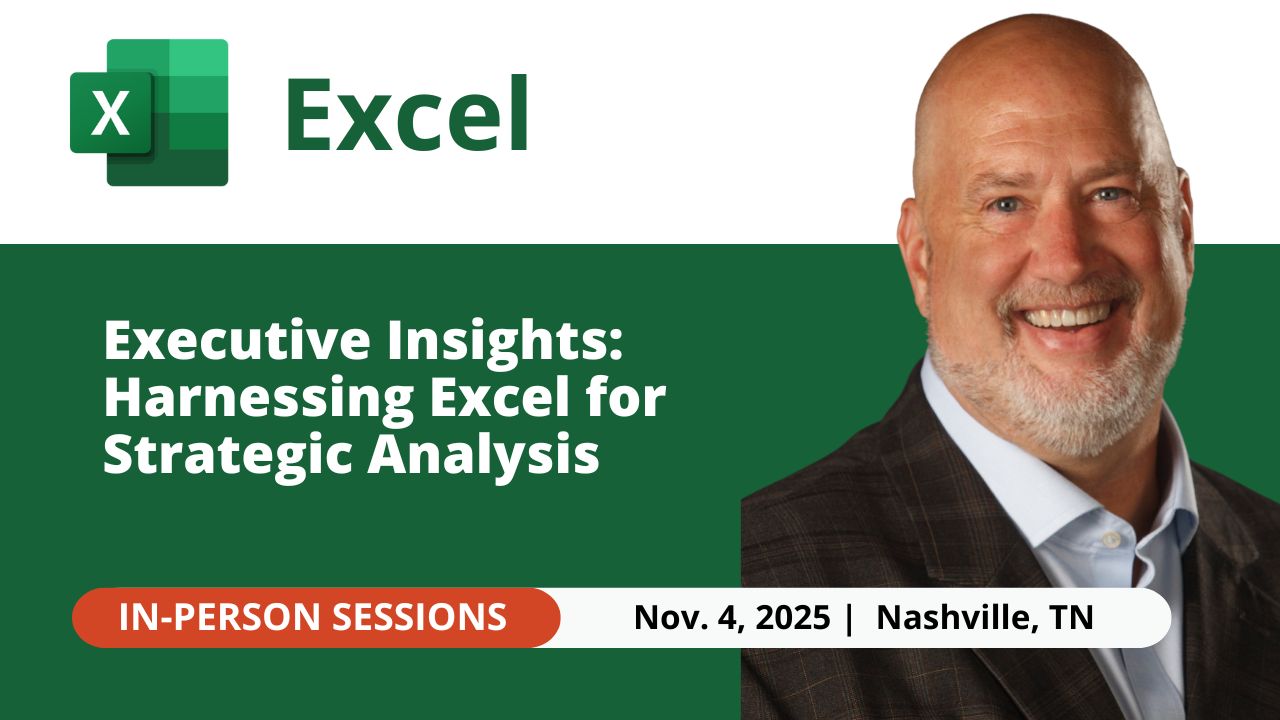
Nov 4, 2025 - Executive Insights: Harnessing Excel for Strategic Analysis
Nov 4, 2025 - Join us on November 4, 2025, for a live, in-person training: Executive Insights – Harnessing Excel for Strategic Analysis. Learn how to master Power Query, PivotTables, data cleaning, sorting and filtering, conditional formatting, and charts to create impactful reports and support leadership with confidence. Perfect for Executive Administrative Professionals looking to boost efficiency and deliver data-driven insights.

Chris Menard
Chris Menard is a Microsoft Certified Trainer (MCT) and Microsoft Most Valuable Professional (MVP). Chris works as a Senior Trainer at BakerHostetler - one of the largest law firms in the US. Chris runs a YouTube channel featuring over 900 technology videos that cover various apps, including Excel, Word, PowerPoint, Zoom, Teams, Coilot, and Outlook. To date, the channel has had over 25 million views.
Menard also participates in 2 to 3 public speaking events annually, presenting at the Administrative Professional Conference (APC), the EA Ignite Conference, the University of Georgia, and CPA conferences. You can connect with him on LinkedIn at https://chrismenardtraining.com/linkedin or watch his videos on YouTube at https://chrismenardtraining.com/youtube.
Categories