Word and Outlook - Dictate with Auto Punctuation and Voice Commands
Posted on: 01/27/2021

The Dictate feature in Word and Outlook has been greatly improved. Dictate will now allow Auto Punctuation, Voice Commands, and a Profanity Filter. The Dictate command works in the Desktop apps - Word, Outlook, and PowerPoint. Interestingly, the new improvements only work in Word and Outlook.
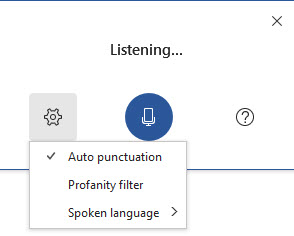
YouTube Video on Dicate in Word / Outlook Desktop
Turn on Dicate in Outlook (Microsoft 365 account)
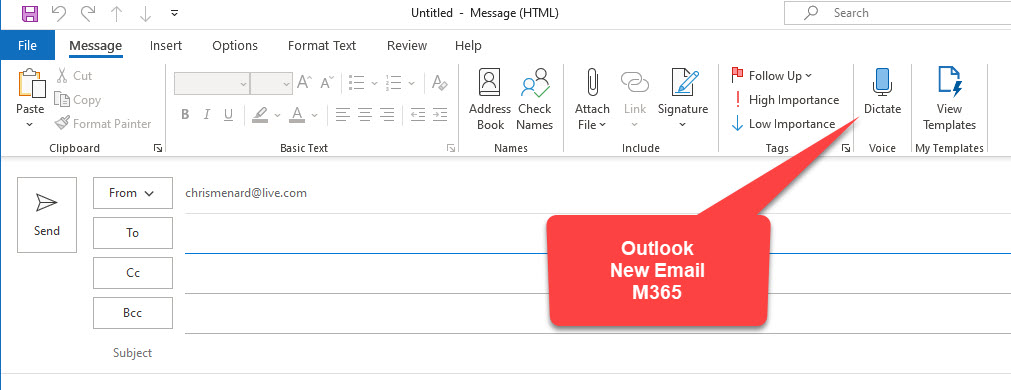
-
Start a New Email
-
On the Message tab, click Dictate
-
Click the Microphone to start or stop dictation.
-
Setting are in the Ger icon for Dictation Settings
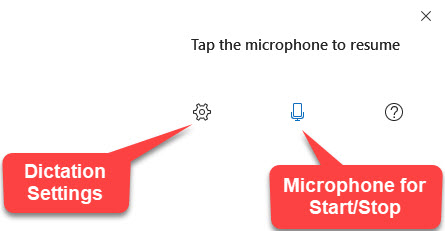
Related articles
-
Word - make headings 1 always show on a new page using Page break before setting
In a long Word document, it is often desirable to have Heading 1 styles show at the top of a new page and never have two headings 1 on the same page.
-
Word and Outlook - Dictate with Auto Punctuation and Voice Commands
The Dictate feature in Word and Outlook has been greatly improved. Dictate will now allow Auto Punctuation, Voice Commands, and a Profanity Filter. The Dictate command works in the Desktop apps - Word, Outlook, and PowerPoint. Interestingly, the new improvements only work in Word and Outlook.
-
8000 royalty-free images are available in Office 365 - April 2020 update
Microsoft brings 8000 royalty-free images and icons to Office 365. These images work in Word, Excel, PowerPoint, and Outlook. Right now, these are only available to Office 365 Fast Insiders.
Turn on Dicate in Word (Microsoft 365 account)
-
On the Home tab, click Dictate
-
Click the Microphone to start or stop dictation.
-
Setting are in the Ger icon for Dictation Settings
See the screenshot above for Outlook
Punctuation
|
Phrase(s)
|
Output
|
period, full stop
|
.
|
comma
|
,
|
question mark
|
?
|
exclamation mark/point
|
!
|
new line
|
new line
|
apostrophe-s
|
's
|
colon
|
:
|
semicolon
|
;
|
open quotes
close quotes
|
" "
|
hyphen
|
-
|
ellipsis, dot dot dot
|
...
|
begin/open single quote
end/close single quote
|
' '
|
left/open parentheses
right/close parentheses
|
( )
|
left/open bracket
right/close bracket
|
[ ]
|
left/open brace
right/close brace
|
{ }
|
Symbols
|
Phrase(s)
|
Output
|
asterisk
|
*
|
backslash
|
\
|
forward slash
|
/
|
vertical bar sign, pipe character
|
|
|
backquote, backtick
|
`
|
underscore
|
_
|
m-dash
|
—
|
n-dash
|
–
|
paragraph sign/mark
|
¶
|
section sign
|
§
|
ampersand, and sign
|
&
|
at sign
|
@
|
copyright sign
|
©
|
registered sign
|
®
|
degree symbol
|
°
|
caret symbol
|
^
|
Mathematics
|
Phrase(s)
|
Output
|
percent sign
|
%
|
number/pound sign
|
#
|
plus sign
|
+
|
minus sign
|
-
|
multiplication sign
|
x
|
plus or minus sign
|
±
|
division sign
|
÷
|
equal sign
|
=
|
less than sign, left angle bracket
greater than sign, right angle bracket
|
< >
|
Currency
|
Phrase(s)
|
Output
|
dollar sign
|
$
|
pound sterling sign
|
£
|
euro sign
|
€
|
yen sign
|
¥
|
Categories