Word - make headings 1 always show on a new page using Page break before setting
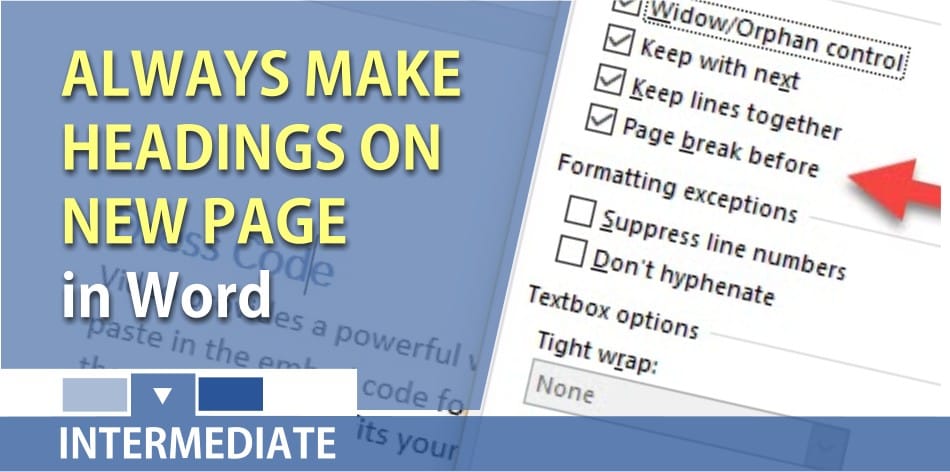
If you want your Heading 1 paragraphs to start at the top of the next page, you can accomplish this with a page break, but a better option would be to use Word’s paragraph feature to do this.
1. Right-click your **Heading 1** style and select **Modify**. 2. Now click on **Format** then **Paragraph**. 3. In the Paragraph box, select the **line and page breaks tab**. 4. Check **Page Break Before** and click **OK** twice.
The Page Break Before setting, when chosen, forces the paragraph to always start at the top of the next page.
YouTube Video on Page Breaks before for Heading 1
Word make heading 1 always show at the top of a page by Chris Menard





