Teams: Improved People Search - November 2024
Posted on: 12/09/2024
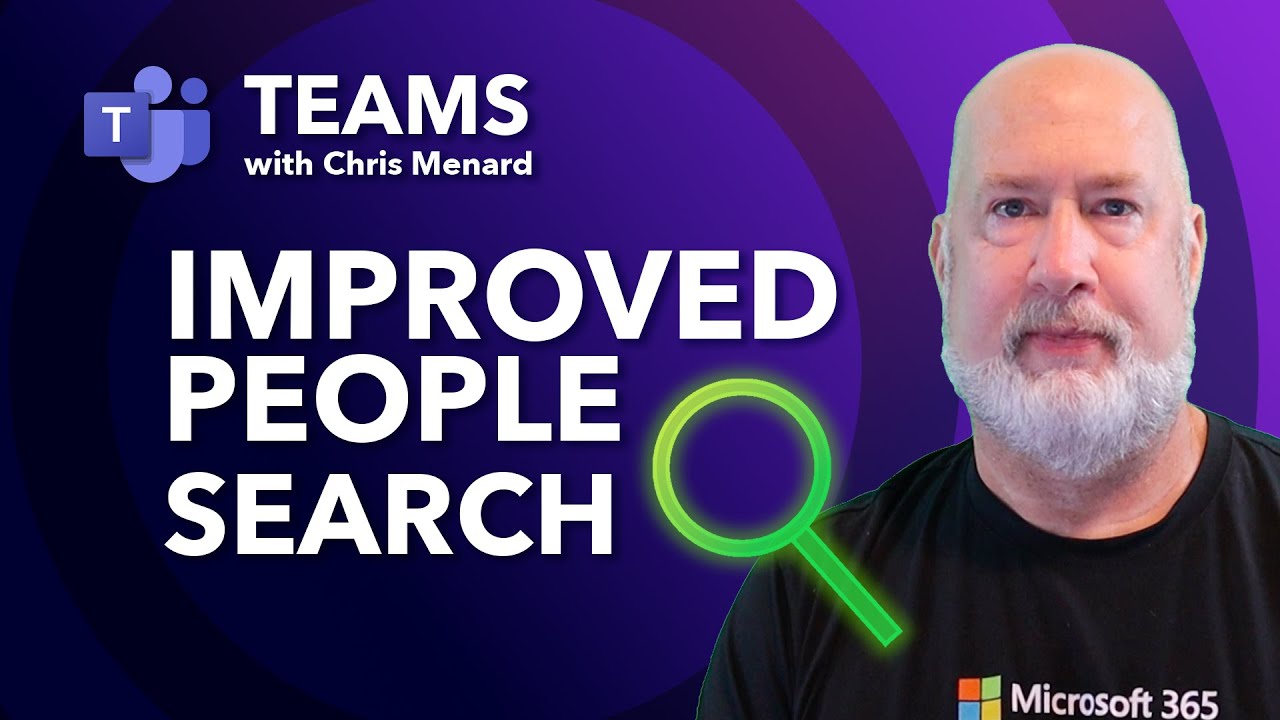
Introduction to the Improved People Search in MS Teams
Microsoft Teams has rolled out an enhanced people search feature, providing users with more efficient ways to find and filter content related to specific individuals. This update, released in November 2024, offers a streamlined approach to searching for messages, files, and conversations associated with team members. Let's explore how to make the most of this new functionality.
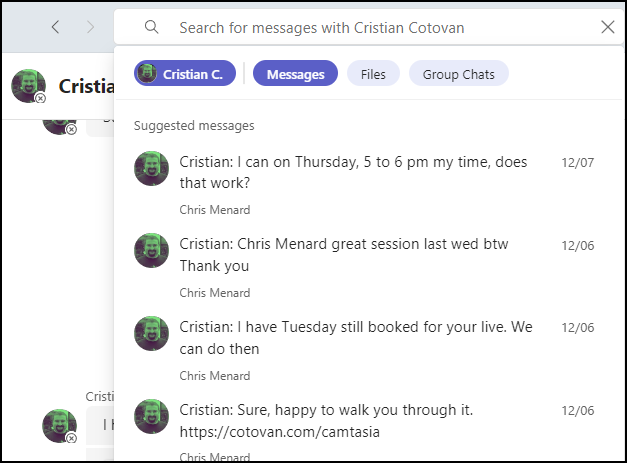
Cristian and Messages selected in New Improved Search
Accessing the People Search
The search bar is consistently located at the top of the Teams interface, regardless of which section you're in (chat, calendar, or calls). To quickly access it:
-
Click on the search bar
-
Use the keyboard shortcut Ctrl + E
YouTube Video - Improved People Search
Searching for a Person
To begin your search:
-
Start typing the name of the person you're looking for in the search bar
-
As you type, suggestions will appear
-
Select the correct person from the list
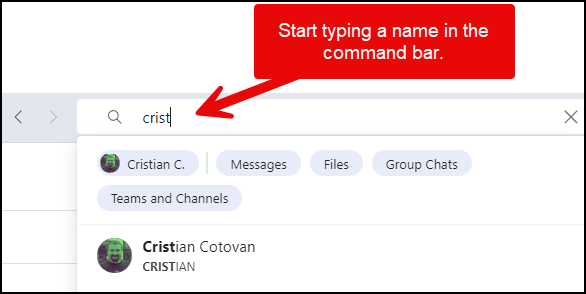
Microsoft Teams: Improved People Search
Using Filters for Relevant Content
Once you've selected a person, you'll see a series of filters across the top of the results. These include:
-
Messages
-
Files
-
Group chats
-
Teams and Channels
Clicking on any of these filters will show you only the relevant content associated with the selected person. For example:
-
Selecting "Messages" will display all messages from that person
-
Choosing "Files" will show files shared by or with that person
-
Clicking "Group chats" will reveal group conversations involving the selected individual
It's important to note that you can only select one filter at a time. To switch filters, simply click on a different option.
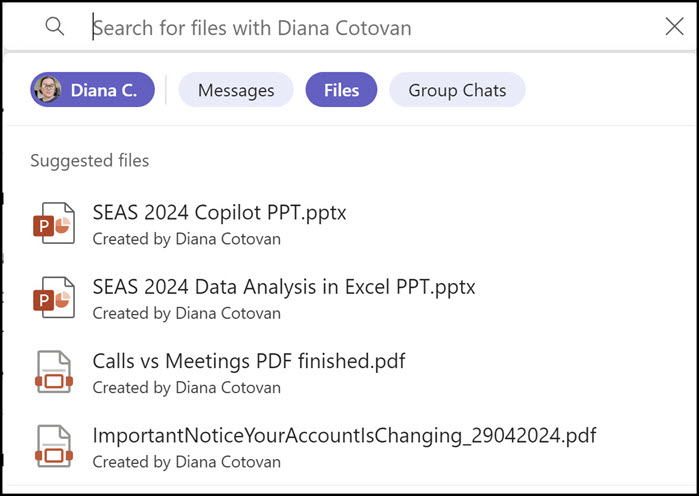
Teams Improved People Search - Diana selected and Files
Chris Menard's Online Training Courses
Online training
-
Excel Essentials
-
Excel Intermediate
-
Excel Advanced
-
Microsoft 365 Copilot
-
Onenote
-
MS Teams
Advanced Search Techniques
The improved people search in Teams offers some advanced techniques to refine your results:
Combining Name and Keyword Searches
-
Type part of the person's name
-
Hit the space bar
-
Continue typing a keyword related to your search
For example, typing "Christian affiliate" will search for messages or files from Christian that contain the word "affiliate".
Searching Within a Person's Content
-
Select a person's name from the search results
-
In the search box, type additional keywords to filter their content
For instance, after selecting "Diana," you could type "SEAS" to find content related to the Southeastern Accounting Show within Diana's imessages and files.
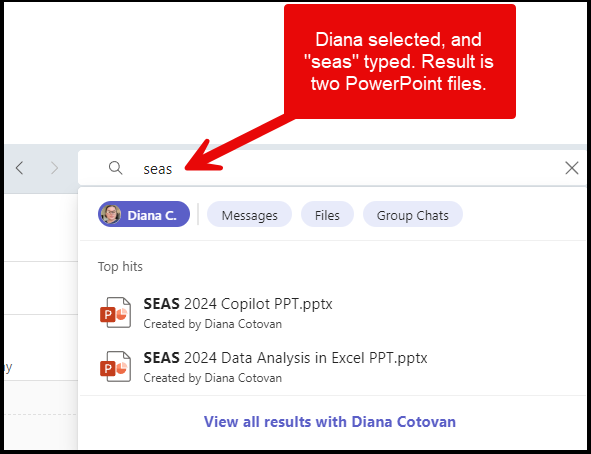
Improved People Search - Advanced
Additional Search Tips
Viewing All Commands
To see a list of all available search commands in Teams:
-
Type a forward slash (/) in the search bar
-
A list of commands will appear, showing various search options and shortcuts
Example: Searching for YouTube Videos
You can even search for YouTube videos directly within Teams:
-
Type "YouTube" followed by your search terms
-
Select a video from the results
-
The video will be embedded and can be opened directly in Teams
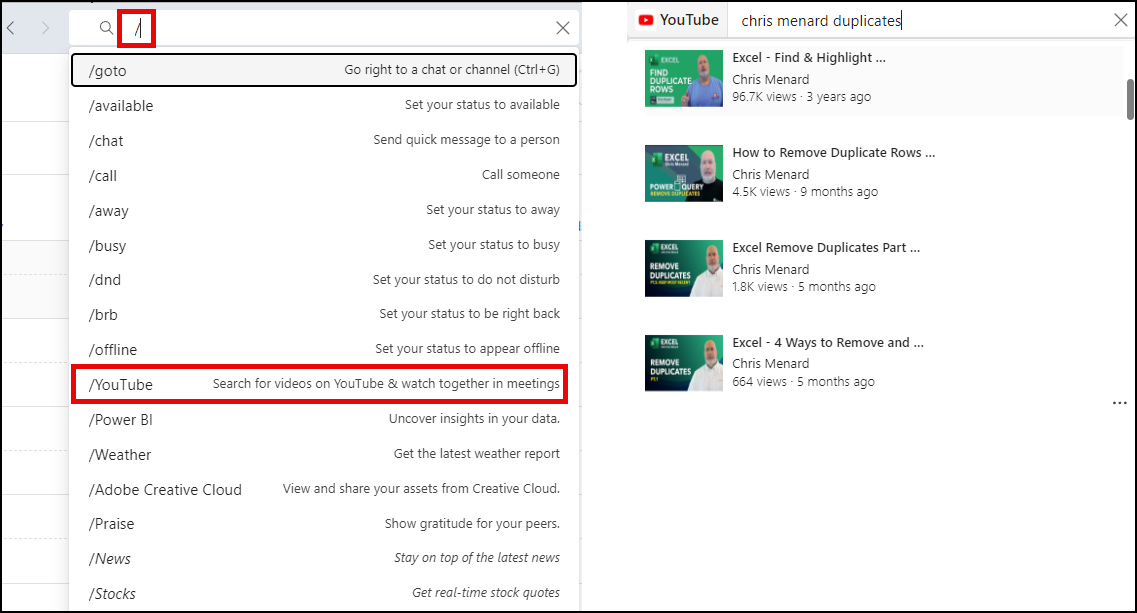
Image on Left - forward slash and YouTube selected. right - Chris Menard duplicates
Benefits of the Improved People Search
The enhanced people search in Microsoft Teams offers several advantages:
-
Faster access to relevant information
-
More intuitive filtering of content by person and type
-
Improved collaboration by easily finding shared files and conversations
-
Time-saving through efficient keyword searches within a person's content
FAQ
Can I search for multiple people at once?
No, the people search feature is designed to focus on one individual at a time for more precise results.
Will the search show results from private chats?
Yes, if you have permission to view the content, the search will include results from private chats with the selected person.
Can I save my searches for future use?
Currently, Teams does not offer a feature to save searches, but you can easily repeat recent searches from your search history.
Is the improved people search available on all versions of Teams?
The feature was rolled out to targeted release in November 2024, with general availability following. Check with your IT department if you don't see the feature in your Teams app.
-
Feature ID: 421189
-
Added to roadmap: 10/9/2024
-
Last modified: 11/5/2024
-
Product(s): Microsoft Teams
-
Cloud instance(s): Worldwide (Standard Multi-Tenant)
-
Platform(s): Desktop, Mac
-
Release phase(s): General Availability, Targeted Release
How far back does the search go in terms of message history?
The search typically covers your entire message history in Teams, unless your organization has set specific retention policies.
Recent Articles
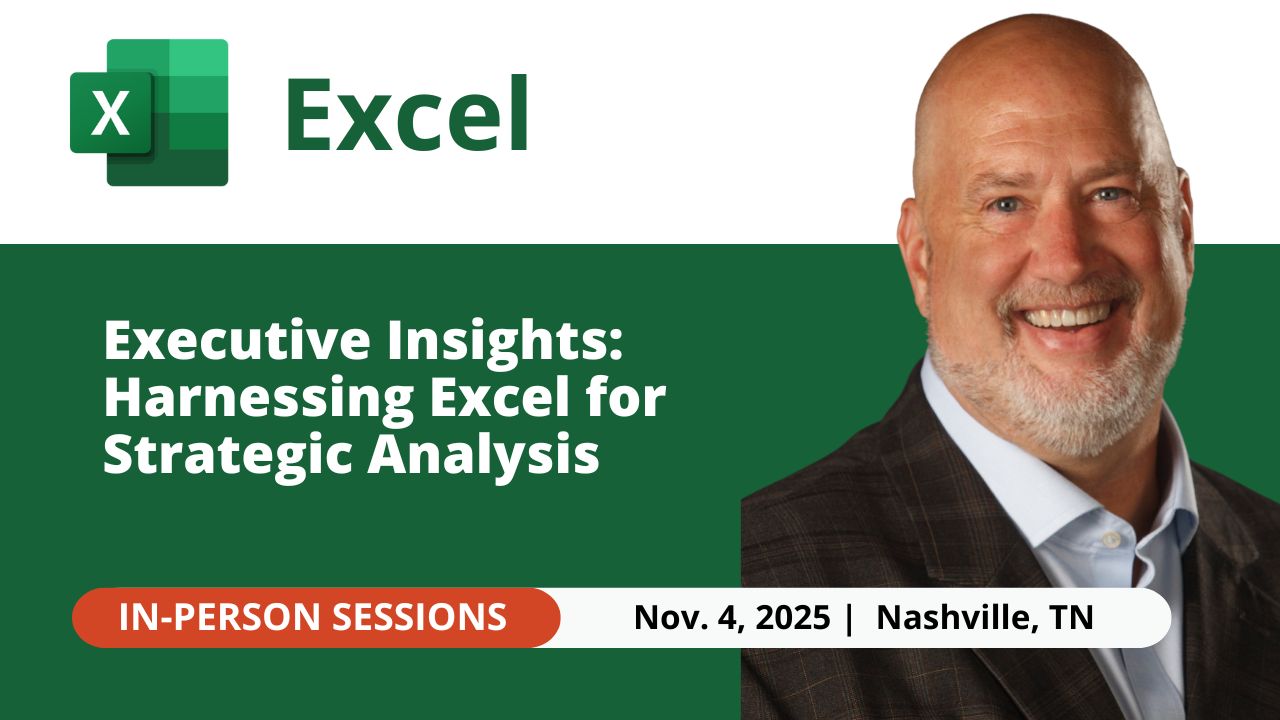
Nov 4, 2025 - Executive Insights: Harnessing Excel for Strategic Analysis
Nov 4, 2025 - Join us on November 4, 2025, for a live, in-person training: Executive Insights – Harnessing Excel for Strategic Analysis. Learn how to master Power Query, PivotTables, data cleaning, sorting and filtering, conditional formatting, and charts to create impactful reports and support leadership with confidence. Perfect for Executive Administrative Professionals looking to boost efficiency and deliver data-driven insights.
Categories