Microsoft Outlook on the Web - the FILE view feature is incredible!
Posted on: 03/17/2021

Outlook on the Web makes it easy to search for emails with "Attachments," but what do you do when you only want to see file attachments and not the emails? Microsoft has a File view in Outlook on the Web, formerly Outlook Web Access (OWA), later Outlook Web App, making it easy to find any document and photos. This feature is only for Outlook on the Web. You can easily search for Outlook desktop attachments, but the File view is missing in the desktop version.
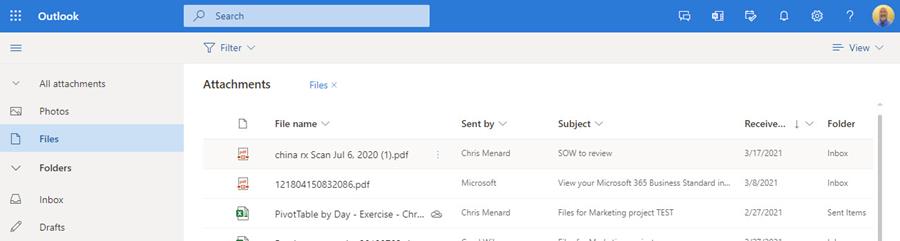
File view - Outlook on the Web
YouTube Video
Access Files View
Click the Files icon in the bottom-left corner of Outlook. It appears as a paper clip. By default, it will be between the “People” and “To-Do” icons. If you don't see the Files icon, click the three dots and select Files.
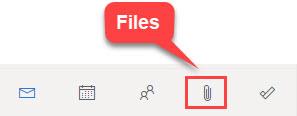
Other Outlook articles
-
Outlook on the Web - 7 cool features
Outlook on the Web keeps rolling out new features. In this video, I cover seven features in Outlook that I love. Start a Teams chat in Outlook, work with sending and receiving attachments using OneDrive for Work, use undo send, suggested replies, and sent later.
Sort Files View
After accessing Files, you can sort by four different fields. Your sort can be either A to Z or Z to A. The four fields are
-
File name
-
Sent by
-
Subject
-
Received on
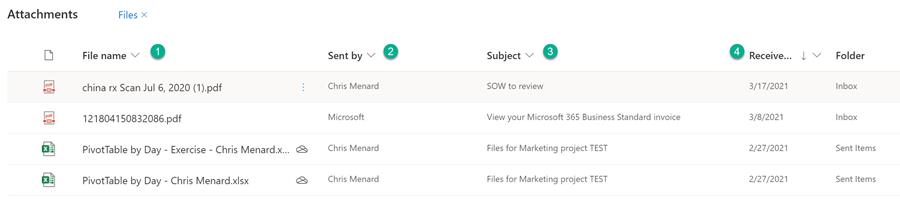
Filter Files view
Not only can you sort Files view, but you can also filter by file type. Common file types are Excel, Word, and PDF.
To filter, click the drop-down arrow by Filter, and select the file type you want to view. You can filter by multiple file types. For example, click Excel and click Word to see both file types.
You can also filter by date ranges, as shown in the screenshot below. The four options for date ranges are This week, Last week, This month, and Select range.
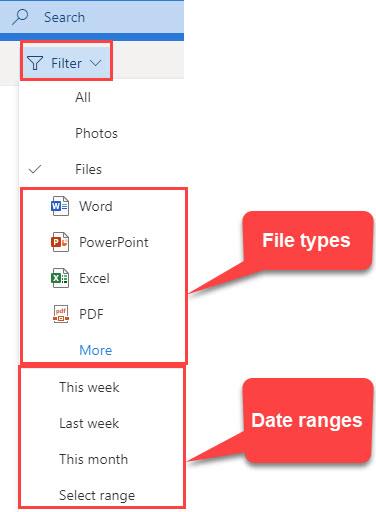
Filter File view by file type and date ranges
Other Outlook articles
-
Outlook Sweep Feature - Awesome built-in tool to keep your inbox clean
The Sweep feature in Outlook gives you options to automatically delete all incoming emails from a particular sender, to keep only the latest email, or to delete emails older than 10 days (which I use all the time). Sweep is a great way of keeping your inbox clean.
-
Word and Outlook - Dictate with Auto Punctuation and Voice Commands
The Dictate feature in Word and Outlook has been greatly improved. Dictate will now allow Auto Punctuation, Voice Commands, and a Profanity Filter. The Dictate command works in the Desktop apps - Word, Outlook, and PowerPoint. Interestingly, the new improvements only work in Word and Outlook.
View Photos and images with File view
The default view for File view is Files. Photos and images do not show in Files. To see images, click Photos on the left. I tested and both JPG, and PNG files show in Photos. To see files and photos, click All attachments above Photos.
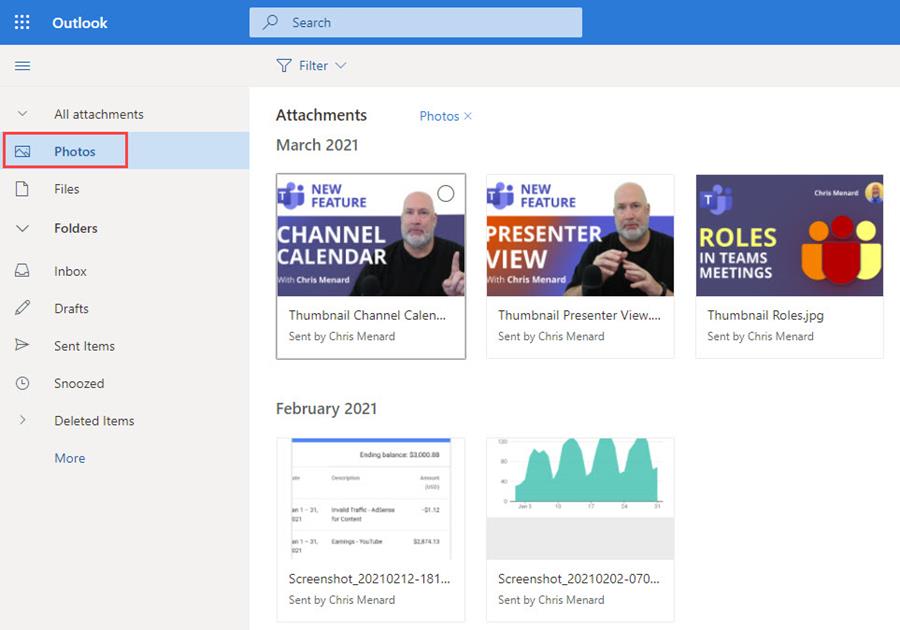
Click Photos to view only images
Tiles view and List view
Outlook on the web Files view has two views:
-
Tiles view
-
List view
Tiles view shows a thumbnail of the file or image, while List view shows one file per row, with the date received or sent, the folder - Inbox or Sent - and Sent by and Subject. Tiles groups by month while List allows you to sort.
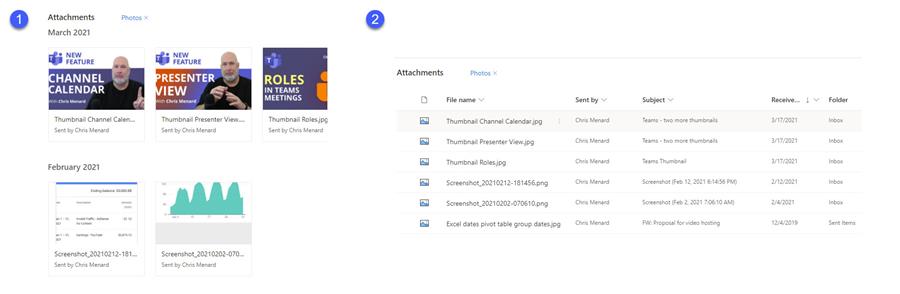
Tiles view is #1. List view is #2.

Chris Menard
Chris Menard is a Microsoft Certified Trainer (MCT) and Microsoft Most Valuable Professional (MVP). Chris works as a Senior Trainer at BakerHostetler - one of the largest law firms in the US. Chris runs a YouTube channel featuring over 900 technology videos that cover various apps, including Excel, Word, PowerPoint, Zoom, Teams, Coilot, and Outlook. To date, the channel has had over 25 million views.
Menard also participates in 2 to 3 public speaking events annually, presenting at the Administrative Professional Conference (APC), the EA Ignite Conference, the University of Georgia, and CPA conferences. You can connect with him on LinkedIn at https://chrismenardtraining.com/linkedin or watch his videos on YouTube at https://chrismenardtraining.com/youtube.
Categories