How to SORT Data in Excel | 7 Tips
Posted on: 08/03/2022
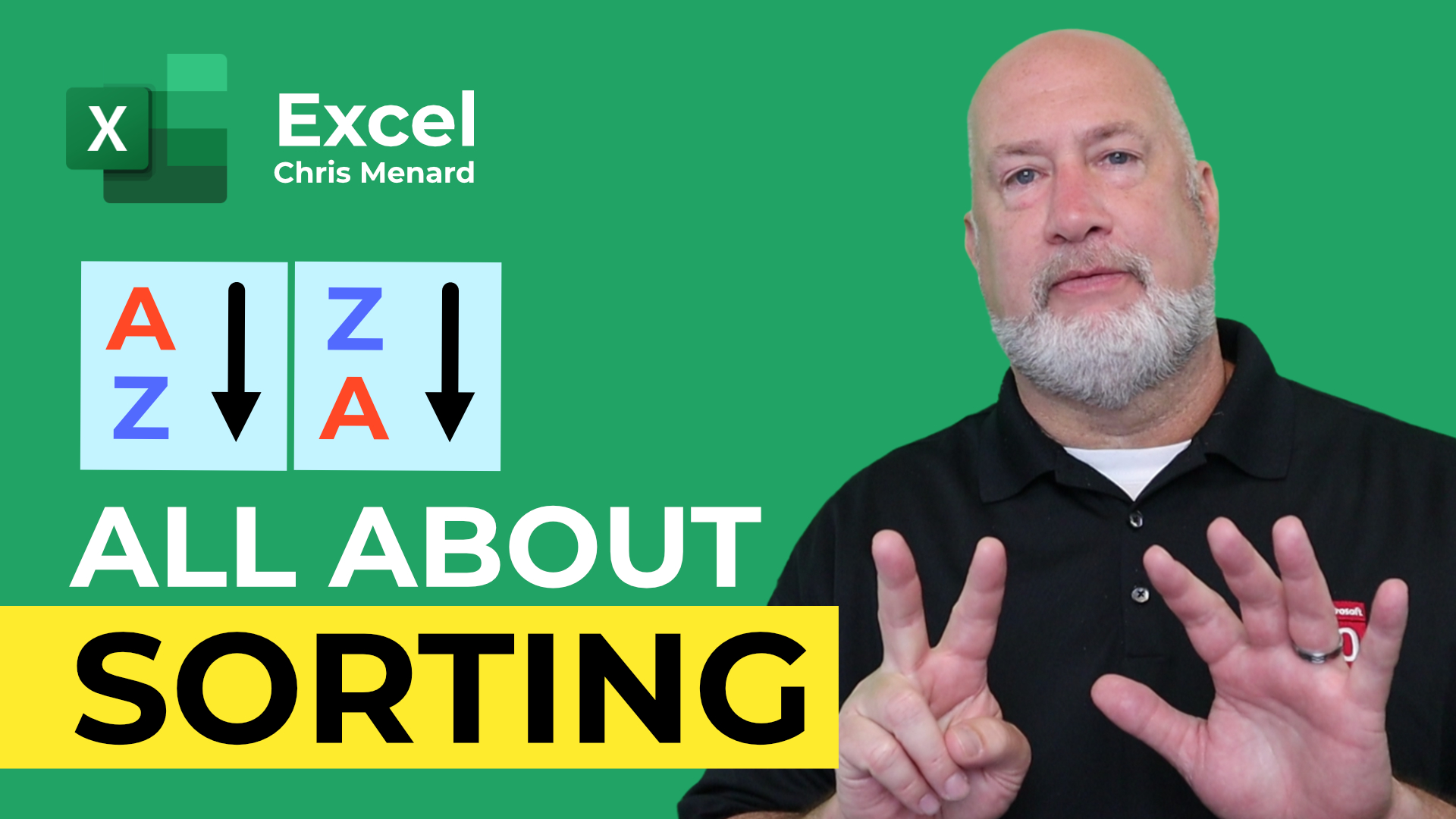
Excel has a powerful SORTING engine. SORT is the most popular function in Excel, and it can sort by many types of data, many attributes, and even custom sorting configurations.
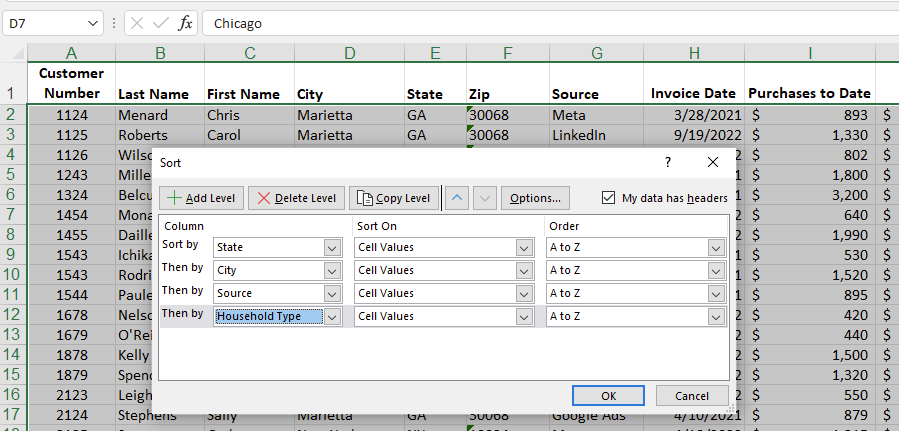
Sort data in Excel - 7 tips
In this article and video, I walk you through 7 major SORT feature tips and procedures. We look at ensuring the data is ready to sort, selecting the appropriate sorting range, and ensuring there are no blank rows or columns.
Then we sort in Excel by one column, multiple columns, by color, by date, custom sorting, and also sorting mixed data, ensuring that if we have numbers and numbers stored as text, we can correct that and still sort the data properly.
Outlook Contact Group from Excel data
YouTube Video on Sorting
Video Chapters:
-
00:00 Introduction
-
00:46 Check your data
-
02:05 Sort by one column
-
04:31 Sort by multiple columns
-
06:47 Sort by color
-
09:03 Sort by month
-
09:59 Custom sort
-
12:24 Sort mixed data
-
16:11 Closing remarks
Sort by Color in Excel
To sort by color in Excel:
-
Go to the Data tab. Click Sort.
-
Selec t the field you want to sort by. Change the Sort On to Cell Color. You can also sort by Font color.
-
Select the Order and pick the color you want to sort by. Continue selecting colors and click OK when done.
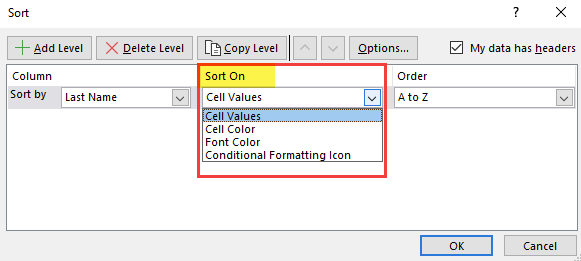
Excel sort by color
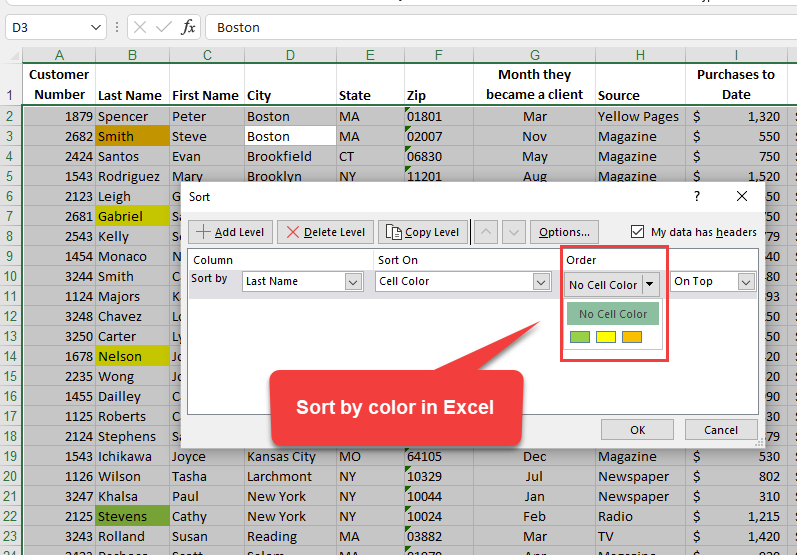
Excel sort by color - select the color
Recent articles
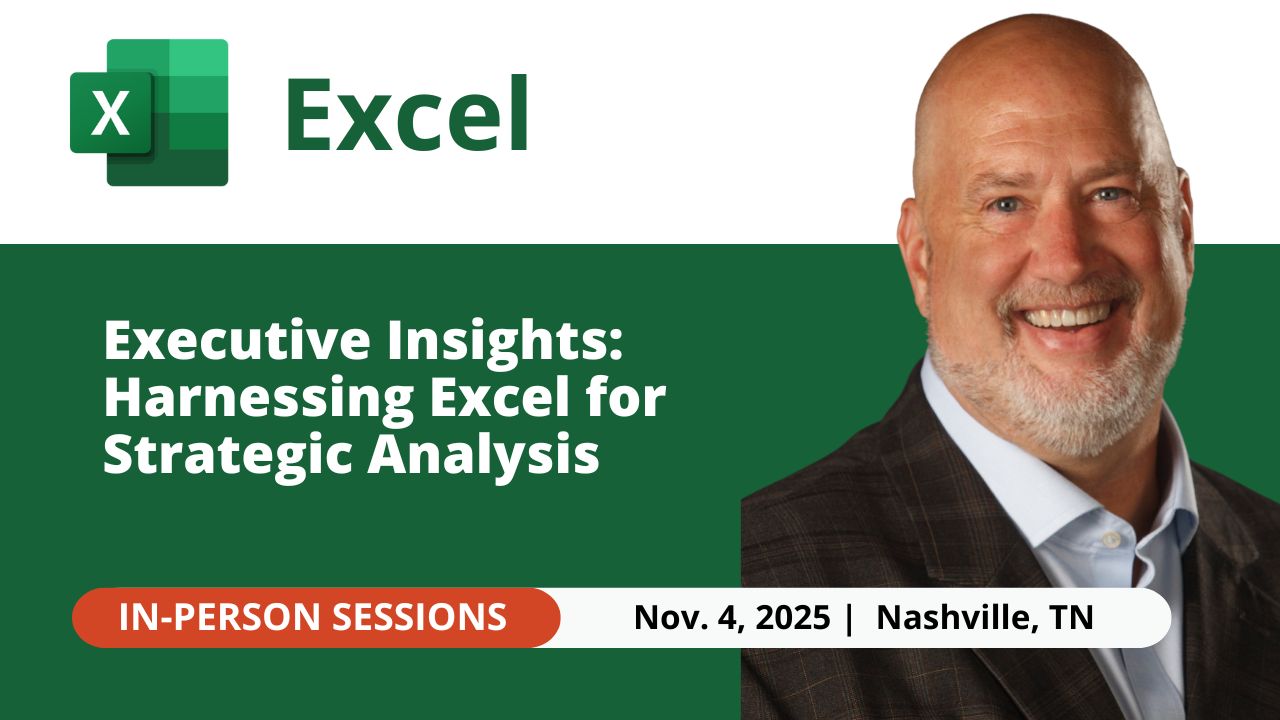
Nov 4, 2025 - Executive Insights: Harnessing Excel for Strategic Analysis
Nov 4, 2025 - Join us on November 4, 2025, for a live, in-person training: Executive Insights – Harnessing Excel for Strategic Analysis. Learn how to master Power Query, PivotTables, data cleaning, sorting and filtering, conditional formatting, and charts to create impactful reports and support leadership with confidence. Perfect for Executive Administrative Professionals looking to boost efficiency and deliver data-driven insights.

Summarize Outlook Attachments with Copilot
In today’s fast-paced digital world, managing emails efficiently is crucial, especially when it comes to handling attachments. I demonstrate an exciting new feature that has rolled out in Microsoft Outlook’s Copilot — the ability to summarize Outlook attachments with Copilot

Chris Menard
Chris Menard is a Microsoft Certified Trainer (MCT) and Microsoft Most Valuable Professional (MVP). Chris works as a Senior Trainer at BakerHostetler - one of the largest law firms in the US. Chris runs a YouTube channel featuring over 900 technology videos that cover various apps, including Excel, Word, PowerPoint, Zoom, Teams, Coilot, and Outlook. To date, the channel has had over 25 million views.
Menard also participates in 2 to 3 public speaking events annually, presenting at the Administrative Professional Conference (APC), the EA Ignite Conference, the University of Georgia, and CPA conferences. You can connect with him on LinkedIn at https://chrismenardtraining.com/linkedin or watch his videos on YouTube at https://chrismenardtraining.com/youtube.
Categories