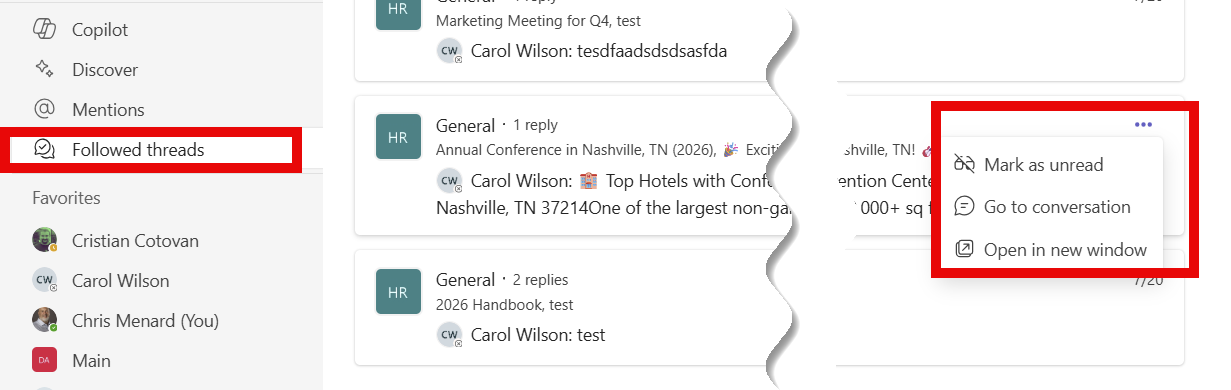Master Microsoft Teams Follow Threads to Boost Your Productivity
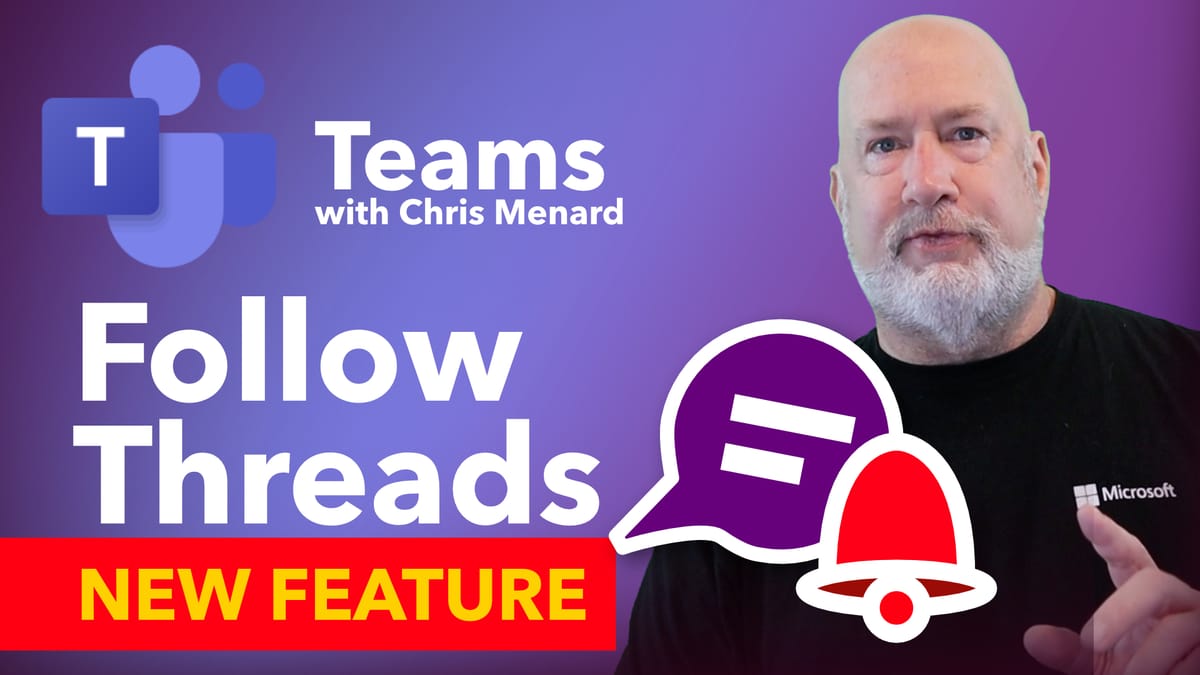
As a Microsoft MVP and certified trainer, I’m always excited to share the latest productivity tools that help you work smarter. If you’re a frequent Microsoft Teams user, you’ll be thrilled to hear about the new Teams Follow Threads feature rolling out in public preview as of July 2025. This feature is a game-changer for managing conversations inside Teams channels, allowing you to follow specific threads and stay updated without being overwhelmed by notifications.
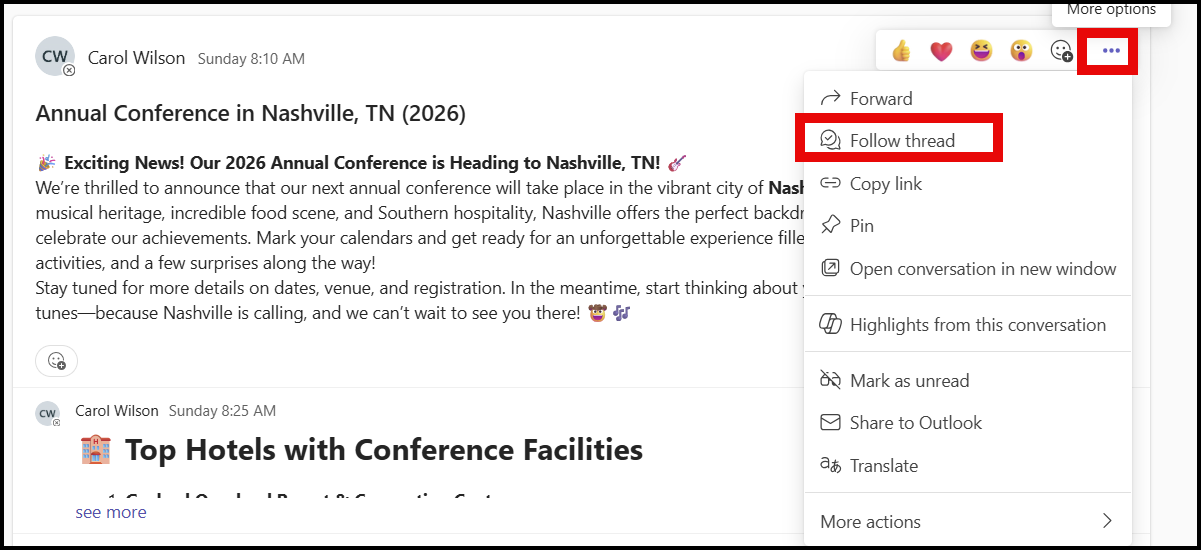
Teams Follow Thread
In this article, I’ll walk you through everything you need to know about how to use the Teams Follow Threads feature. I’ll cover how to follow and unfollow threads, manage your notifications, and customize your settings to ensure you only receive updates on the conversations that matter most to you. Let’s dive in.
YouTube Video
Follow Threads in Microsoft Teams: New Feature - YouTube
What Is the Teams Follow Threads Feature?
Microsoft Teams channels often host multiple conversations happening simultaneously, which can make it tricky to keep track of important discussions. Before this feature, you either had to manually monitor every conversation or risk missing key updates buried in a busy channel.
The Follow Threads feature changes that by allowing you to selectively follow specific conversation threads within channels. Once you follow a thread, all replies and updates to that thread will be easily accessible in one centralized location, called Followed threads. This helps you stay organized and ensures you never miss critical updates without having to sift through unrelated messages.
How to Follow a Thread in Microsoft Teams
Following a thread in Teams is straightforward and can be done within any channel conversation. Here’s a step-by-step guide:
1. Open your Microsoft Teams desktop app and navigate to the channel where the conversation is taking place. For example, I’m in my department’s Human Resources channel, which is named General. 2. Find the conversation thread you want to follow. In my case, Carol Wilson posted an update about the annual conference, which will be held in Nashville, Tennessee. 3. Click on the More options icon (the three dots) next to the thread. 4. Select Follow thread from the dropdown menu.
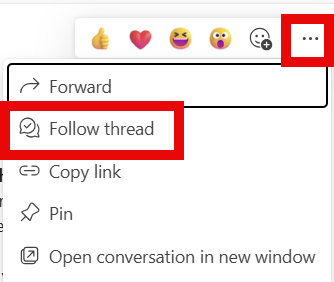
Once you click "Follow thread," Teams will display a confirmation message at the bottom left of your screen. Then, scroll back up to the top of your Teams window where you’ll find a new section called Followed threads. Clicking that section takes you directly to all threads you’re following, including the one you just added.
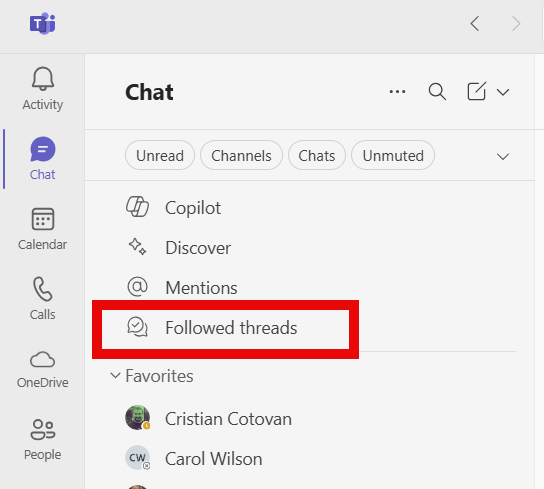
Managing Your Followed Threads
If you ever decide you no longer want to follow a thread, managing your followed threads is just as simple:
1. Go to the Followed threads section. 2. Click the three dots next to the thread you want to manage. 3. Choose Unfollow thread to stop following it. 4. You can also mark the thread as unread if you want to revisit it later. 5. Or jump directly into the full conversation from there to catch up.
This flexibility gives you complete control over which conversations you track, helping keep your Teams experience organized and clutter-free.