Microsoft Teams - Save Chat and Channel Messages is Back!
Posted on: 09/03/2025

Microsoft Teams Save Chat and Channel Messages: How to Save, Find, and Manage Important Messages
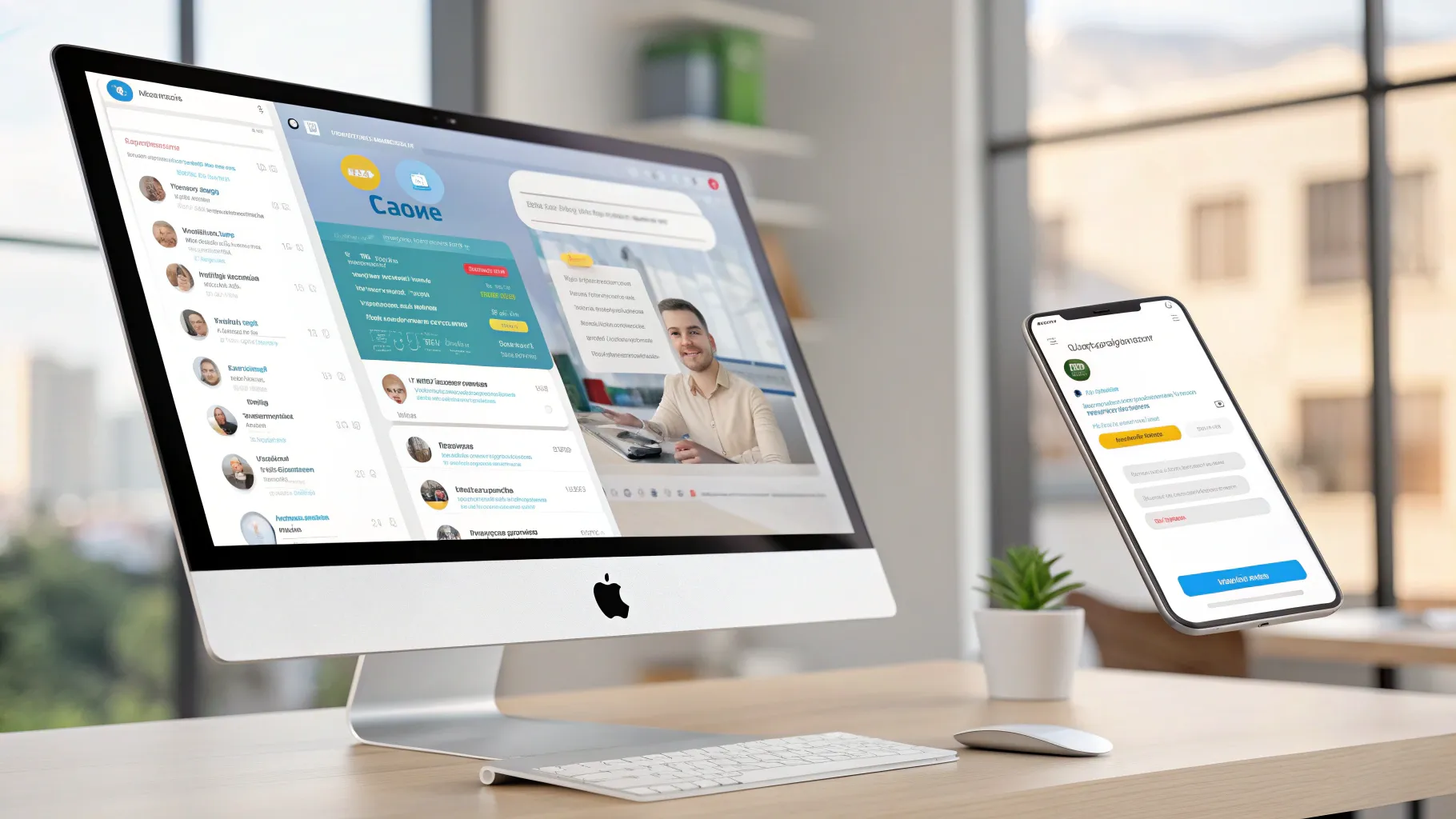
In this guide, I’ll walk you through how to use the newly returned feature that lets you save Chat and Channel Messages in Teams so you can keep important conversations at your fingertips. If you missed this functionality during the move from classic Teams to new Teams, you’ll be glad to know it’s back. This post explains where to find the saved items, how to save and unsave messages, and tips for using filters and navigation effectively.
Why the ability to Save Teams Chat and Channel Messages matters
We all get important notes, links, or decisions inside chat threads and channel posts. When you need to reference something later—maybe a task assignment, a link, or a deadline—you don’t want to scroll endlessly. That’s where the Teams save feature helps: it makes one-click bookmarking of messages possible, and it’s scoped to your view only, so other people won’t see what you’ve saved.

Quick overview: What you can do
-
Save individual chat messages — One-on-one or group chats.
-
Save channel posts — Pin important announcements or replies inside a channel.
-
View and filter saved items — Filter by chats or channels for quick access.
-
Manage saved items — Open conversation, unsave, or open in a new window.
Step-by-step: How to save a chat message
Saving a chat message is simple and fast. I demonstrate this often because it’s one of those small productivity boosts that quickly becomes a habit.
-
Open the chat where the message appears (one-on-one or group).
-
Find the specific message you want to keep.
-
Click the three dots (More options) on that message.
-
Select "Save this message."

Two things happen right away: an icon appears on the message showing it’s been saved, and a new Saved or Saved items entry shows up in the top-left area of Teams alongside Copilot, Discover, and Mentions. Remember: others won’t see that you saved it—this is a personal bookmark.
Step-by-step: How to save a channel post
Channel posts are saved the same way. I use this frequently for team announcements or policy updates so I can jump to them later.
-
Go to the team and channel (for example, Human Resources → General).
-
Find the post or reply you want to save.
-
Click the three dots (More options) on that channel post.
-
Choose "Save this message."
The saved icon will appear on the channel post as well, and that post will appear in your Saved list. If you change your mind, simply click the three dots again and choose "Unsave."
Where to find your saved items and how to Save Teams Chat and Channel Messages view
To view everything you’ve saved, click the Saved (or Saved items) entry in the top-left menu area. Once there, you’ll see a list of all the messages and posts you’ve saved.

Two handy features on the Saved screen:
-
Filters: Toggle between saved chats and saved channels so you can narrow the list quickly.
-
Context navigation: Click any saved item to open the corresponding chat or channel and view the message in context, including surrounding history.
Clicking an item will open that chat or channel and scroll to the saved message. At the bottom of the chat you’ll see your saved marker as well, and the three-dot menu on the saved item gives you options to Unsave, Go to conversation, or Open in a new window.

Practical uses and tips
Here are my go-to scenarios for using saved messages:
-
Save task assignments or to-do items so you can review actionable messages at the end of the day.
-
Save links and files posted in chats or channels instead of hunting through the Files tab later.
-
Save approvals or decisions to keep a record of who said what without copying/pasting into notes.
-
Use the filter to separate personal chat saves from team channel saves when preparing for a meeting or follow-up.
Managing and un-saving items
To unsave a message, either go back to the original message and choose "Unsave" from the three-dot menu or open the Saved view, click the saved item, and choose Unsave. That removes the saved icon and the item from your saved list while leaving the original message untouched.

Frequently Asked Questions (FAQ)
Q: Can other people see that I used Teams Save Chat and Channel Messages?
A: No. When you save Teams Chat and Channel Messages, those saves are private to your account. The saved icon is only visible to you.
Q: Will saving a message move it to a different place or notify people?
A: No. Saving simply bookmarks the existing message. It does not move the message, change permissions, or send notifications to others.
Q: Can I filter the saved items so I only see channel posts or chat messages when I Teams Save Chat and Channel Messages?
A: Yes. The Saved view includes filter options to show just Chats or just Channels. Use those filters to focus your review on the type of message you need.
Q: What happens if the original message is deleted after I Teams Save Chat and Channel Messages?
A: If the original message is deleted by someone with permissions, the saved item will no longer show content in context. The Saved entry may still appear, but the linked content could be unavailable—so it’s a good idea to save only stable, useful items.
Conclusion
Bringing back the ability to save Teams Chat and Channel Messages has made a real difference in how I manage conversations and information in Teams. It’s fast, private, and integrates nicely with the rest of the Teams interface. Use it to bookmark important items, filter saved content by chat or channel, and keep your most-needed messages within easy reach. If you’re organizing follow-ups, saving decisions, or collecting links, this feature will save you time.
If you want deeper training on Teams, Copilot, Excel, or OneNote, I offer online courses that dive further into workflows like this one.
Thanks for reading—have a wonderful day and productive time saving your messages!
Microsoft Roadmap
-
Roadmap ID: 496369
-
Rollout Starts: August 2025


Chris Menard
Chris Menard is a Microsoft Certified Trainer (MCT) and Microsoft Most Valuable Professional (MVP). Chris works as a Senior Trainer at BakerHostetler - one of the largest law firms in the US. Chris runs a YouTube channel featuring over 900 technology videos that cover various apps, including Excel, Word, PowerPoint, Zoom, Teams, Coilot, and Outlook. To date, the channel has had over 25 million views.
Menard also participates in 2 to 3 public speaking events annually, presenting at the Administrative Professional Conference (APC), the EA Ignite Conference, the University of Georgia, and CPA conferences. You can connect with him on LinkedIn at https://chrismenardtraining.com/linkedin or watch his videos on YouTube at https://chrismenardtraining.com/youtube.
Categories