Artificial Intelligence (AI) in Microsoft 365
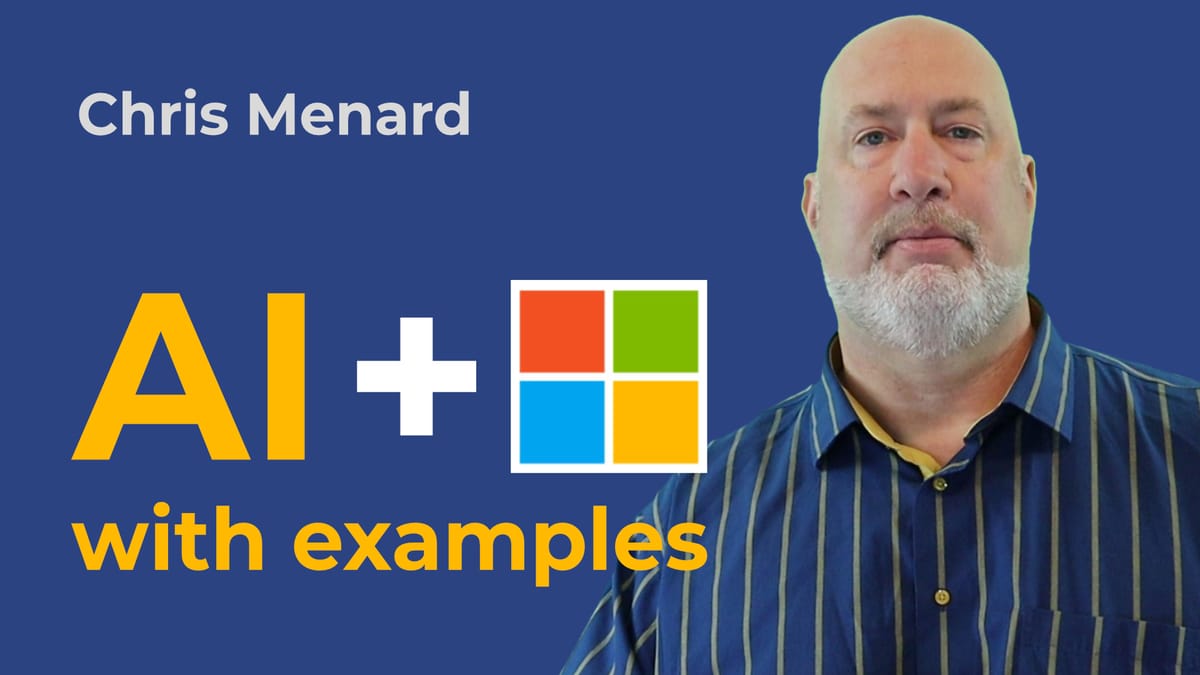
Artificial Intelligence (AI) is in all Microsoft 365 apps - Excel, Word, Outlook, PowerPoint, Teams, and other M365 apps. In Excel, we have Analyze data on the Home tab and the ability to get data from a picture or screenshot.
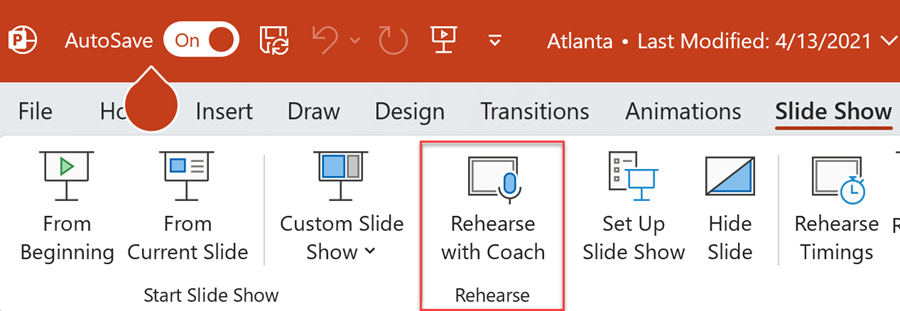
Popular Excel Articles
Excel Charts - three methods for filtering Chart Data

Filtering data in Excel charts is easy to do. The method you use should be based on the amount of data you have. In this video, I show three methods of filtering chart data. Method 1 is using Chart Filters. This is the easiest method.
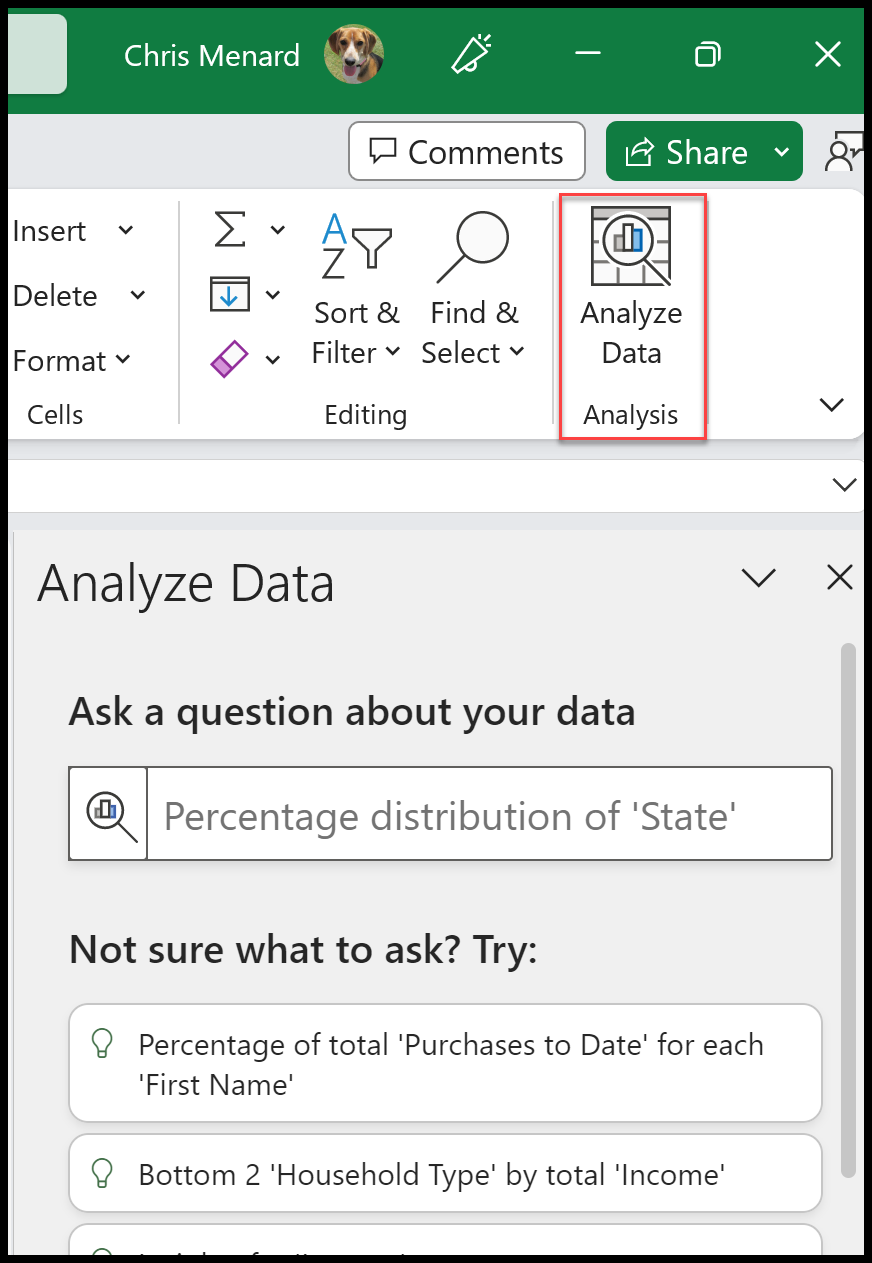
In PowerPoint, we have the Rehearse with Coach. Presenter Coach will tell you if you speak too fast, too slow, or use too many filler words. Teams and PowerPoint allow us to view live captions in another language. Teams will do a meeting recap (part of Teams Premium.) Word has translation features, the Resume Assistant. Outlook has FindTime app to create and automatically schedule meetings with voting polls. There are other examples of AI in M365, but these are some of the popular features.
YouTube Video: AI in Microsoft 365
Artificial Intelligence (AI) in Microsoft 365 - YouTube






