Using Meeting CO-ORGANIZERS in Microsoft Teams Meetings: Chris Menard Training
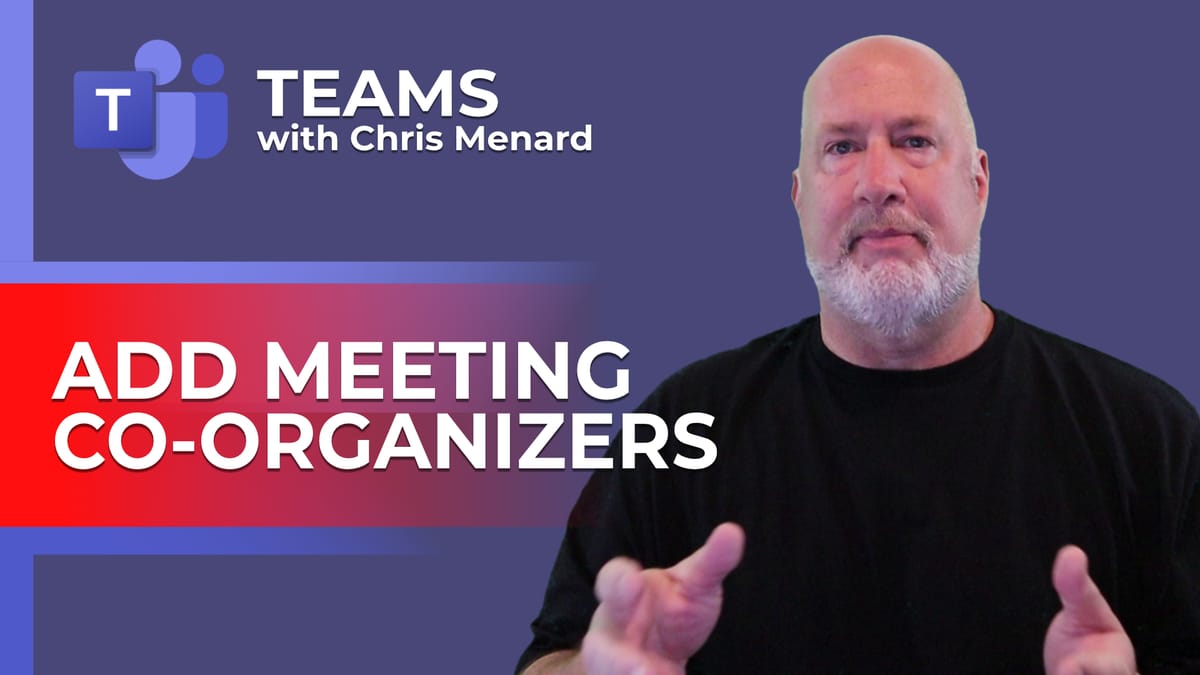
Using Meeting CO-ORGANIZERS in Microsoft Teams Meetings. You can choose co-organizers when you schedule a meeting so that if you can't attend, the co-organizers will be able to end the meeting and perform other actions you as the organizer would do. Make sure you choose at least one required person, make that required. You can add more than one co-organizer for your meeting.
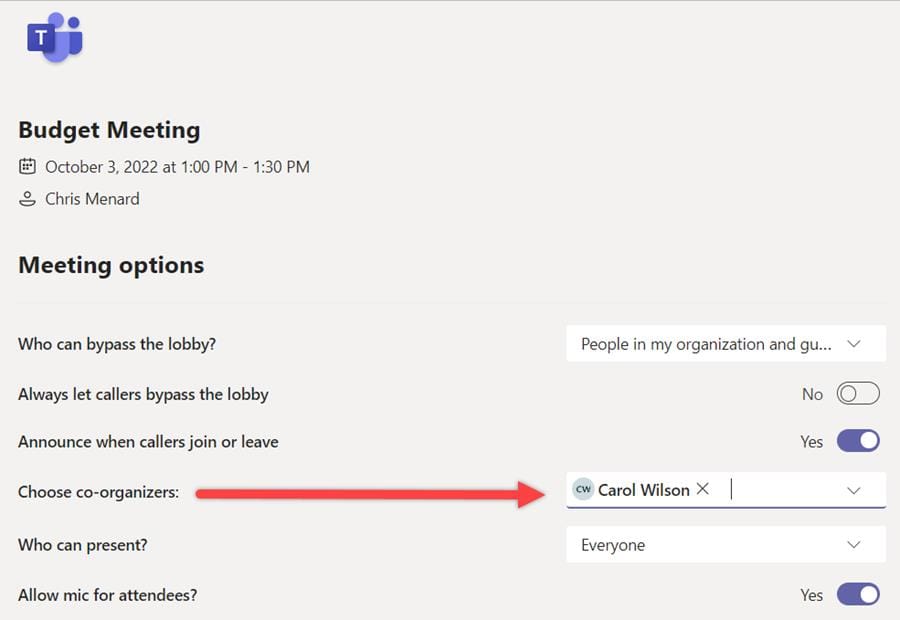
**Teams Co-Organizer for meetings**
What Co-Organizers can do
1. Access and change meeting options 2. Become a breakout room manager 3. Bypass the lobby 4. Admit people from the lobby during a meeting 5. Lock the meeting 6. Present content 7. Change another participant’s meeting role 8. End the meeting for all
What Co-Organizers can't do
1. Manage the meeting recording 2. Remove or change the meeting organizer's role 3. Change meeting options during channel meetings.
YouTube Video
Using Meeting CO-ORGANIZERS in Microsoft Teams Meetings
How to assign someone as a co-organizer for a Teams Meeting?
1. Set up a Teams meeting in Outlook or in Teams. Send out the meeting invite. 2. Go to **Meeting Options** 3. For choose co-organizers, click the drop down and select the co-organizer.
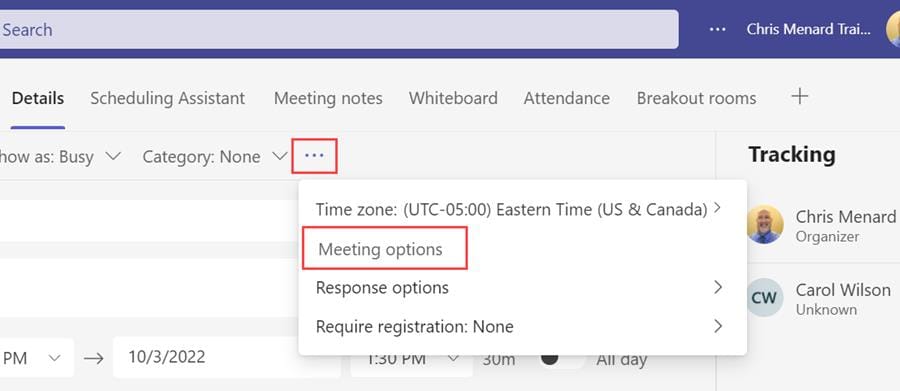
**Teams Meeting options - select co-organizer**





