Teams - Delete an Entire Chat
Posted on: 11/29/2022

It is finally here! You can delete an entire chat in Microsoft Teams!!! Teams users can delete an entire one-on-one chat or group chat. Delete the chat will not delete the chat for other users. This feature is rolling out to General Availability in December 2022. Feature ID is 90723 and was added to the Teams roadmap on 11/9/2022. Platforms are Desktop and Mac.

Teams - Delete Chat
YouTube video will be published on December 5, 2022
Chapters:
-
0:00 Intro
-
0:18 Five items
-
0:42 When does this come out?
-
1:12 Delete chat
-
1:52 What can others still see?
-
2:10 Delete a group chat?
-
3:04 Deleting a meeting chat
Steps to Delete a Chat in Teams
-
Click Chat in the navigation bar on the left.
-
Click More options (the three dots) for the chat you want to delete. It can be a one-on-one chat or group chat.
-
Click Delete chat.
-
When the confirmation box appears, click Delete to remove the chat. Note any files you shared or tasks will need to be deleted separately.
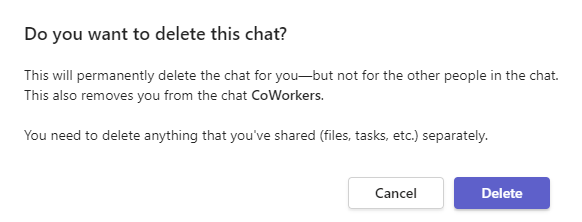
Teams Delete chat confirmation box
FAQ for deleting an entire chat in Teams
Here are some answers to some frequently asked questions regarding deleting an entire chat in Teams.
Can I delete the entire chat?
Yes - for both one-on-one and group chats.
If I delete the entire chat, does that delete it for other people in the chat?
No. Only for you. The other people can still view the entire chat.
When does deleting the entire chat come out?
December 2022, according to Microsoft.
Where can I get Teams training?
Chris Menard's online Teams course is available at
https://chrismenardtraining.teachable.com/p/microsoft-teams?coupon_code=50-PERCENT-OFF
Teams online training course with Chris Menard
Over 2.5 hours of Teams training. 50% off coupon with this link.

Latest Articles
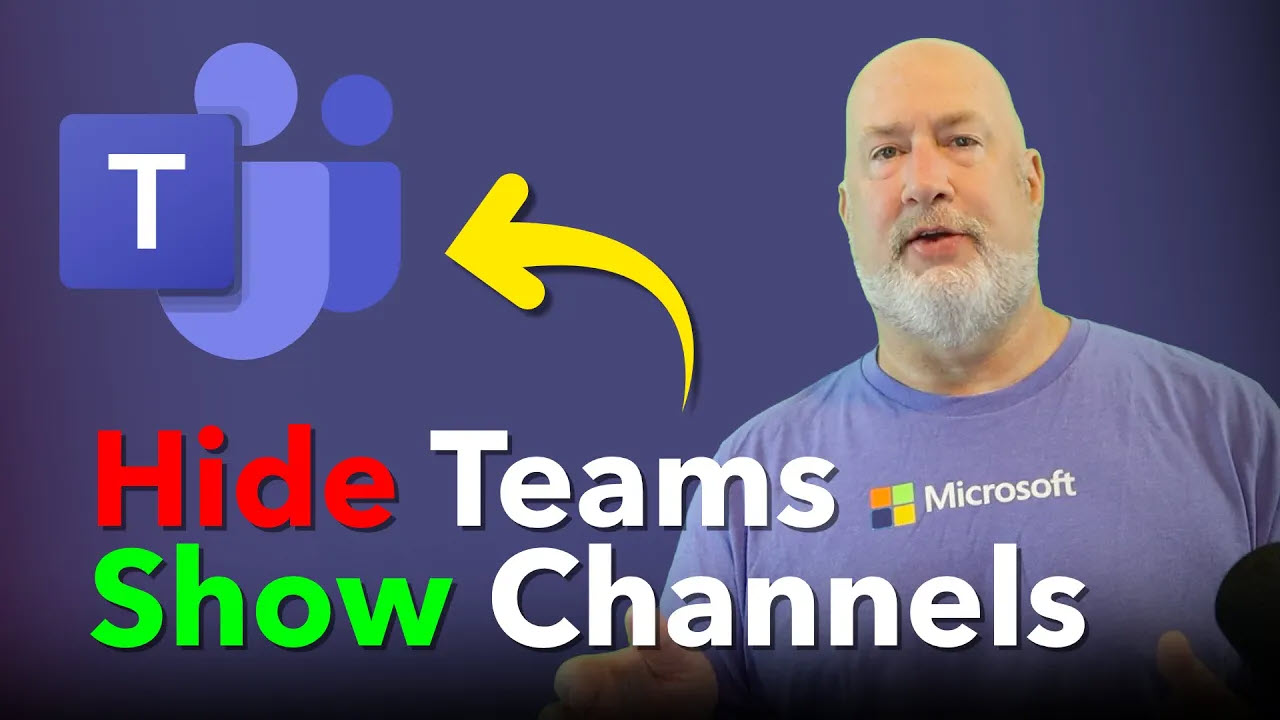
Microsoft Teams: View Only Channels
Learn how to optimize your Microsoft Teams experience by displaying only channels, hiding team names, and customizing your view for better productivity. Discover sorting options and easy switching between views.
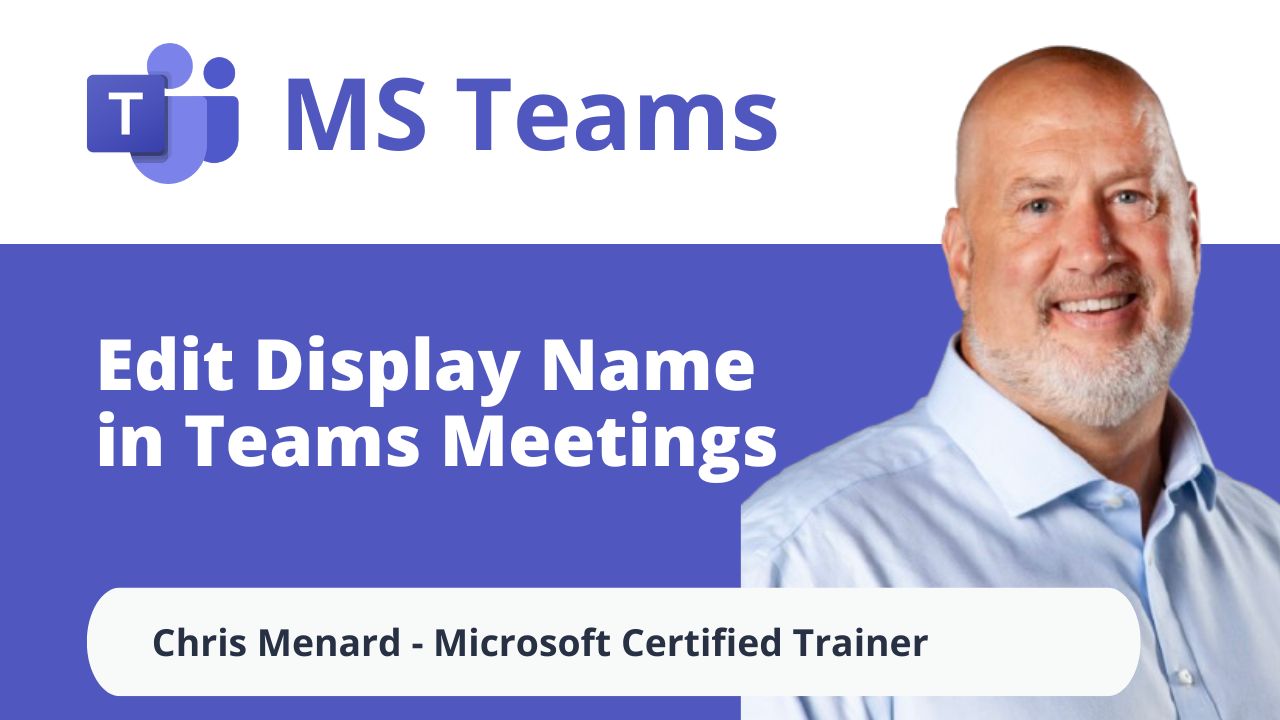
Microsoft Teams: Edit Display Name in Meetings
Microsoft Teams is rolling out a fantastic new feature that allows you to customize your display name during meetings. This enhancement is perfect for personalizing your presence and ensuring your name appears just how you want it to.
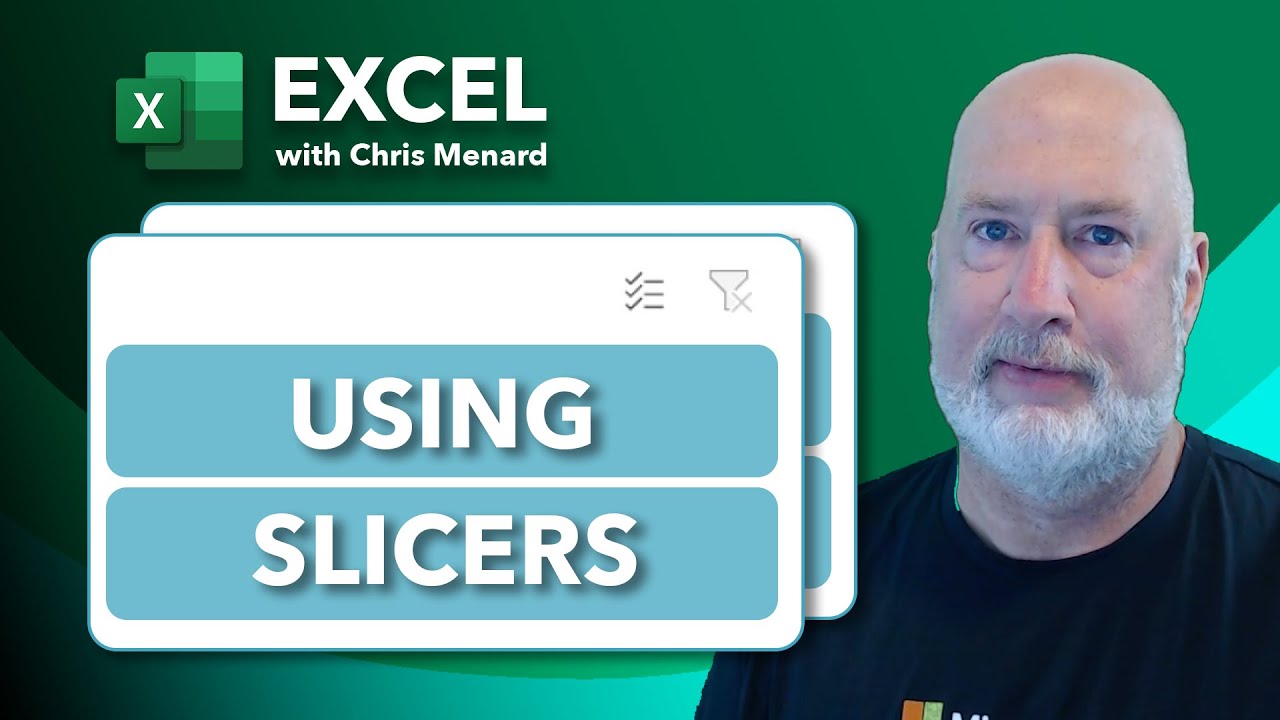
Mastering Excel Slicers: A Comprehensive Guide
Excel slicers are powerful tools that enhance data filtering in Microsoft Excel, making it easier to visualize and analyze your data. In this blog, we will explore how to create and effectively use slicers, as well as their advantages and limitations in comparison to traditional filters.

Chris Menard
Chris Menard is a Microsoft Certified Trainer (MCT) and Microsoft Most Valuable Professional (MVP). Chris works as a Senior Trainer at BakerHostetler - one of the largest law firms in the US. Chris runs a YouTube channel featuring over 900 technology videos that cover various apps, including Excel, Word, PowerPoint, Zoom, Teams, Coilot, and Outlook. To date, the channel has had over 25 million views.
Menard also participates in 2 to 3 public speaking events annually, presenting at the Administrative Professional Conference (APC), the EA Ignite Conference, the University of Georgia, and CPA conferences. You can connect with him on LinkedIn at https://chrismenardtraining.com/linkedin or watch his videos on YouTube at https://chrismenardtraining.com/youtube.
Categories