Teams - 5 Tips for Recorded Meetings
Posted on: 07/06/2022
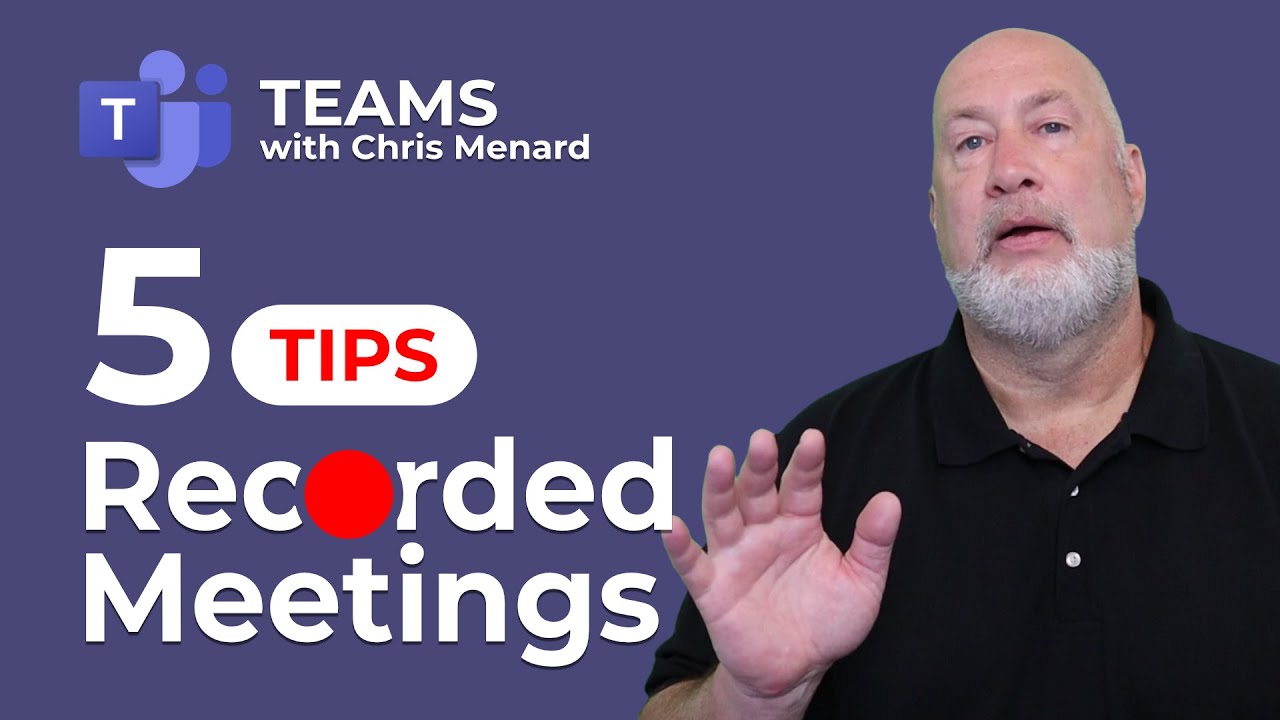
Recorded Meetings in Teams are stored in OneDrive for Work or School. The one exception is Channel Meetings are stored in SharePoint.
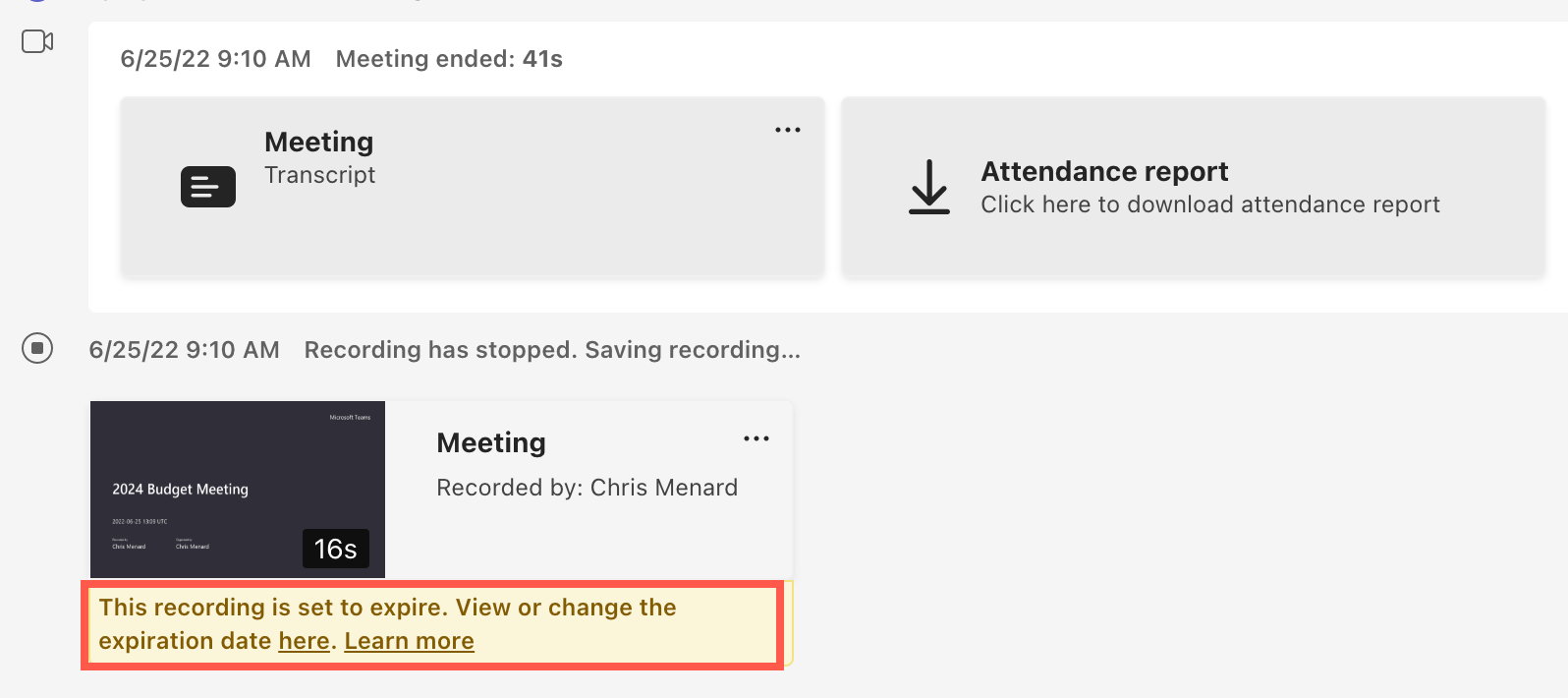
Teams Meeting Recordings set to expire
The recordings expire! Which could be really bad if you are relying on the recording. In this video, I'll cover five tips for Teams recordings.
YouTube video - 5 recorded meeting tips
Recent Excel articles
-
Three tips for getting started with Excel Charts
Charts in Microsoft Excel are easy. This short video shows three tips for creating charts. I'll cover two keyboard shortcuts for making charts, using Recommend Charts, and creating charts using Quick Analysis.
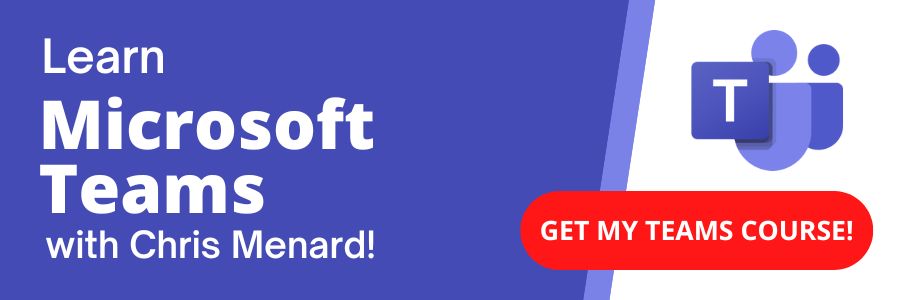
Chris Menard's Team Online Training Course
Teams Meeting Recording Expire
-
Pull up your meeting from Chats.
-
The default expiration is 60 days.
-
Cick the three dots and in OneDrive, change the Expiration Date in the Details Pane.
Recording from Channel Meetings go to SharePoint. Other meetings - Meet now, and Scheduled Meetings - are stored in OneDrive.
What OneDrive folder are Teams Meetings saved?
Recordings from Teams Meetings are stored in OneDrive in a folder called Recordings.
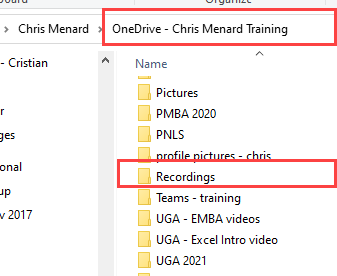
Teams Meeting Recording are stored in OneDrive - Recordings folder
My Teams Recording was deleted. Can I retrieve it?
Yes. The OneDrive Recycle Bin holds items for 90 days. Go to your OneDrive Recycle Bin on the web and select the file - the recording - and restore it. Make sure to change the expiration date.
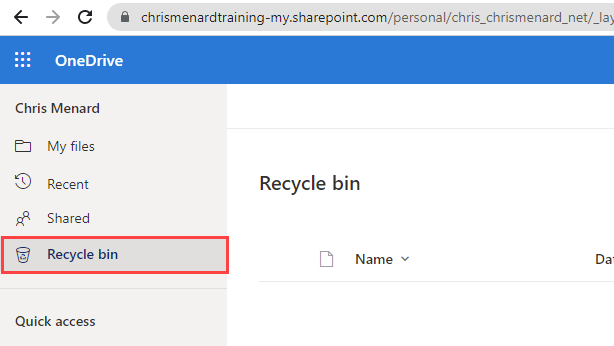
OneDrive Recycle bin
Recent Teams articles
For a organized Teams Training session, sign up for Chris Menard's Teams online training course. Over 2 hours of material.
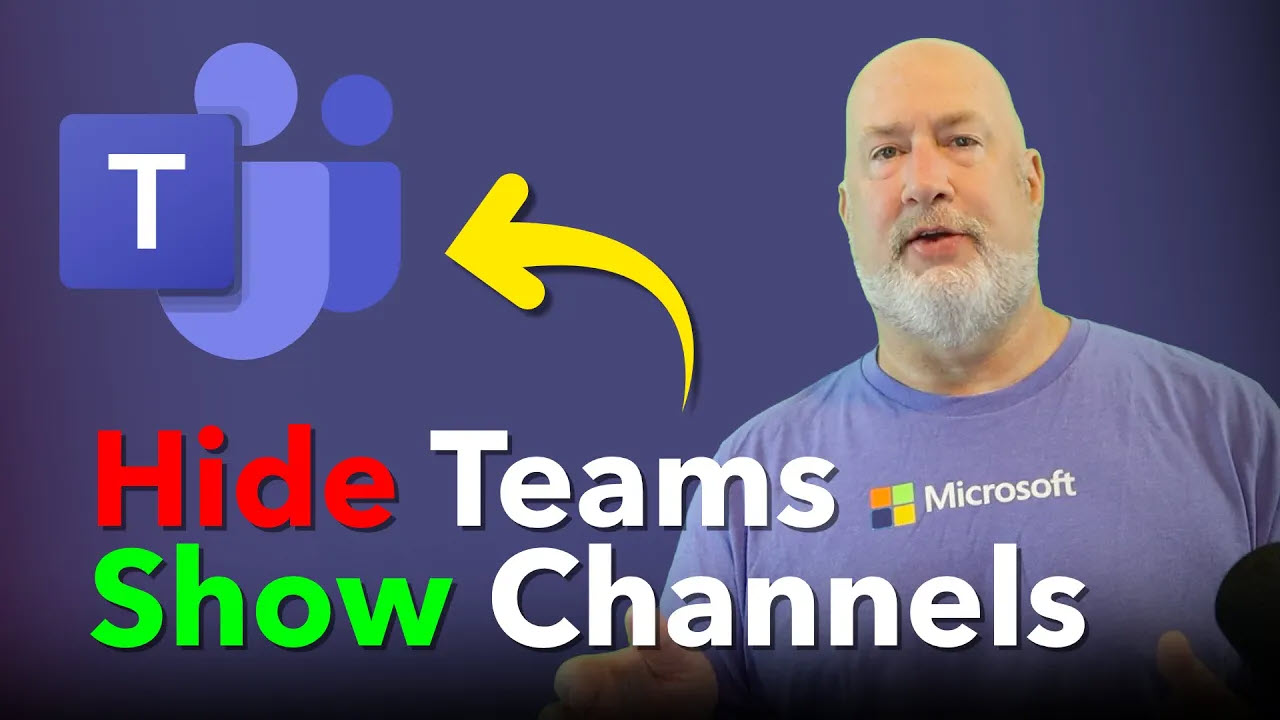
Microsoft Teams: View Only Channels
Learn how to optimize your Microsoft Teams experience by displaying only channels, hiding team names, and customizing your view for better productivity. Discover sorting options and easy switching between views.
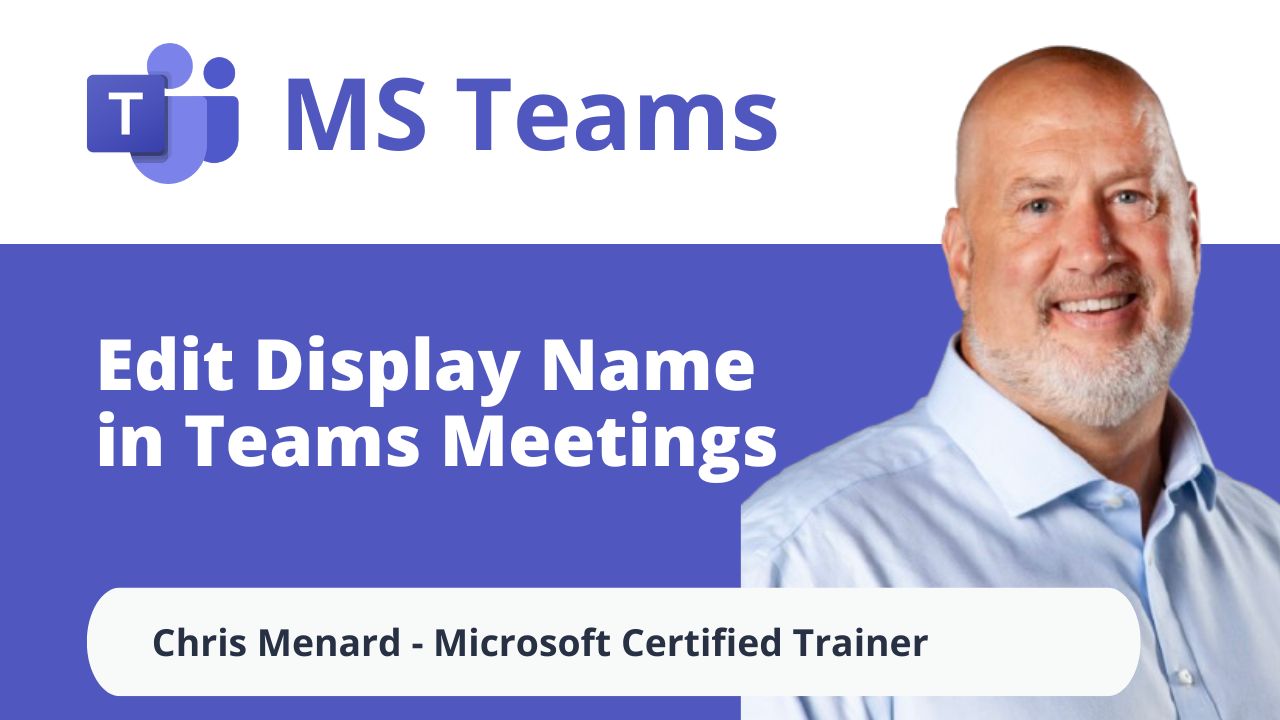
Microsoft Teams: Edit Display Name in Meetings
Microsoft Teams is rolling out a fantastic new feature that allows you to customize your display name during meetings. This enhancement is perfect for personalizing your presence and ensuring your name appears just how you want it to.

Chris Menard
Chris Menard is a Microsoft Certified Trainer (MCT) and Microsoft Most Valuable Professional (MVP). Chris works as a Senior Trainer at BakerHostetler - one of the largest law firms in the US. Chris runs a YouTube channel featuring over 900 technology videos that cover various apps, including Excel, Word, PowerPoint, Zoom, Teams, Coilot, and Outlook. To date, the channel has had over 25 million views.
Menard also participates in 2 to 3 public speaking events annually, presenting at the Administrative Professional Conference (APC), the EA Ignite Conference, the University of Georgia, and CPA conferences. You can connect with him on LinkedIn at https://chrismenardtraining.com/linkedin or watch his videos on YouTube at https://chrismenardtraining.com/youtube.
Categories