Scheduling Meetings with Copilot in Microsoft Outlook: A Game-Changer for Productivity
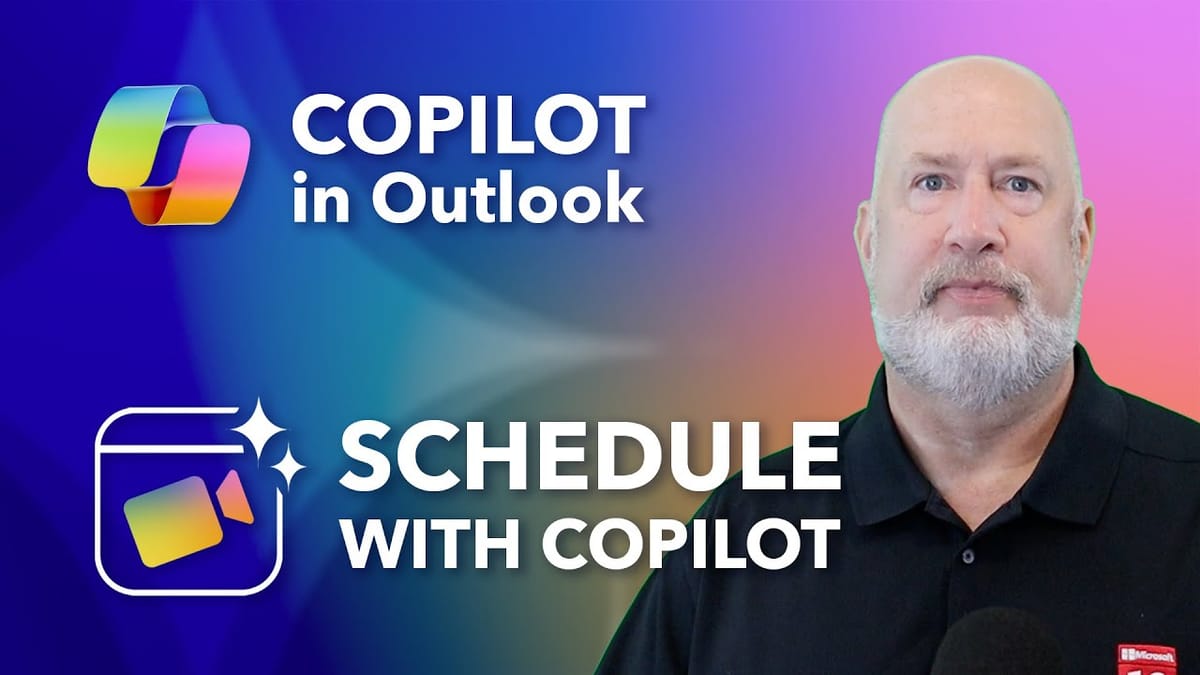
As someone who's always looking for ways to streamline my workflow, I was thrilled to discover a fantastic new feature in Microsoft Outlook: scheduling meetings with Copilot. This AI-powered tool is revolutionizing how we manage our inboxes and organize meetings. Let me walk you through my experience with this impressive feature.
How It Works
The process is remarkably simple. Open an email thread in your inbox
- Click on the three dots for "More actions"
- Select "Other reply actions"
- Choose "Schedule with Copilot"
Once you've done this, Copilot springs into action, creating a scheduling assistant at the top of your screen.
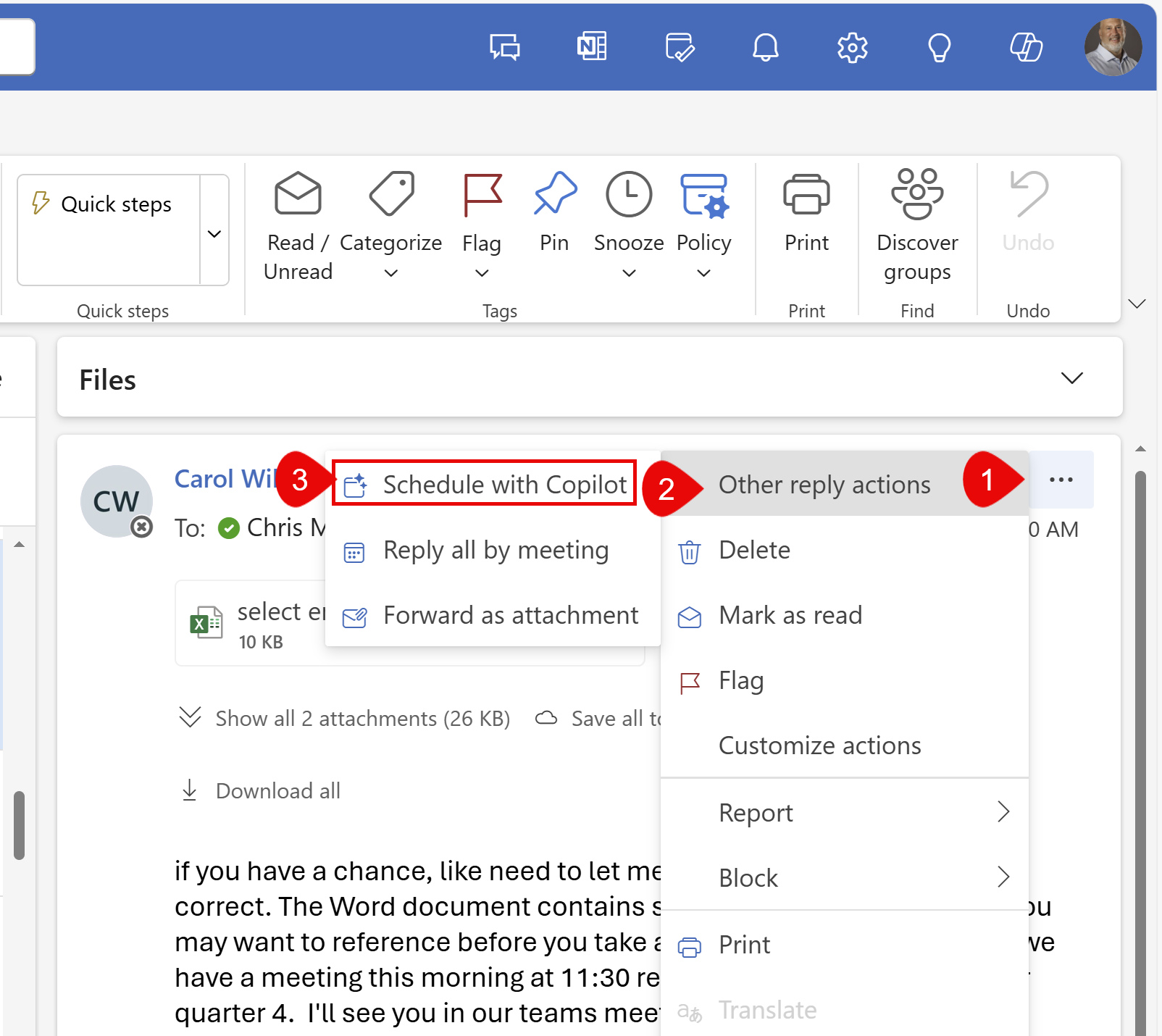
What Copilot Does
Here's where the magic happens:
- Automatically uses the email subject as the meeting title (which you can edit)
- Allows you to adjust the date and time
- Gives you the option to make it a Teams meeting or in-person event
- Creates an agenda for the meeting based on the email thread
- Provides a summary of the conversation
YouTube Video - Schedule wtih Copilot
NEW Copilot in Outlook: Schedule with Copilot - YouTube
The Benefits
This feature is a game-changer for several reasons:
- Saves time by eliminating the need to manually create meeting invites
- Ensures all relevant information from the email thread is included in the invite
- Provides context for attendees, especially if some time has passed since the initial discussion
- Streamlines the process of turning email conversations into actionable meetings
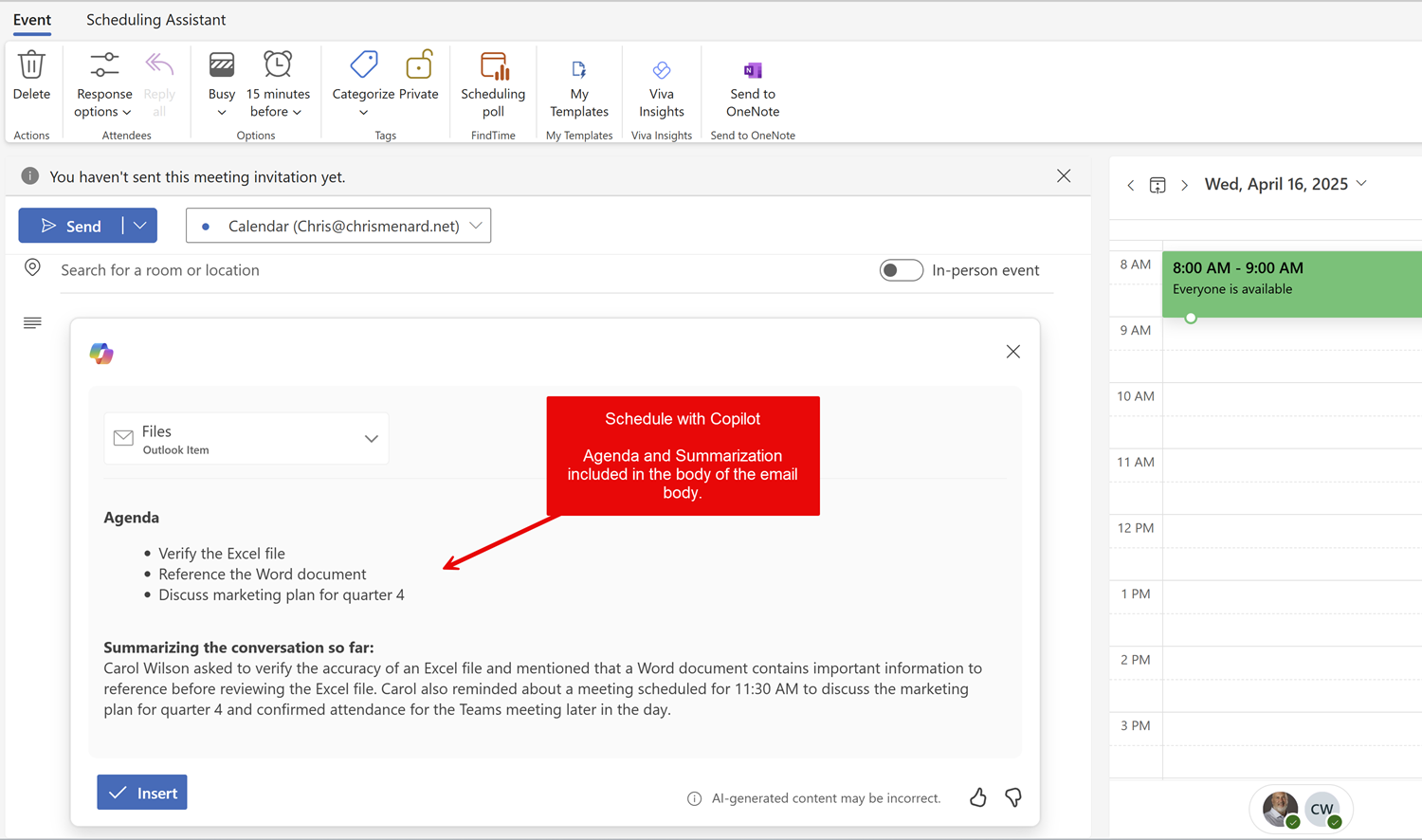
My Thoughts
I'm genuinely impressed with this feature. The ability to generate an agenda and summarize conversations automatically is particularly useful. It ensures that everyone is on the same page when they receive the invite, even if it's been a while since the initial email exchange.
FAQ
Q: Does Copilot automatically make it a Teams meeting?
A: No, but you have the option to make it a Teams meeting or an in-person event.
Q: Can I edit the meeting details generated by Copilot?
A: Yes, you can adjust the title, date, time, and other details before sending the invite.
Q: Will this feature work with all email threads?
A: While it should work with most email threads, the quality of the summary and agenda may vary depending on the content of the emails.
Q: Is this feature available in all versions of Outlook?
A: This feature is part of Copilot for Microsoft 365, It works on Outlook on the web and NEW Outlook desktop. As of this post date, it is not in Classic Outlook desktop. Check with your IT department or Microsoft's official documentation for availability in your specific version.
In conclusion, Copilot's meeting scheduling feature in Outlook is a powerful tool that can significantly boost your productivity. By automating the process of creating meeting invites and summarizing email threads, it allows you to focus on what really matters - the content of your meetings and the work that follows. Give it a try and see how it transforms your workflow!





