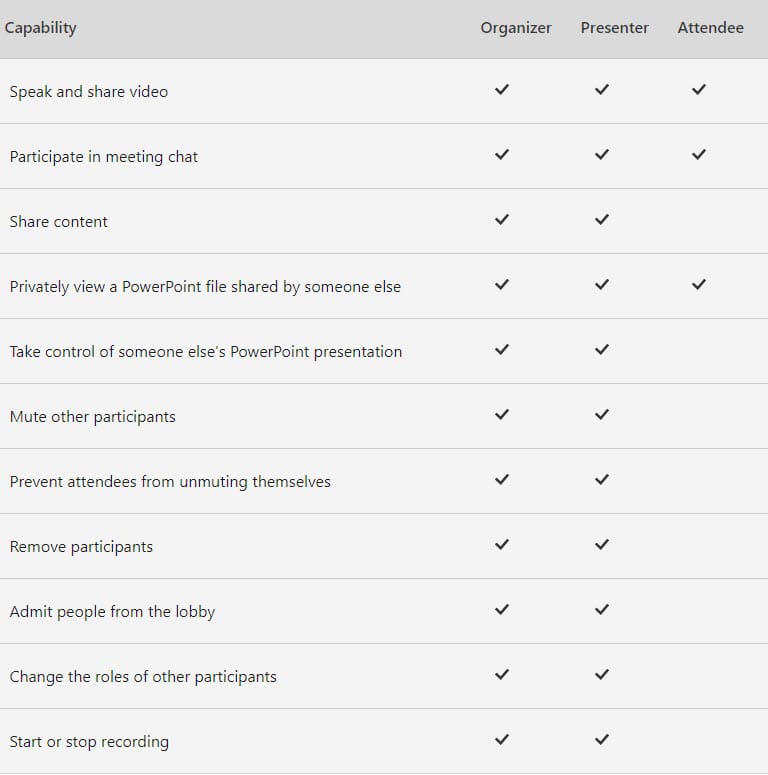Roles in a Teams Meeting: Organizer - Presenter - Attendee
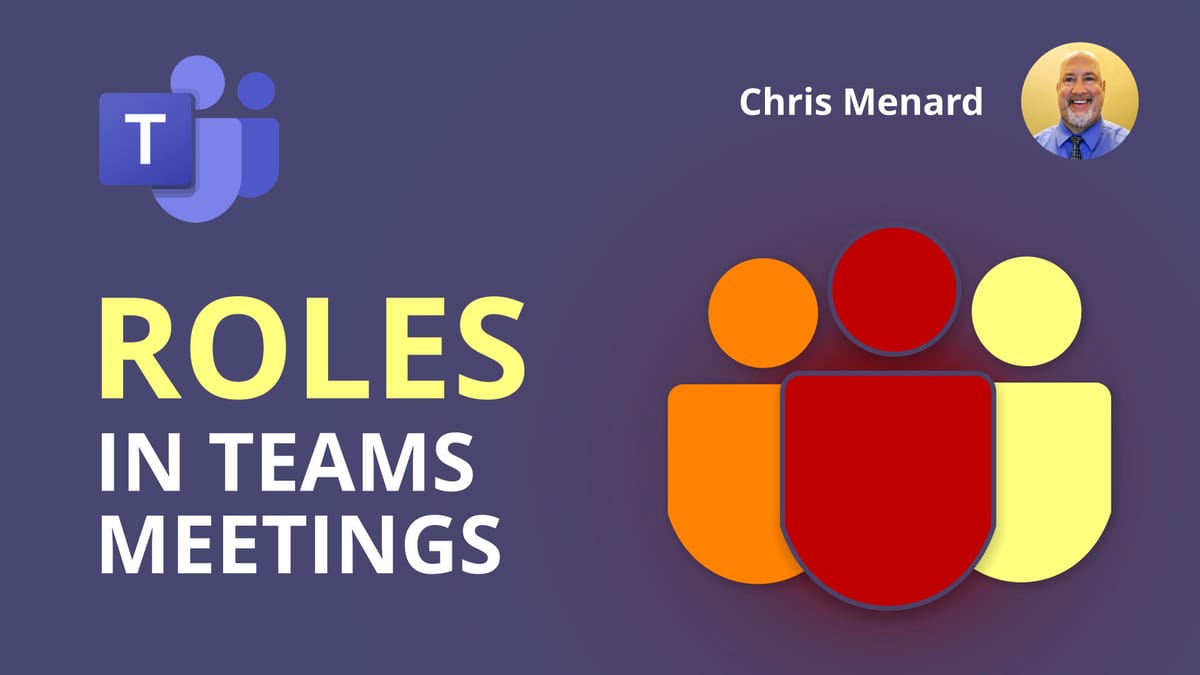
When you schedule or organize a Teams meeting, you are the **Organizer**. There can only be one Organizer. The people that join your meeting are either **Presenters** or **Attendees**. Each role has different permissions for what they can do in a meeting. By default, only people in your organization will join the meeting as Presenters. External participants join as Attendees. For example, when someone is an Attendee, they can't mute other participants or record the meeting.
Good news! A presenter can do just about anything that needs to be done in a meeting. The attendee role is more controlled and has limited features.
YouTube Video on Teams Meeting Roles
Roles in a Teams Meeting: Organizer - Presenter - Attendee
Organizer and Presenter capabilities:
01. Speak and share video 02. Participate in meeting chat 03. Share content 04. Privately view a PowerPoint file shared by someone else 05. Take control of someone else's PowerPoint presentation 06. Mute other participants 07. Prevent attendees from unmuting themselves 08. Remove participants 09. Admit people from the lobby 10. Change the roles of other participants 11. Start or stop recording
Attendee capabilities:
1. Speak and share video 2. Participate in meeting chat 3. Privately view a PowerPoint file shared by someone else
Change meeting roles during a meeting
1. Click **Show participants** in the meeting controls to see a list of all the people in the meeting. 2. Hover over the name of the person whose role you want to change, and click **More options** the three dots. From there, select **Make a presenter** or **Make an attendee**.

Table of roles in a Teams Meeting