Optimize Microsoft Excel Files for Better Performance
Did you know that one of the main culprits behind sluggish Excel files is unnecessary formatting?

Microsoft Excel is an essential tool for many of us, helping to organize, analyze, and store data in versatile spreadsheets. However, as our files grow with more data and complex formulas, we often face a common challenge: slow performance. This lag can seriously impede our productivity, making even simple tasks frustratingly time-consuming.
But did you know that one of the main culprits behind sluggish Excel files is unnecessary formatting? Yes, those extra colors, fonts, and styles might be slowing you down more than you realize.
Luckily, Microsoft has introduced a feature that targets this very issue, aiming to enhance Excel's performance by optimizing these large files. This tool, initially available on Excel for the web and now rolling out to desktop versions, specifically Windows, offers a straightforward solution to improve efficiency. By identifying and removing excessive formatting, Excel can now run smoother and faster, allowing you to focus on what matters most: your data.
Imagine being able to work on your spreadsheets without the constant annoyance of lag, all thanks to a simple optimization process. It's a game-changer for Excel users everywhere, making our work not just easier, but also more enjoyable.
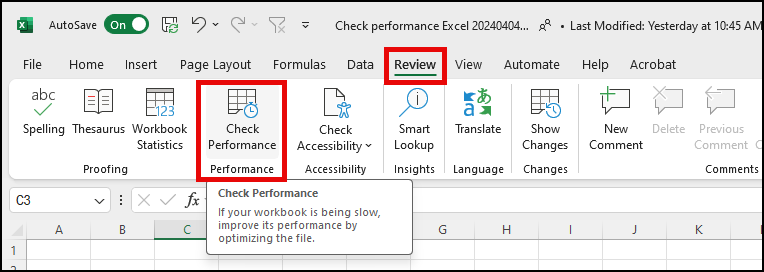
Check Performance - Excel
YouTube Video - Check Performance
Check Performance - Optimize Excel Performance - YouTube
Microsoft's Check Performance Feature
I recently discovered a fantastic tool within Microsoft Excel that's a total game-changer for anyone dealing with large or sluggish spreadsheets. It's called the **Check Performance** feature, and let me tell you, it's something I wish I had known about sooner. Have you ever experienced that annoying lag when working on a detailed Excel file? Turns out, a lot of that slowdown can be due to unnecessary formatting. That's where this feature steps in to save the day.
How It Works
The Check Performance tool is ingeniously simple. It scans your Excel file, pinpointing all those excessive formatting details that are bogging down your spreadsheet. I'm talking about those fancy colors and fonts that look nice but ultimately slow everything down. Once identified, it gives you the option to optimize your file, removing all that unnecessary fluff and leaving you with a much smoother, faster workbook.
Putting It to the Test
I decided to give it a whirl on one of my own cluttered files. The process was straightforward. Under the Review tab, there's an option to 'Check Performance'. Clicking on it opens a task pane on the right-hand side of Excel. It showed me each worksheet and the specific ranges where performance could be enhanced. The cool part? There's an 'Optimize All' button. With one click, it cleaned up my entire file, optimizing countless cells that had been contributing to the lag.
Before and After
- **Before:** My spreadsheet was sluggish, taking its sweet time to perform even the simplest of tasks. - **After:** Post-optimization, it was like breathing new life into my file. Operations were snappier, and that frustrating lag was gone.
The best part? After running the optimization, I tried the Check Performance feature again, just to see if there was anything left to optimize. It came back with a satisfying 'nothing to optimize'. It's reassuring to know that with just a few clicks, I enhanced my Excel file's performance significantly.
If you're an Excel user struggling with file performance, this feature is definitely worth trying. It could very well be the solution you've been looking for to make your spreadsheet work as efficiently as you do.
Conclusion and Additional Resources
As we've discovered, Microsoft Excel's performance can significantly improve by using the Check Performance feature. This tool is a lifesaver for anyone dealing with slow, cumbersome spreadsheets. It's clear that unnecessary formatting can bog down our work, making tasks that should be quick and easy, slow and frustrating. Thanks to Microsoft's ingenious solution, we can now optimize our files with just a few clicks, breathing new life into our spreadsheets.
But the journey to mastering Excel doesn't stop here. To further enhance your Excel skills, consider exploring additional resources. Here are some tips that can help you become an Excel wizard:
- Practice regularly. The more you use Excel, the more comfortable you'll become with its features. - Explore Excel forums and communities. Many experienced users are willing to share their knowledge and tips. - Take online courses. There are countless tutorials that cover everything from basic to advanced Excel functions. - Experiment with new features. Excel is constantly evolving, so staying up-to-date with its latest tools can give you an edge.
Remember, Excel is a powerful tool that, when used correctly, can significantly enhance your data analysis and presentation skills. By utilizing the Check Performance feature and continuously seeking out new learning opportunities, you'll not only improve your Excel files' performance but also your overall proficiency with the software. Keep exploring, keep learning, and watch as your Excel skills—and the performance of your spreadsheets—soar to new heights.





