Microsoft Forms - Show Progress Bar on Surveys, Polls, and Quizzes
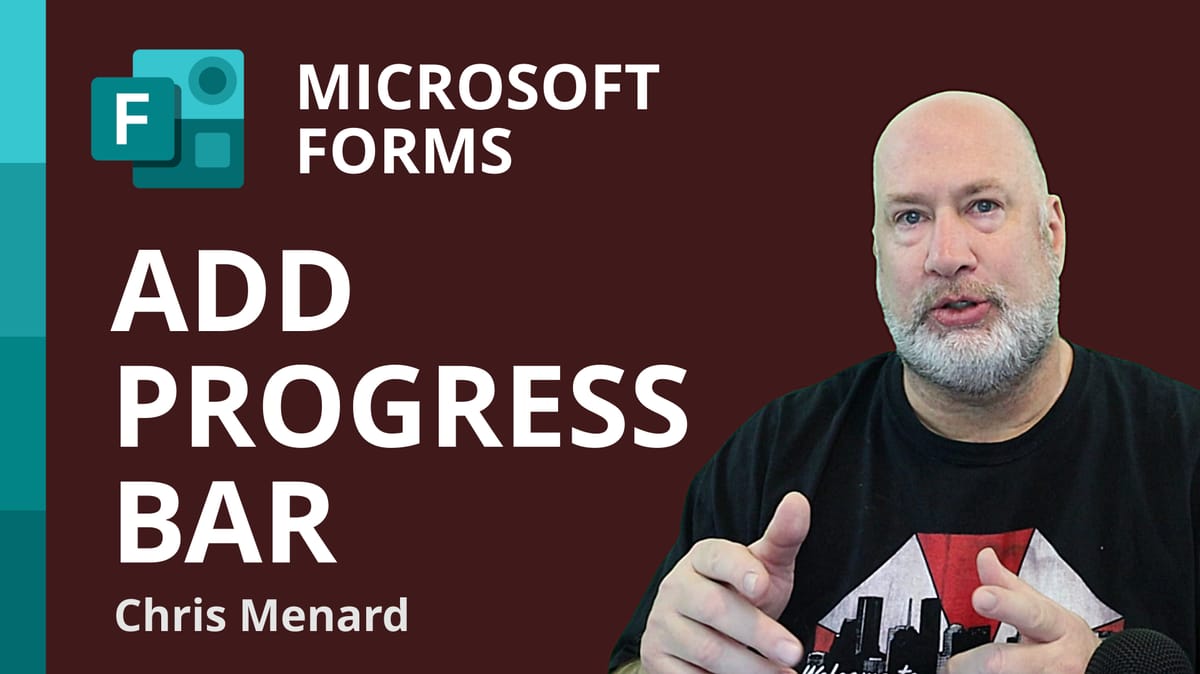
Microsoft Forms is an excellent tool for creating surveys, quizzes, and polls. Did you know you can add a progress bar to a Forms survey or quiz? A progress bar makes it easy for users to see how many pages they have left to complete. The key to making the progress bar show is to have two or more "sections" in your forms/quizzes.
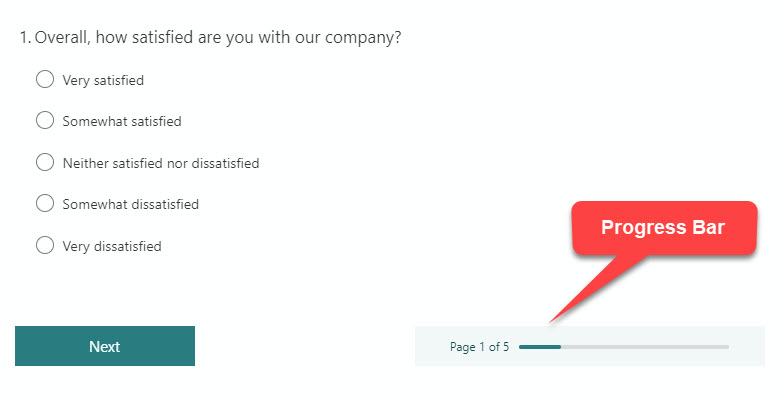
YouTube Video
Microsoft Forms - Show Progress Bar on Surveys, Polls, and Quizzes
Add Sections in Forms
1. Open the survey or questionnaire for which you want to add sections 2. Click the question where you want to add a section below the question. For example, if you click question 1, you will be adding a section after question 1, between questions 1 and 2. 3. Add a new question by clicking **Add New**
**

**
4. Select **More question types**(chevron symbol).
5. Select **Section**
**
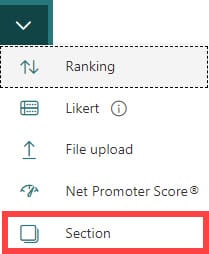
**
6. Name the section or delete the text 7. Continue adding sections between questions
_The Progress bar still doesn't show. You need to turn it on._
Turn on the Progress Bar
1. Click **More Form Settings** 2. **Select Settings**
**
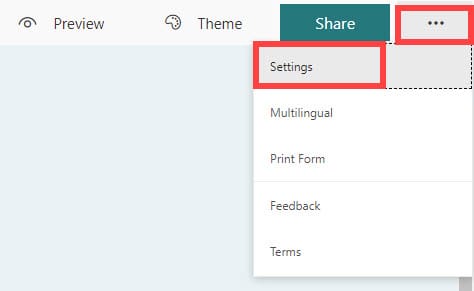
**
3. Check the box for **Show progress bar**
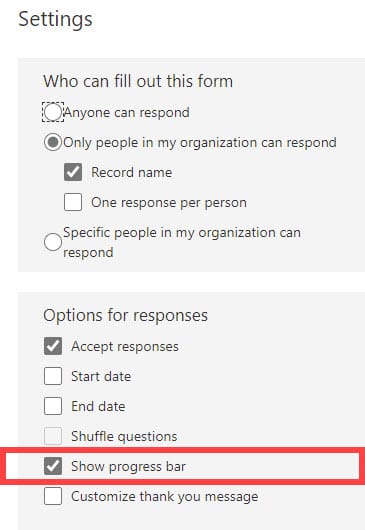
Who can use Forms?
- Microsoft 365 for Business (which I'm using in this video) - Office 365 Education - Users with a Microsoft account - Hotmail, Live, or Outlook.com





