Upload Files in Microsoft Forms - New Feature!
Posted on: 01/28/2021
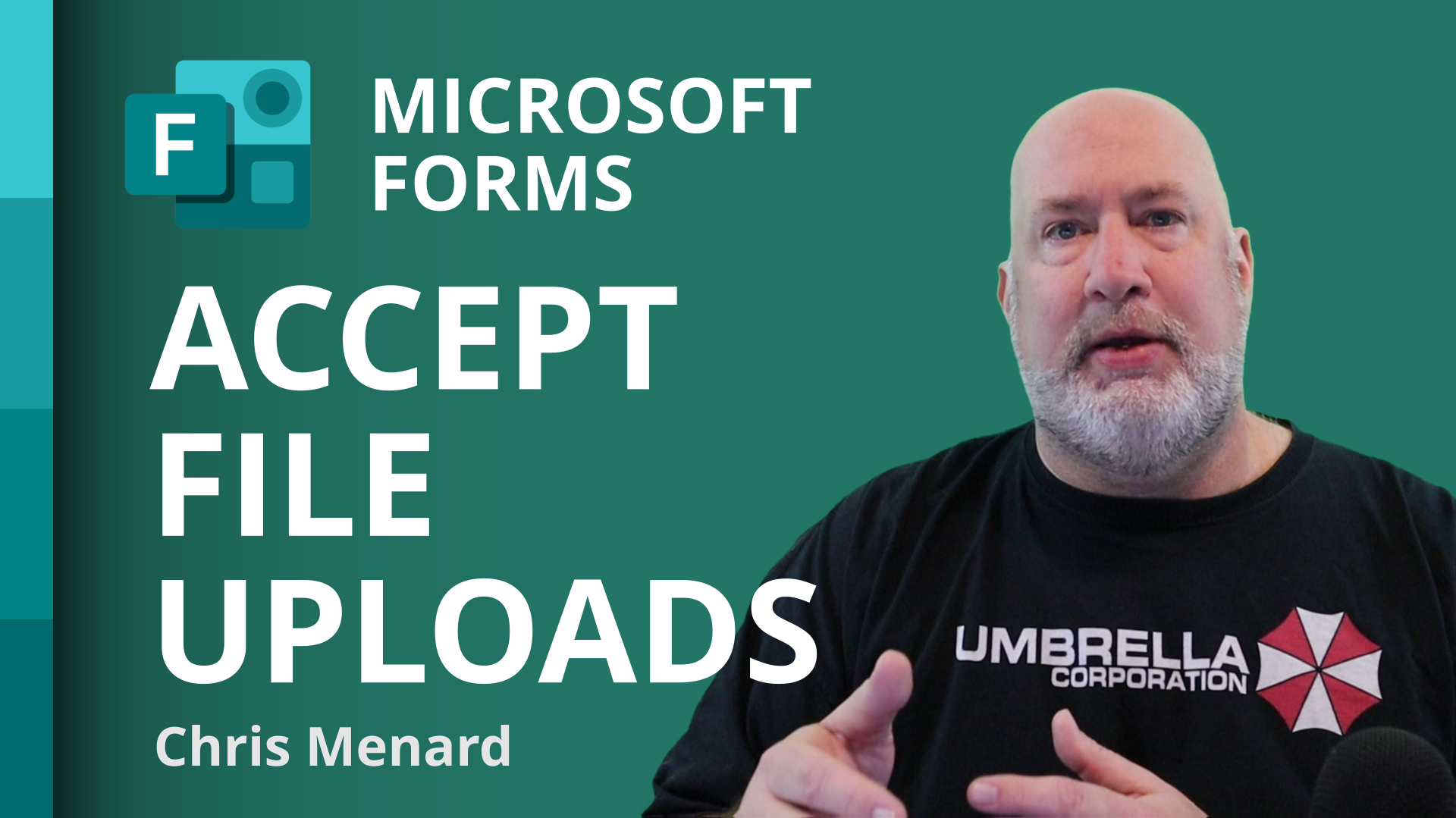
Microsoft Forms allows you to create a survey with multiple question types. One of the new question types is the File upload. So users can now upload files in a survey! This is an awesome feature. The files are stored in a SharePoint folder and automatically marked with the person's name that uploaded the files. You can specify the number of files someone can upload and the maximum file size.
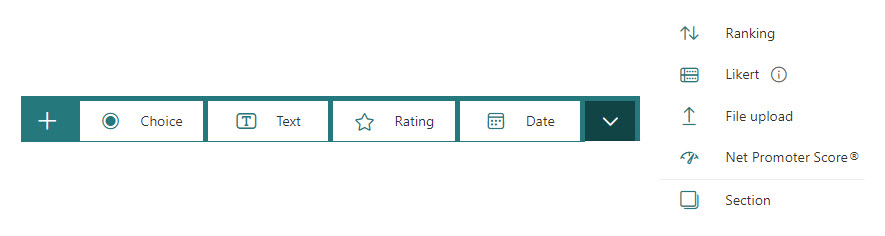
Question types available in MS Forms Survey
Forms has many question types
-
Single choice or true/false
-
Multiple answers
-
Short Text or Answer
-
Long Answer
-
Rating
-
Date
-
Ranking
-
Likert
-
File upload
-
Net Promoter Score
YouTube Video on File Upload in Forms
Add a file upload question

-
Click + button.
-
Click More question types drop down list for more question types in Microsoft Forms , and then select File upload.
-
You'll see the following message: A new folder will be created in your OneDrive for Business. Responders will be able to upload their files to this folder. Continue? Click Yes to continue. (If you don't wish to proceed, click Cancel).
-
Enter the text you want to display for the question.
Note: File upload is not available for GCC, GCC High, and DoD environments.
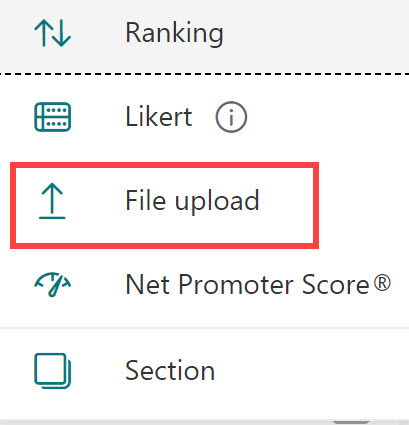
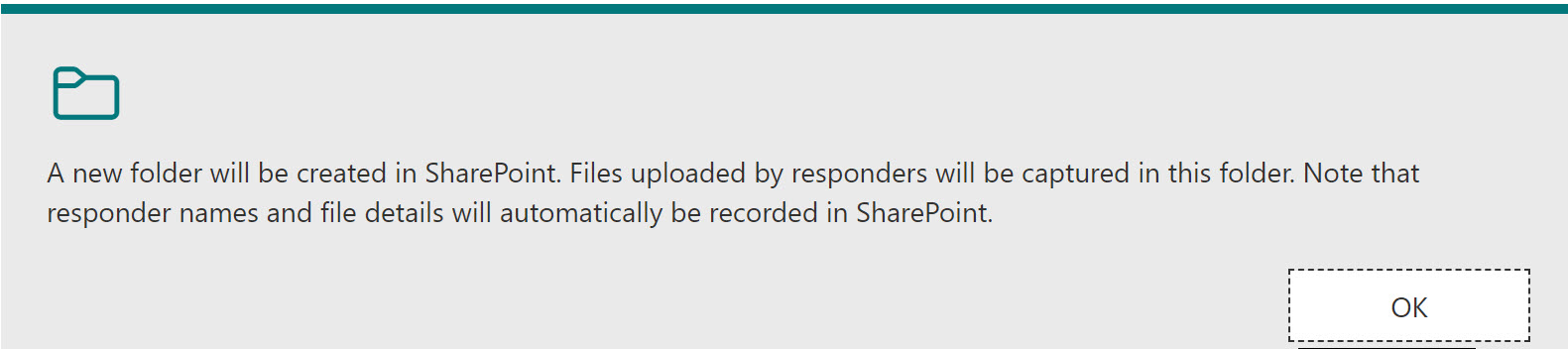
Related Microsoft articles
-
Live Captions in Microsoft Teams with speaker attributions
Recently Microsoft Teams updated their live caption enhancement to a newer version. We tested the enhanced live caption feature, discussed Teams on the web, punctuation and how live captions work in recorded videos.
-
Outlook Sweep Feature - Awesome built-in tool to keep your inbox clean
The Sweep feature in Outlook gives you options to automatically delete all incoming emails from a particular sender, to keep only the latest email, or to delete emails older than 10 days (which I use all the time). Sweep is a great way of keeping your inbox clean.
-
Use the Command Box to master Microsoft Teams
The command box in Microsoft Teams is always at the top of the screen. Use slashes to access shortcuts in Teams.
-
Working with Time in Microsoft Excel | Time Functions and Conversion
Do you need to add or subtract time in Excel? Some time calculations are easy, but depending on how the time is entered, you may need to use the TIME function or formula to add or subtract time. For example, if you have 9am in B2, and in cell C2, you have 3, for three hours, you can't add them with B2+C2 and get the correct answer without the TIME function.
Number of files and file size
You can limit the number of files that can be uploaded between 1 and 10. The file size limit can be set at 10MB, 100MB, or 1GB per single file. The file upload question can also be set as "required".
One important note: this feature to upload files only works when sharing the form with your organization.
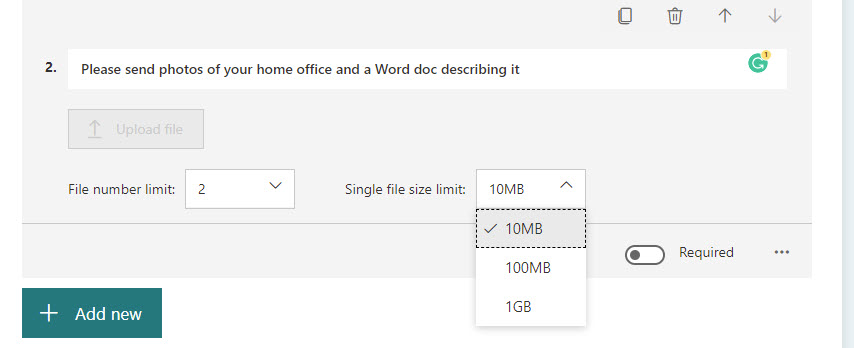
The File upload question in Forms only works with Microsoft 365 Business Accounts. So this does not work with my M365 Family account.
File Types
You can specifiy the file types that can be uploaded.
-
Click the three dots and click File Type
-
Check the files types to allow. By default, all are selected
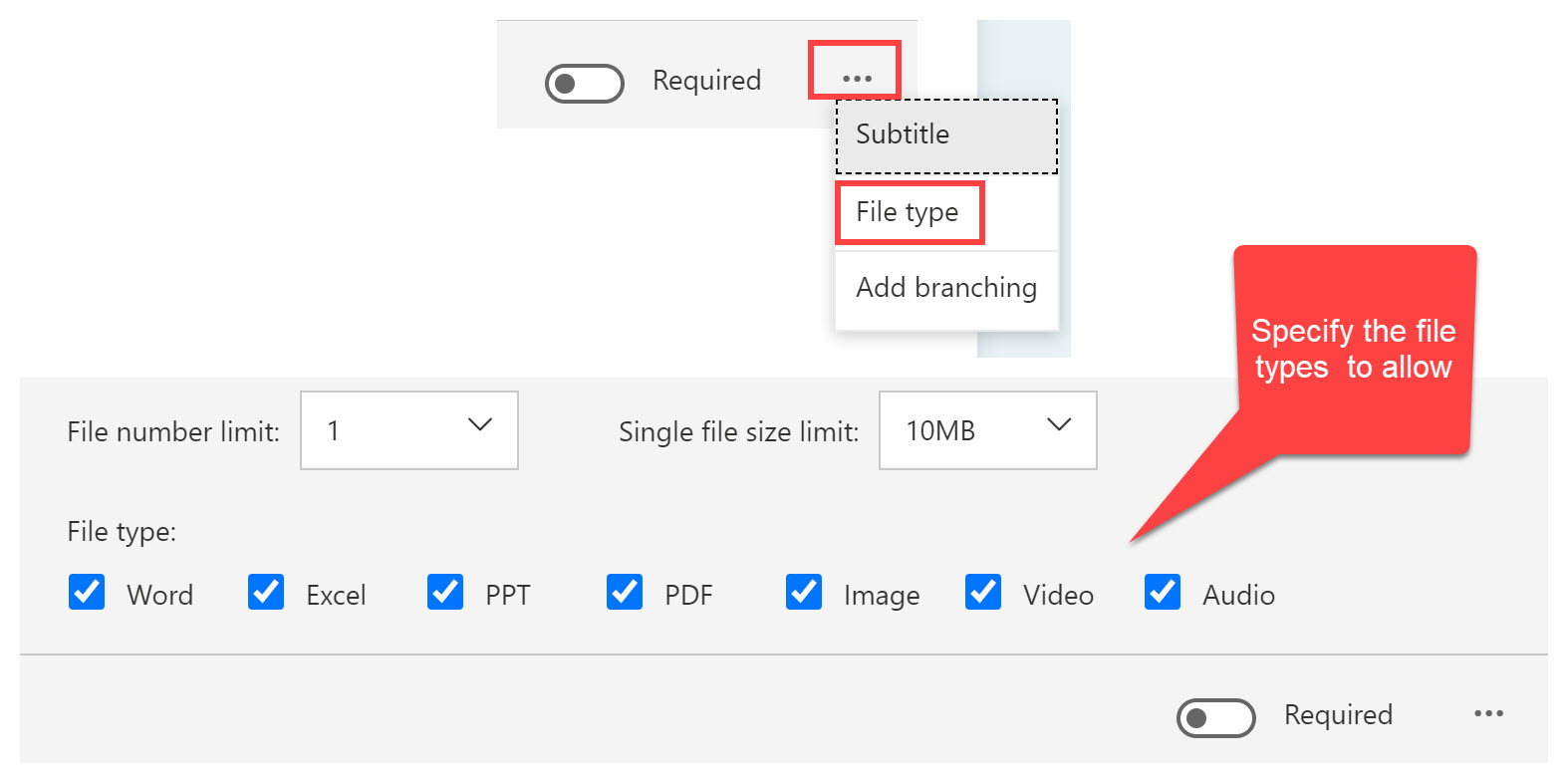

Chris Menard
Chris Menard is a Microsoft Certified Trainer (MCT) and Microsoft Most Valuable Professional (MVP). Chris works as a Senior Trainer at BakerHostetler - one of the largest law firms in the US. Chris runs a YouTube channel featuring over 900 technology videos that cover various apps, including Excel, Word, PowerPoint, Zoom, Teams, Coilot, and Outlook. To date, the channel has had over 25 million views.
Menard also participates in 2 to 3 public speaking events annually, presenting at the Administrative Professional Conference (APC), the EA Ignite Conference, the University of Georgia, and CPA conferences. You can connect with him on LinkedIn at https://chrismenardtraining.com/linkedin or watch his videos on YouTube at https://chrismenardtraining.com/youtube.
Categories