Excel - Share a PivotTable without the Source Data or Underlying Data
Posted on: 09/06/2022

When you share a PivotTable in Excel, even if you delete the data source worksheet, the data source is still attached to the PivotTable.It is called PivotTable cache. It is possible to share PivotTable results without the underlying data. You need to use Paste Special along with Paste Formats.

Excel - Share a PivotTable without the Source Data or Underlying Data
YouTube video
Chapters
-
0:00 Intro
-
0:13 Delete the data tab
-
0:52 Show data
-
1:44 Copy, Paste Values and Paste Format
-
2:40 Summary
Steps to share a PivotTable without the Source Data
You can't copy and paste a PivotTable to a new file. The underlying souce can be seen by double clicking the total in the PivotTable.
Select the entire PivotTable by clicking the PivotTable Analyze tab, cilck Select, and click Entire PivotTable.
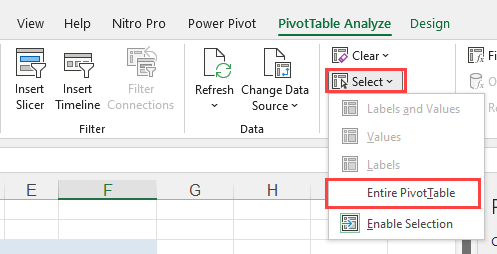
Select the entire PivotTable
Next, Copy the selection.
Create a new file (CTRL + N).
Paste Values, and then Paste Formats.
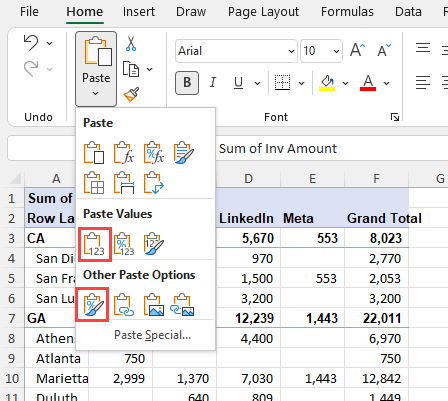
Paste Values and Paste Formats
Recent Excel Articles
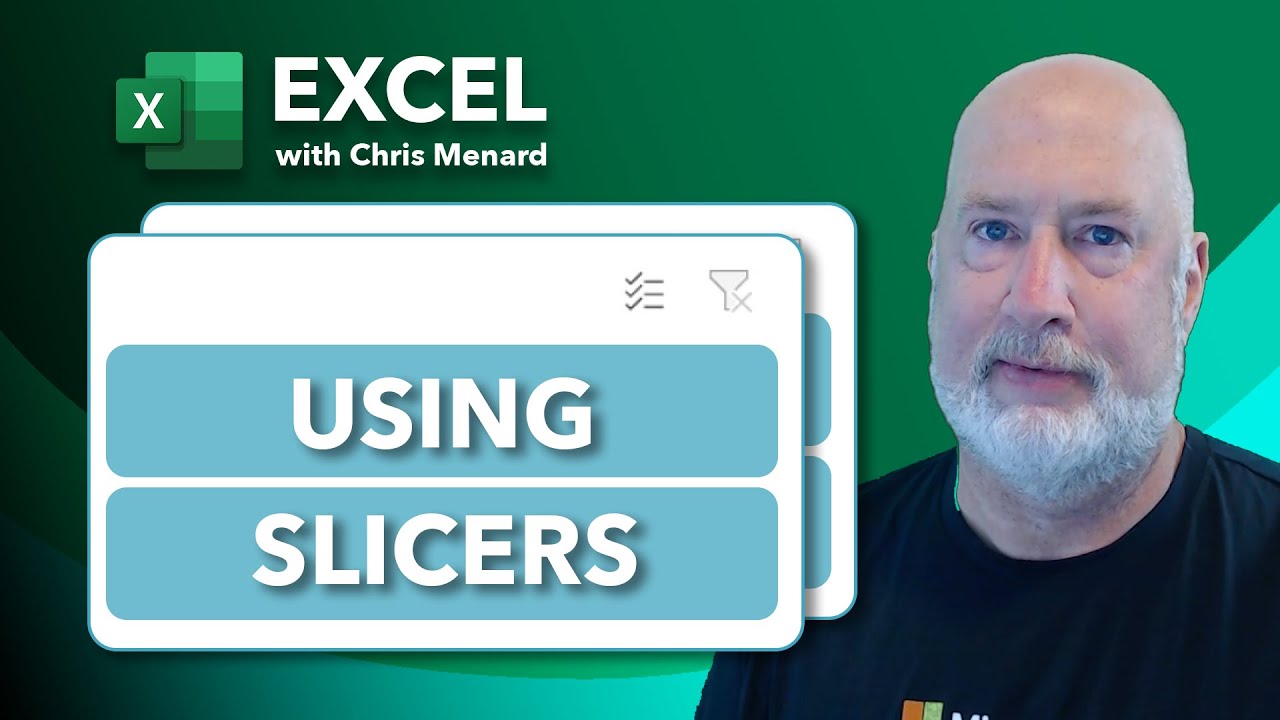
Mastering Excel Slicers: A Comprehensive Guide
Excel slicers are powerful tools that enhance data filtering in Microsoft Excel, making it easier to visualize and analyze your data. In this blog, we will explore how to create and effectively use slicers, as well as their advantages and limitations in comparison to traditional filters.

Analyzing 50+ Years of Mortgage Rates in Excel: Insights and Trends
Understanding mortgage rates is crucial for anyone looking to buy a home or refinance their existing mortgage. In this comprehensive analysis, we'll dive deep into over 50 years of mortgage rate data using Microsoft Excel. We'll explore historical trends, calculate key statistics, and examine how changes in interest rates impact monthly payments.

Chris Menard
Chris Menard is a Microsoft Certified Trainer (MCT) and Microsoft Most Valuable Professional (MVP). Chris works as a Senior Trainer at BakerHostetler - one of the largest law firms in the US. Chris runs a YouTube channel featuring over 900 technology videos that cover various apps, including Excel, Word, PowerPoint, Zoom, Teams, Coilot, and Outlook. To date, the channel has had over 25 million views.
Menard also participates in 2 to 3 public speaking events annually, presenting at the Administrative Professional Conference (APC), the EA Ignite Conference, the University of Georgia, and CPA conferences. You can connect with him on LinkedIn at https://chrismenardtraining.com/linkedin or watch his videos on YouTube at https://chrismenardtraining.com/youtube.
Categories