Excel - Get and Transform Data | Unpivot Columns with Two Header Rows

Excel's Unpivot Columns, part of Power Query, is an awesome feature. It is the easier way to fix data that isn't in a tabular format.
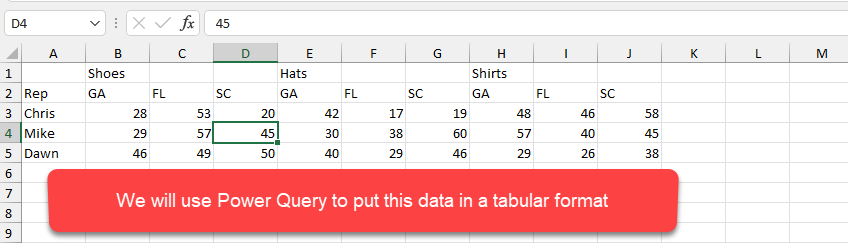
**Power Query - Unpivot columns**
You want data in a tabular format so it can be sorted, filtered, and PivotTables created. In this article, we will look at data with one header row and then move on to data with two header rows, which is a big no-no in Excel.
YouTube Video
Excel - Get and Transform Data | Unpivot Columns with Two Header Rows
Chapters/Bookmarks
- 0:00 Intro - 0:55 One Header Row - 4:07 Two Header Rows - 5:18 Transpose in Power Query - 6:05 Use the First row as Header - 7:25 Check data
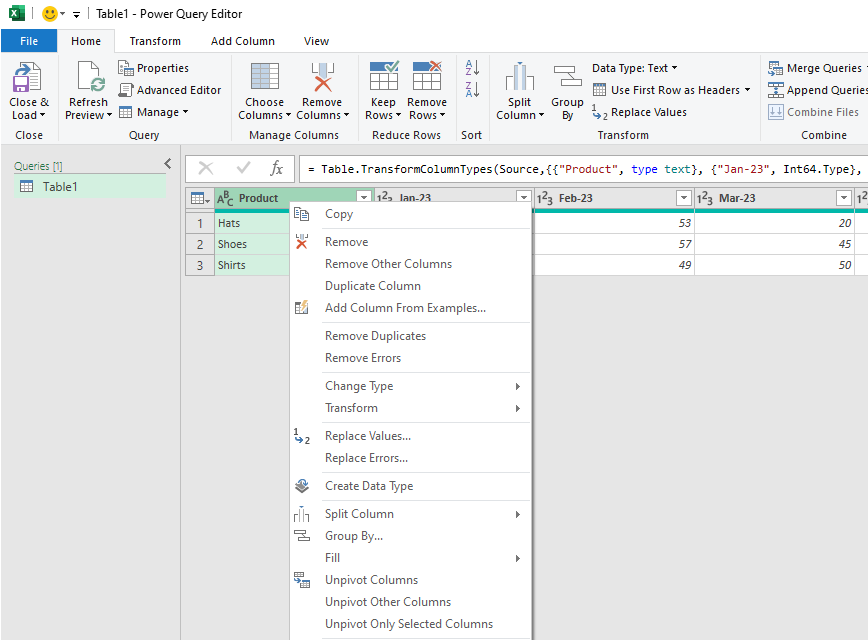
**Power Query Editor**
Steps to get to the Power Query Editor
1. Click inside your data 2. Click the **Data** tab 3. Click **From Table/Range** in the Get & Transform Data group 4. Your data will be be created in a Table. Click **Yes** if you only have one header row. 5. The Power Query Editor opens.
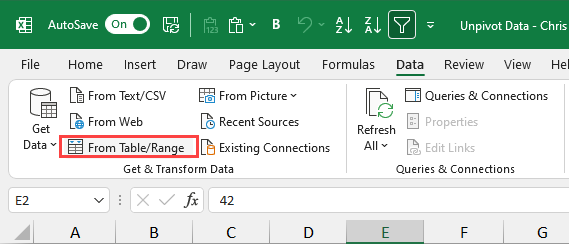
**From Table/Range - Get & Transform Data**





