Top 18 Keyboard Shortcuts for Google Chrome You Need to Use
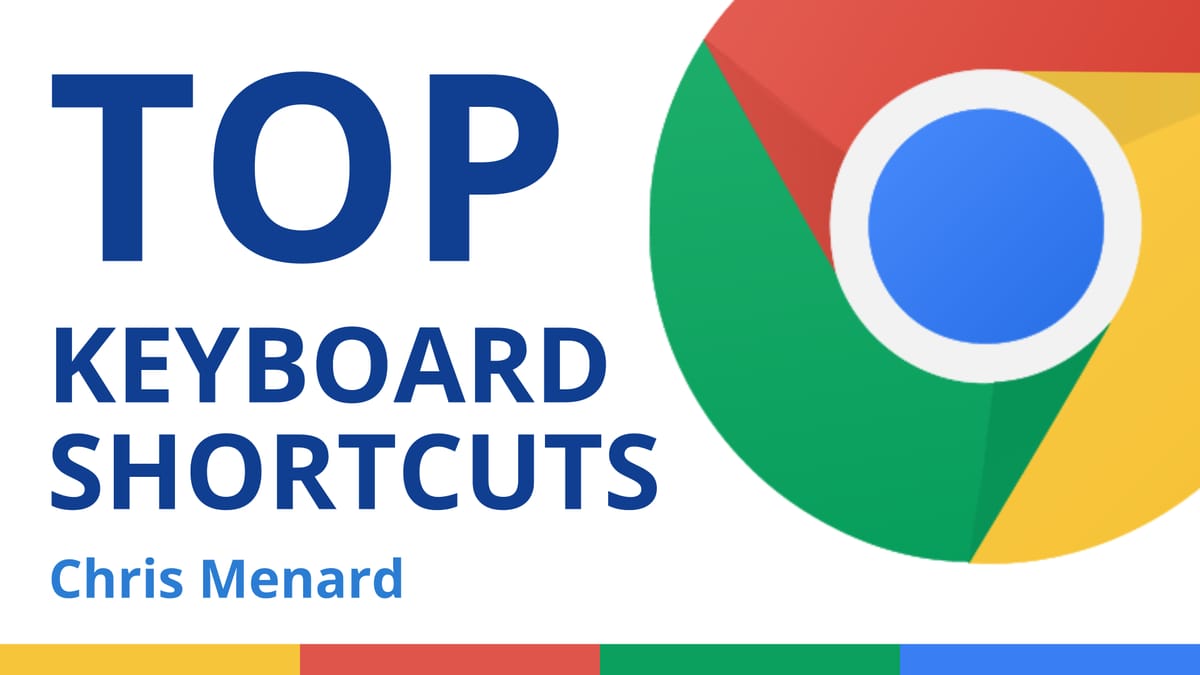
With a market share of over 60%, Google Chrome keeps its top spot in users' preferences. I use it all the time. I also use other browsers but somehow, I always circle back to Chrome. And in case you're wondering I'm on a PC, but if you are using another device, look below here is a link to all the keyboard shortcuts for Google Chrome for your device.
But let's have a look at the most common and most used keyboard shortcuts in Google Chrome:
Top 18 Keyboard Shortcuts for Google Chrome
| Keyboard shortcut | Action |
|---|---|
| Ctrl + F4 | Close current tab |
| Ctrl + N | New window |
| Alt + F4 | Close the browser window |
| Ctrl + 1 | Jump to the 1st tab |
| Ctrl + 2 | Jump to the second tab |
| Ctrl + 9 | Jump to the last tab |
| Tip: Stay better organized using Tab Groups in Chrome | |
| Spacebar | Scroll down |
| Shift + Spacebar | Scroll up |
| Alt + D (also F6) | Focus on the address bar |
| Ctrl + J | View Downloads |
| Ctrl + D | Add a bookmark |
| Ctrl + Page Up | Move left one tab |
| Ctrl + Page Down | Move right one tab |
| Ctrl + + (plus sign) | Zoom in |
| Ctrl + - (minus sign) | Zoom out |
| Ctrl + 0 | Reset zoom to 100% |
| Ctrl + H | Browsing History |
| F5 | Refresh the page |





