Use Tab Groups in Google Chrome to stay organized
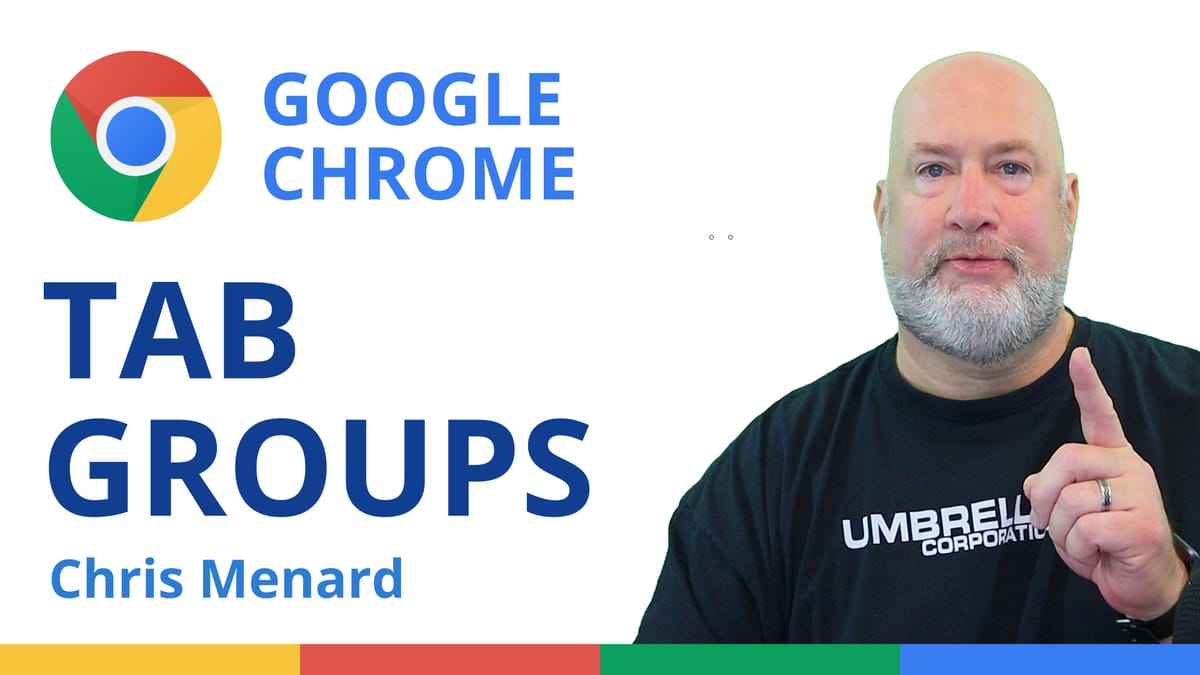
Do you use Google Chrome and have too many tabs open? The solution is to use Tab Groups. Tab groups in Chrome help you organize your tabs. You can use tab groups to groups tabs, name the tab group, and even add color to the group to make it easy to find. You can even collapse tab groups to save space and rearrange them.

**Tab Groups in Google Chrome**
You decide how you want to group your tabs. You could have groups for projects, events, airfare, hotels, shopping, how-to articles, or whatever your want. The choice is yours.
How do I create Tab Groups in Chrome?
You can group tabs to keep related pages together in one workspace. To create a tab group, just right-click any tab and select Add tab to new group.
1. Right-click a tab. 2. Click **Add Tab** to new group. 3. Click **New Group** or click the name of an existing tab group (screenshot below)
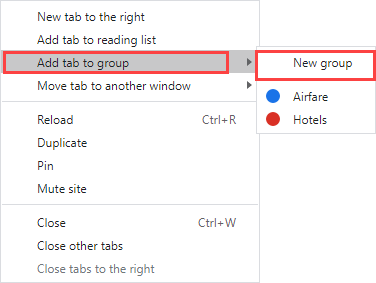
**Chrome Add Tab Group**
Name a Tab Group and add a color to the Tab Group
A group will have the same color by default. You can easily add a color to a group. This helps with finding your groups quickly. Just click the circle next to your tab group to enter a name and pick a color.
1. Right-click the colored circle next to the tab group you wish to name. 2. Enter a name for the tab group. In my example I used Travel (see the screenshot below). 3. Pick a color for the tab group.
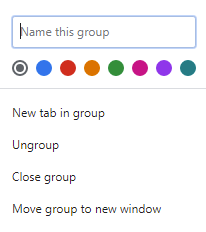
**Name a Tab Group in Chrome**
YouTube video of Tab Groups
Use Tab Groups in Google Chrome to stay organized
Collapse Tab Groups
If you are like me, I have a lot of tabs open in Chrome. To collapse a group, just click once on your Tab Group name to collapse, then click again to reopen.
1. To expand or collapse a tab group, click its name or colored circle.
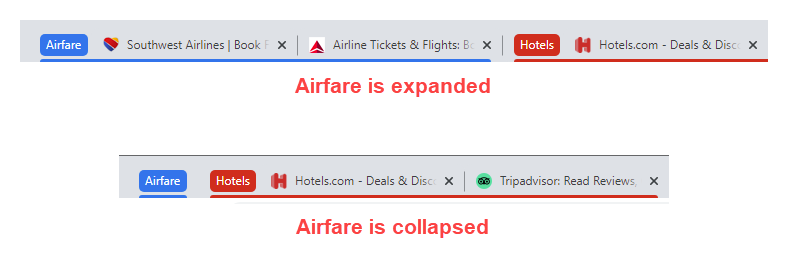
**Expand and collapse a tab group**
Rearrange Tab Groups
Tab groups are easy to rearrange. Click and hold the name of your Tab Group and drag to the desired spot.
Save Tab Groups
As of today, April 7, 2021, I can't save tab groups. My workaround is to do the following in Chrome:
1. Click **customize and control Google Chrome** (the three dots in the top right). 2. Click **Settings** 3. Click **On Startup** 4. Select **Continue where you left off**
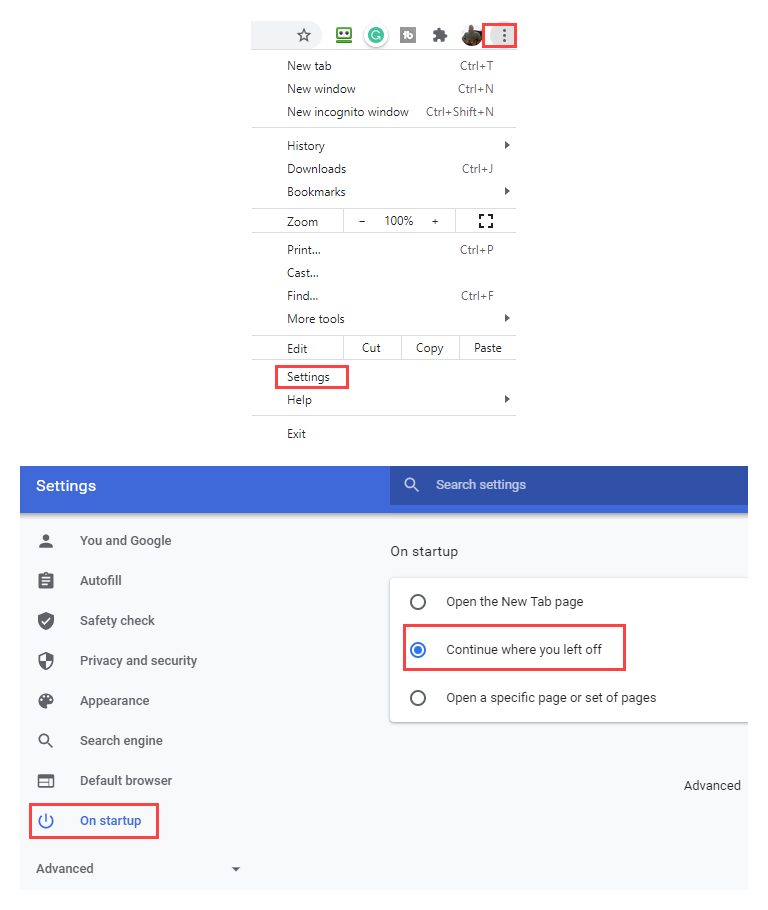
**Save Tab Groups in Chrome**





