PowerPoint - Free Stock Videos from Microsoft now in PowerPoint
Posted on: 12/29/2020
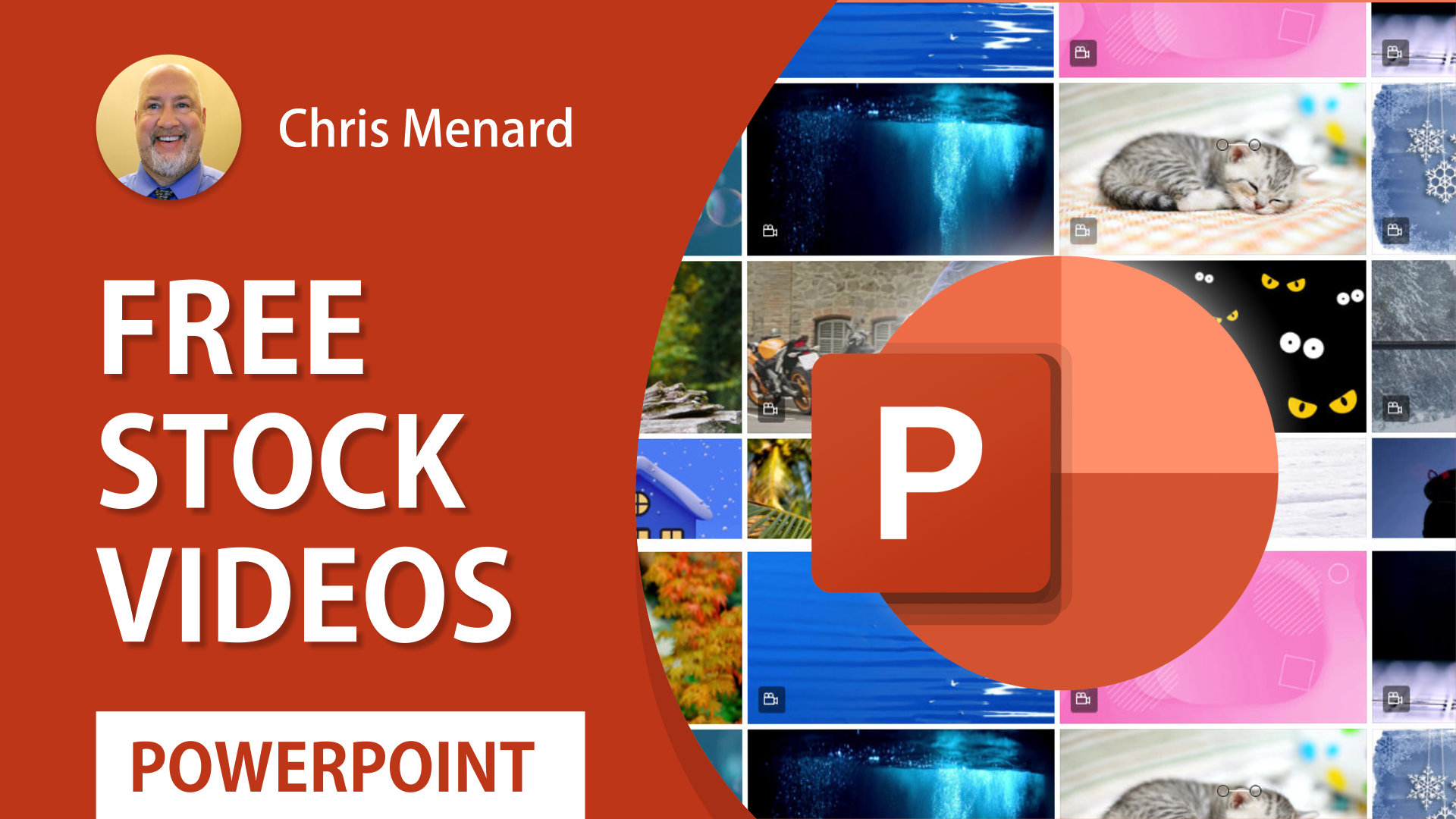
Microsoft 365 subscribers have access to Premium Creative Content, an in-app library of royalty-free images, icons, cutout people, stickers that are available in Word, PowerPoint, Outlook, and Excel. Now Microsoft has added Stock Videos for PowerPoint. The videos are subtle looping videos.
Steps to insert video into a PowerPoint deck:
-
Click the Insert tab
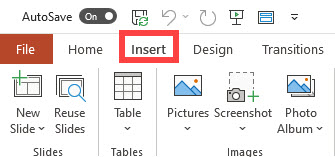
-
Click Videos
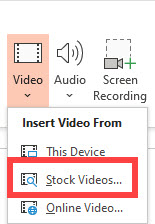
-
Click Stock Videos
Use Design Ideas in PowerPoint
-
To use Design Ideas, click Design
-
Then click Design Ideas

The first time you try out PowerPoint Designer, it may ask your permission to get design ideas for you. If you want to use Designer, select Turn on.
Availability of Stock videos in PowerPoint
Stock Videos is currently rolling out on PowerPoint Win32. Mac and Web are coming soon.
– Windows: Version 2012 (Build 13512.20000) or later.
NOTE: You’ll need to be a M365 Subscriber to access the full library of content. This feature is not available on Office Perpetual, namely Office 2019 or 2016.
YouTube video on Stock Videos in PowerPoint
Video Chapters:
-
0:00 Intro
-
0:45 Insert one video
-
2:00 Design Ideas
-
2:37 Insert multiple videos
-
3:15 Four videos - Design Ideas
Chris Menard's video on 8000 royalty-free images for Word, Excel, Outlook, and PowerPoint

Chris Menard
Chris Menard is a Microsoft Certified Trainer (MCT) and Microsoft Most Valuable Professional (MVP). Chris works as a Senior Trainer at BakerHostetler - one of the largest law firms in the US. Chris runs a YouTube channel featuring over 900 technology videos that cover various apps, including Excel, Word, PowerPoint, Zoom, Teams, Coilot, and Outlook. To date, the channel has had over 25 million views.
Menard also participates in 2 to 3 public speaking events annually, presenting at the Administrative Professional Conference (APC), the EA Ignite Conference, the University of Georgia, and CPA conferences. You can connect with him on LinkedIn at https://chrismenardtraining.com/linkedin or watch his videos on YouTube at https://chrismenardtraining.com/youtube.
Categories