PowerPoint: 3D models. New Feature for Office 365 Subscribers
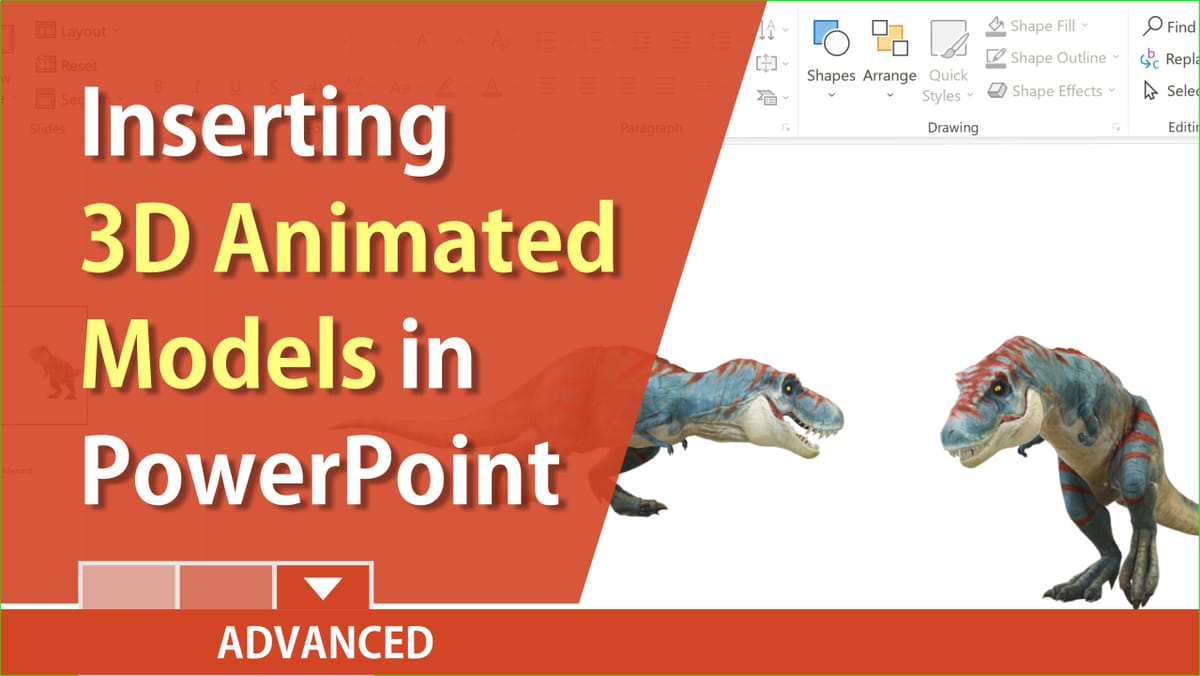
Inserting a 3D Model on a slide from Online Sources
1. Click the **Insert** tab, click **3D Models** in the Illustration group, and click **From Online Sources**.
2. After the 3D models load, select **All Animated Models** or any of the groups with a Runner icon showing.

3. Select one or more and click **Insert**.
To change or run the Scene of a 3D Model
1. Select the 3D Model 2. Click **Format** on the 3D Model Tab 3. In the Play 3D group, select **Pause or Play** to run the animation. Click **Scenes** to change the scene.
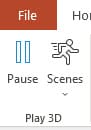
YouTube Video on 3D Models in PowerPoint
PowerPoint now has animated 3D models by Chris Menard - YouTube





