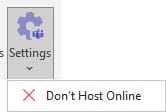Outlook - make Teams Meeting the default and Meet Now Feature
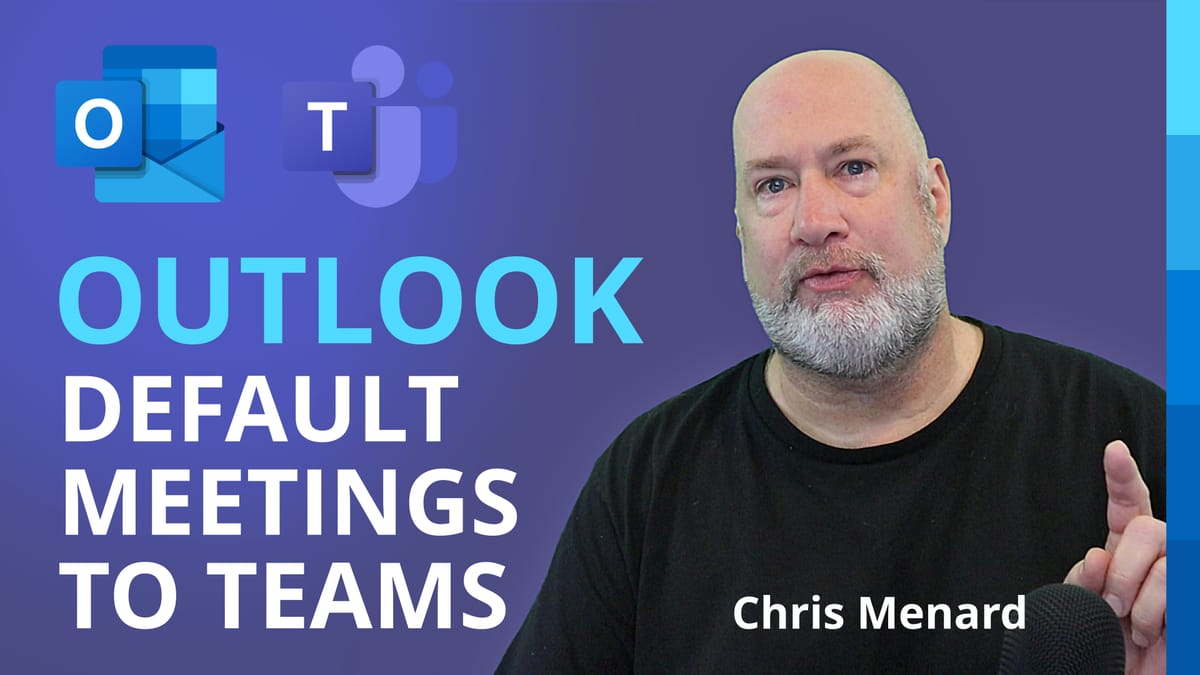
The Outlook desktop client now allows all meetings to be Teams meetings by default. No longer do you have to remember to click the Teams Meeting add-in icon in the ribbon. Another new feature in Outlook is you can now have a Meet Now meeting in Teams.
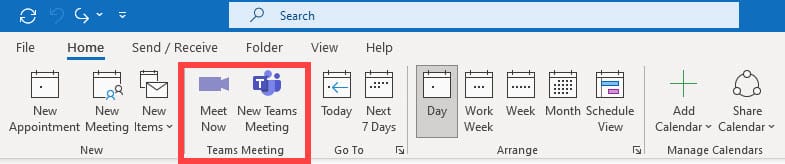
YouTube Video on Meet Now and default Teams Meeting in Outlook
Outlook - Teams Meeting the default and Meet Now Feature
Meet Now in Outlook for Teams
Meet Now will start an instant Teams Meeting
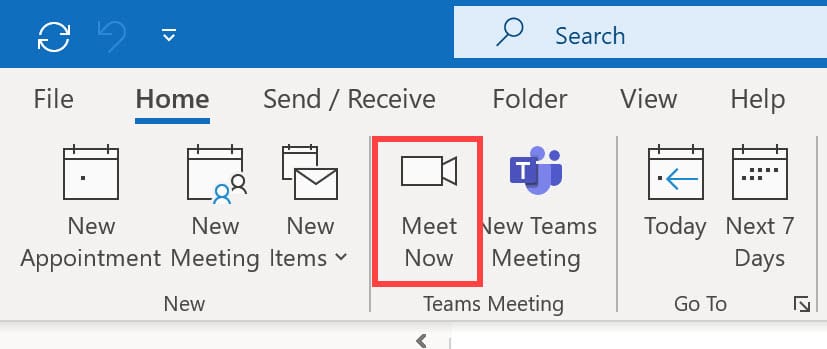
Try It!
1. Open the **Outlook Calendar** 2. Click **Meet Now** on the Home tab. 3. Teams Meeting will launch in the new pre-join meeting experience.
**New Teams Pre-Join Feature**
- [**Teams: Set up your video, background , and audio before a meeting**](https://chrismenardtraining.com/post/teams-set-up-video-background-audio-before-meeting) Teams has a new feature where you can set up your video, background, and audio before joining a Teams meeting
Teams Meeting Default Meeting in Outlook
You can now schedule a meeting in Outlook and make Teams Meeting the default meeting.
Outlook Setting
Try It!
1. When you get this feature in Teams, you may need to enable it. 2. To enable it, open Outlook, click **File**\- **Options**\- **Calendar Options.** 3. Make sure **Add online meeting to all meetings** is checked.
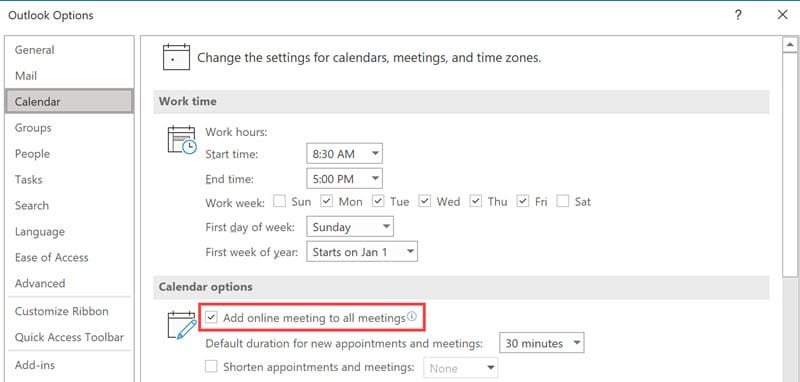
Schedule a Teams Meeting in Outlook
Try it!
1. Open the **Outlook Calendar** 2. Schedule a **New Meeting Request** 3. If the new default setting is working, the Teams Meeting will populate in the email body.
To not use Teams Meeting in the Outlook invite
If you don't want to have a Team Meeting, you can remove the Teams Meeting invite from the Outlook invite.
1. Click **Setting** and select **Don't Host Online**.