Microsoft Word's incredible Follow-up feature!
Posted on: 02/10/2021

Have you ever been in a Word document and need to mark some sections for Follow-up? For example, a bulleted or numbered list where you need to come back and add some bullet points. Maybe you don't like the wording of a paragraph and want to follow-up on it later.
Microsoft Word for the Web now has you covered with this new, excellent follow-up feature. You can not only Mark items to follow up for yourself, but you can also use Word's at mentions for other people to follow-up. At Mentions are handy when you are sharing a Word document. Follow-ups show up in a yellow highlight.
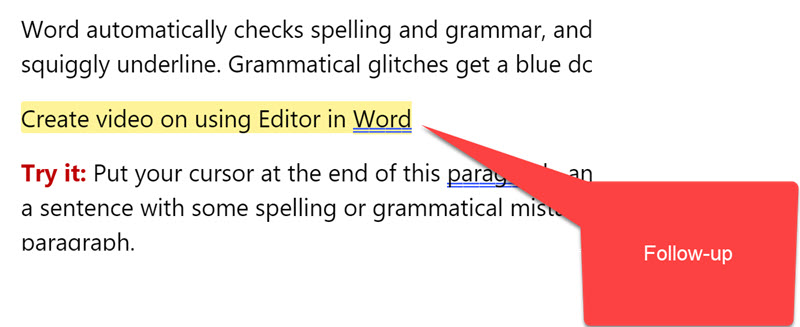
Add a Follow-up
Try it!
-
Right-click where you want to add a Follow-up
-
Click Follow-up
-
Type in your message for the Follow-up
-
Press Tab on the keyboard.
The Follow-up will appear with a yellow highlight.
View all Follow-ups
Try it!
-
Select View tab
-
Click Navigation
-
Click Follow-ups.
-
Click a Follow-up to jump to that Follow-up
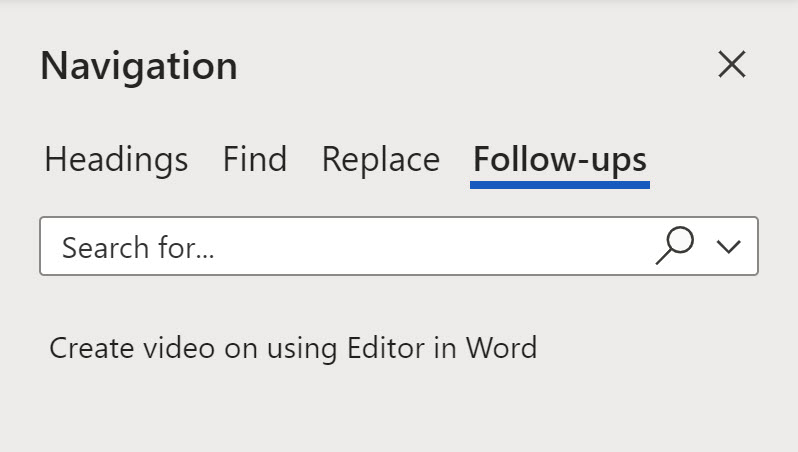
Resolve a Follow-up
Try it
Left-click a Follow-up and you have three options
-
Remove text
-
Keep text
-
See all Follow-ups which opens the Navigation pane
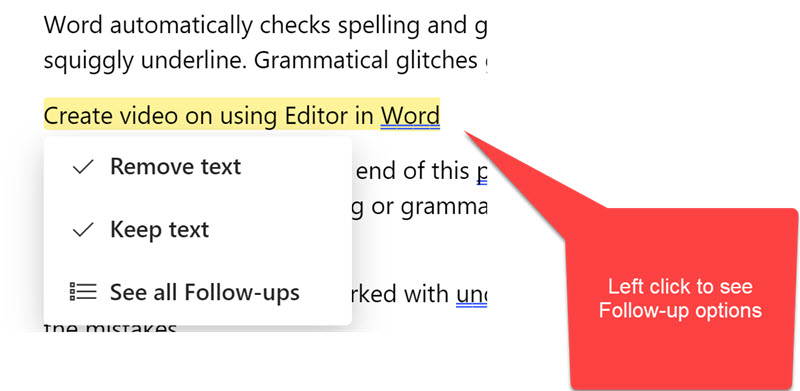
At Mentions in Word
To add an @mention in Word type the @symbol and the person's name. They will get notified and if the document is not shared, it will be shared with them.
Note: This works with SharePoint Online.
Microsoft support site
Word support article on Follow-ups

Chris Menard
Chris Menard is a Microsoft Certified Trainer (MCT) and Microsoft Most Valuable Professional (MVP). Chris works as a Senior Trainer at BakerHostetler - one of the largest law firms in the US. Chris runs a YouTube channel featuring over 900 technology videos that cover various apps, including Excel, Word, PowerPoint, Zoom, Teams, Coilot, and Outlook. To date, the channel has had over 25 million views.
Menard also participates in 2 to 3 public speaking events annually, presenting at the Administrative Professional Conference (APC), the EA Ignite Conference, the University of Georgia, and CPA conferences. You can connect with him on LinkedIn at https://chrismenardtraining.com/linkedin or watch his videos on YouTube at https://chrismenardtraining.com/youtube.
Categories