MS Forms - 3 new features: Format surveys, send to specific users, and receipt
Posted on: 05/06/2021
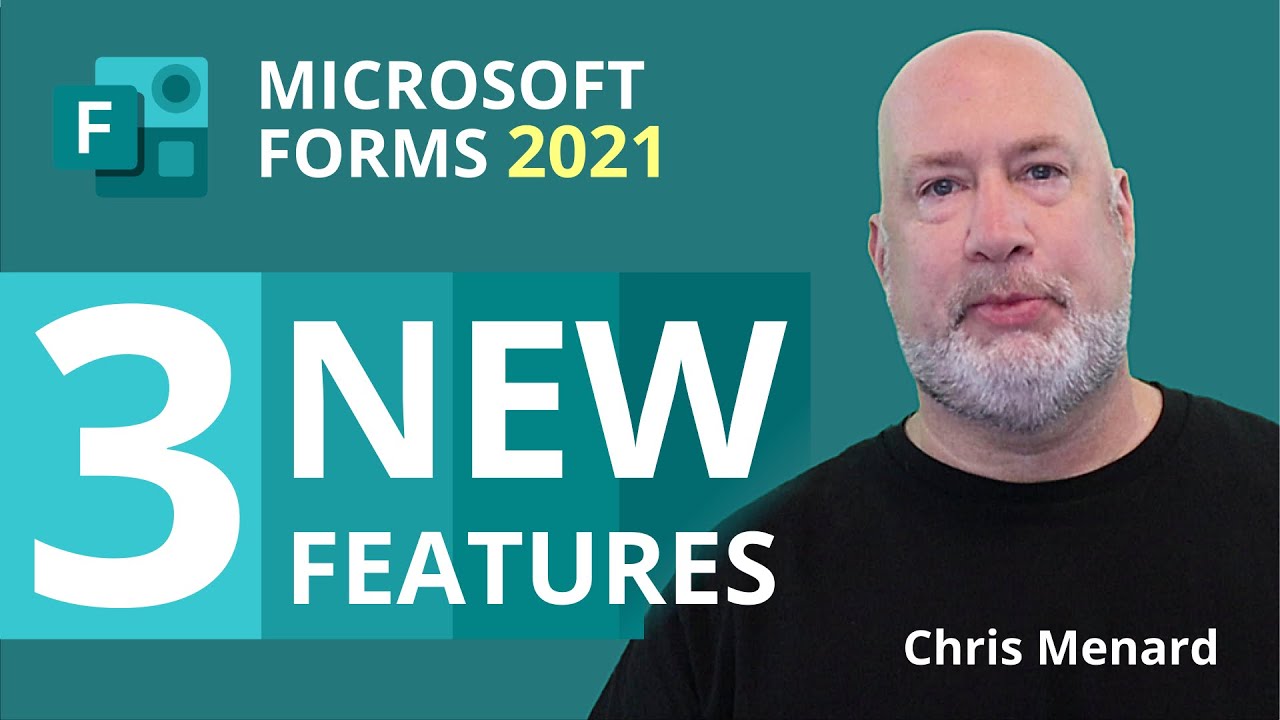
Microsoft Forms has three new features that were recently rolled out. I'll cover all three in under three minutes. You can now format your surveys or quizzes using bold, italics, or underline. You can also send a survey out to specific users or groups in your organization, and you can have users get a receipt of their responses.
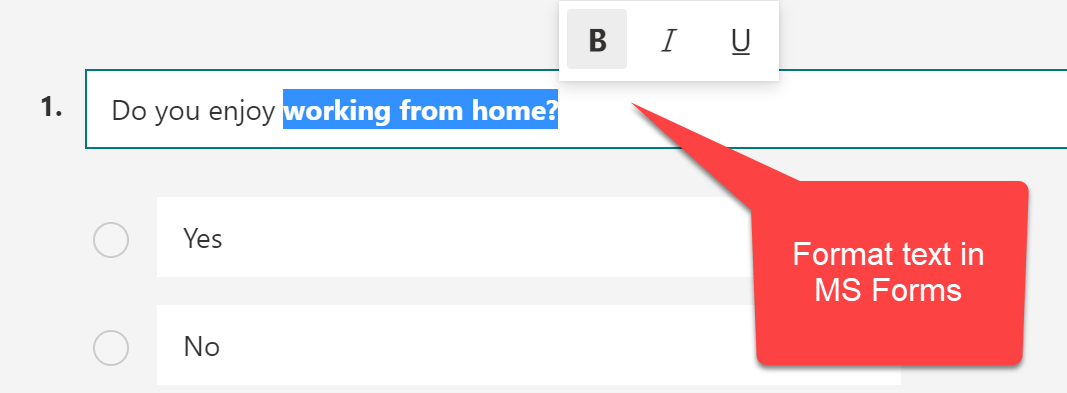
Format text in Microsoft Forms
How do I format text in MS Forms?
In Microsoft Forms, you can bold, italicize, or underline words.
-
In Microsoft Forms, open the form or quiz you want to edit.
-
Highlight a word or words in your title or questions, and then choose bold, italics, or underline from the floating toolbar.
You can also use keyboard shortcuts
-
CTRL/Cmd+B for bold
-
CTRL/Cmd+I for italics
-
CTRL/Cmd+U for underline
Upload files in MS Forms article
Youtube Video
How do I share Forms surveys with specific users and groups?
To enable this feature on the desktop, click Share then select the Specific people in my organization can respond option from the drop-down menu. The new experience is available for mobile users, too. Type in the user's name or group.
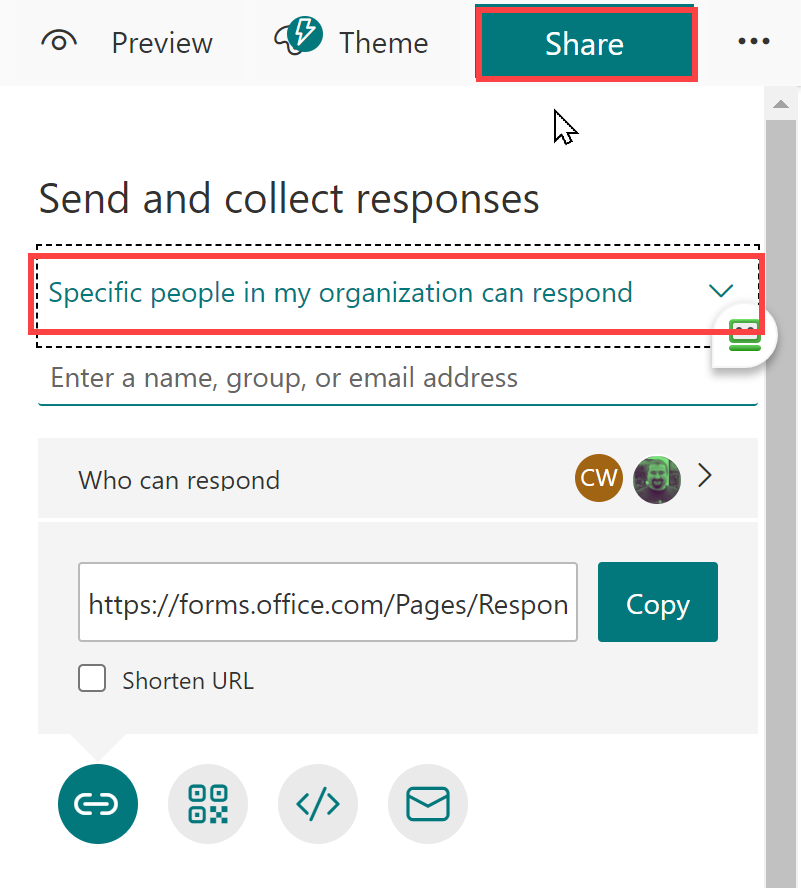
Share Forms - Specific people in my organization can respond
How do I allow users to get a receipt of their responses?
-
In the form for which you want to turn on this option, click More form settings button then click Settings.
-
In under Response receipts, check to Allow receipt of responses after submission.
Get a receipt of your response
After submitting responses, respondents will see a link to print or download a PDF of their responses, which includes a thank you message and a list of their responses.
Note: Email confirmation receipt is only available when your respondents belong to your organization and you've checked Record Name in More form settings - Settings - Only people in my organization can respond.
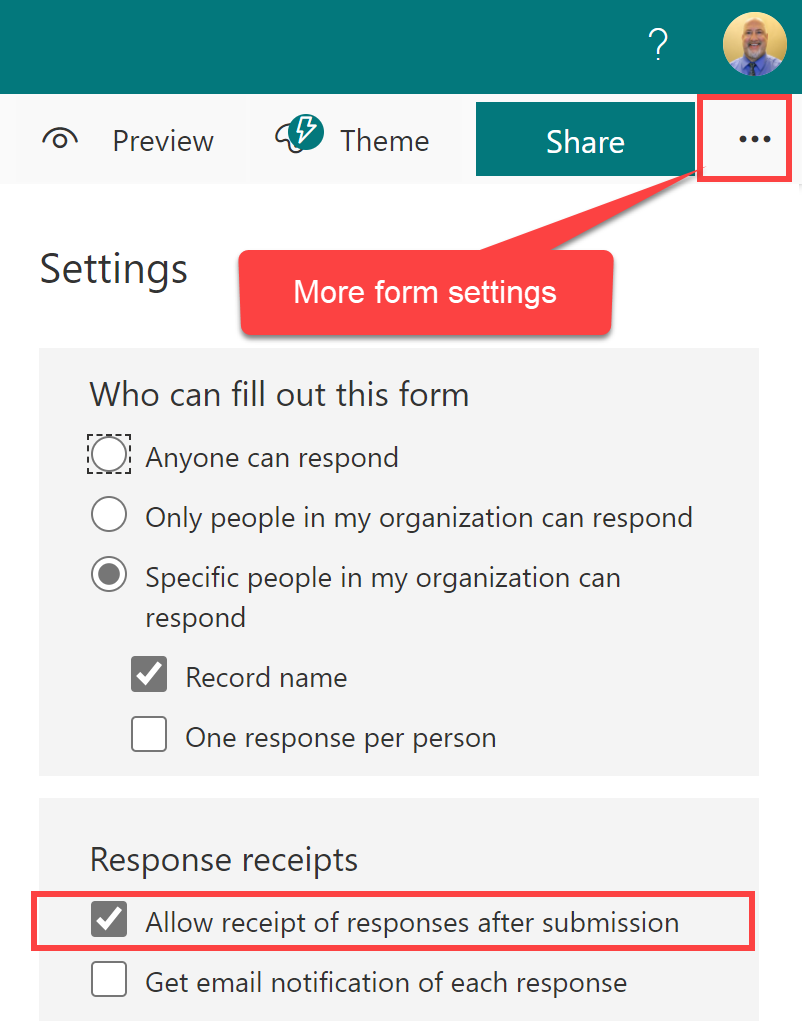
Allow receipt of responses after submission
Other Forms articles
-
Create a Poll in an Outlook email
Outlook now allows you to quickly create a poll in an email. This works with in conjunction with Microsoft Forms, but you do NOT have to go to Forms to use this feature. You create your poll directly in the email.
-
Microsoft Forms - 5 things you may not know you can do in Forms
With Microsoft Forms, you can easily create surveys and polls to collect customer feedback, measure employee satisfaction, and organize team events. You can print a blank form, shuffle questions, allow receipt of responses, add a logo to your form, and use Forms in Teams.
-
Microsoft Forms - Show Progress Bar on Surveys, Polls, and Quizzes
Microsoft Forms is an excellent tool for creating surveys, quizzes, and polls. Did you know you can add a progress bar to a Forms survey or quiz? A progress bar makes it easy for users to see how many pages they have left to complete.

Chris Menard
Chris Menard is a Microsoft Certified Trainer (MCT) and Microsoft Most Valuable Professional (MVP). Chris works as a Senior Trainer at BakerHostetler - one of the largest law firms in the US. Chris runs a YouTube channel featuring over 900 technology videos that cover various apps, including Excel, Word, PowerPoint, Zoom, Teams, Coilot, and Outlook. To date, the channel has had over 25 million views.
Menard also participates in 2 to 3 public speaking events annually, presenting at the Administrative Professional Conference (APC), the EA Ignite Conference, the University of Georgia, and CPA conferences. You can connect with him on LinkedIn at https://chrismenardtraining.com/linkedin or watch his videos on YouTube at https://chrismenardtraining.com/youtube.
Categories