Excel Five Great Tips for Filtering Data
Posted on: 12/06/2021

Filtering data is one of the most popular Excel features. Here are five great filtering tips for Excel.
-
Filter by selected cells value
-
Copy and paste filtered data
-
Delete filtered data
-
Auto-calculate filtered data
-
Search for filtered data
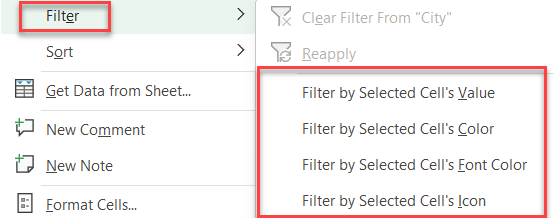
Excel - Filter data tips
Tip #1 - Filter by Selected Cell Value
Select the cell you want to filter by, right-click and select Filter by Selected Cell Value.
YouTube video
Tip #2 - Copy and Paste Filtered Data
After filtering data, you can copy and paste just the filtered data. The hidden rows do not get included in the copy/paste.
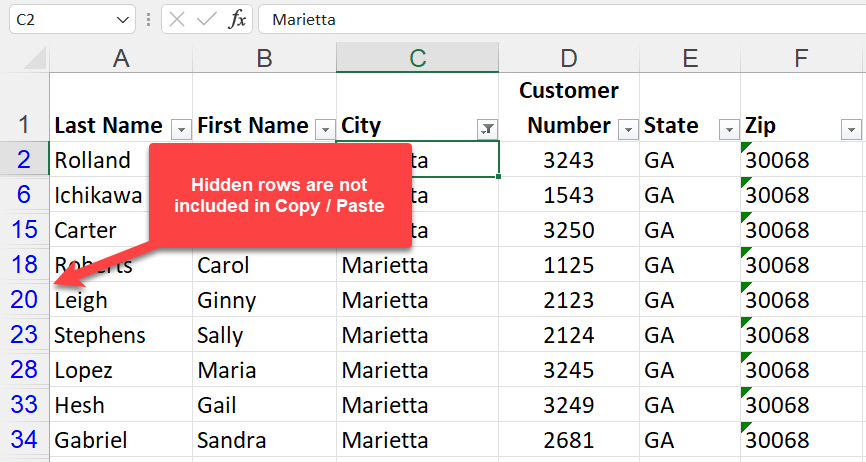
Copy - Paste Filtered data
Tip #3 - Delete filtered data
To delete a set of data, filter the data, select it, and delete it. Only the filtered or visible rows get deleted.
Tip #4 - AutoCalculate Filtered Data
When data is filtered, select a range of numbers, and in the bottom right of the screen, the status bar calculations are correct for what is visible.
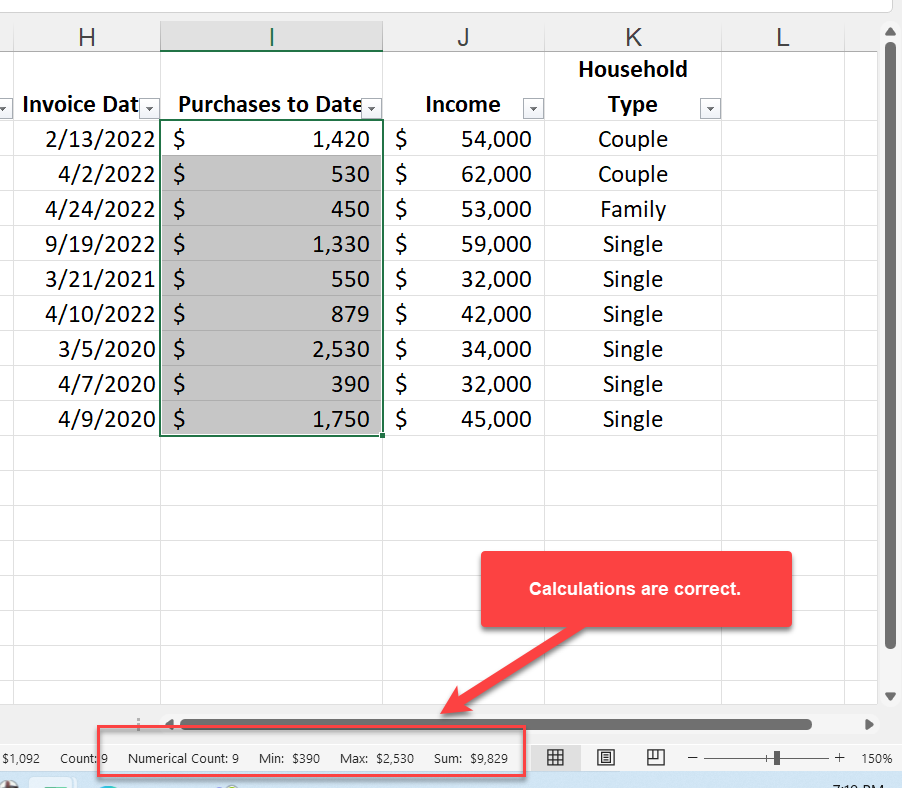
Autocalculate filtered data
Tip #5 - Search filtered data
Use the Search feature to quickly find account numbers, names, and other text fields. You can do partical searches in the search box.
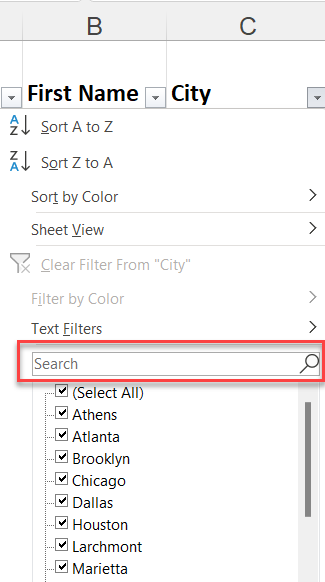
Search box in filters
Recent Excel articles
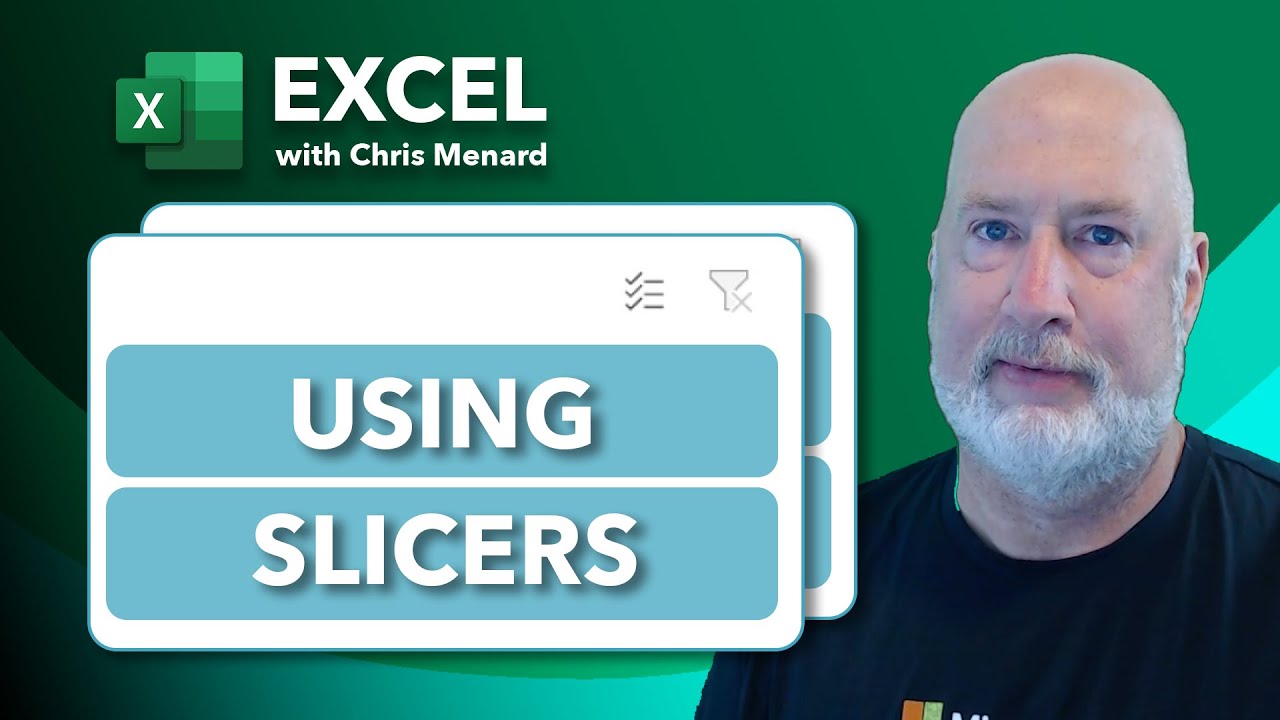
Mastering Excel Slicers: A Comprehensive Guide
Excel slicers are powerful tools that enhance data filtering in Microsoft Excel, making it easier to visualize and analyze your data. In this blog, we will explore how to create and effectively use slicers, as well as their advantages and limitations in comparison to traditional filters.

Chris Menard
Chris Menard is a Microsoft Certified Trainer (MCT) and Microsoft Most Valuable Professional (MVP). Chris works as a Senior Trainer at BakerHostetler - one of the largest law firms in the US. Chris runs a YouTube channel featuring over 900 technology videos that cover various apps, including Excel, Word, PowerPoint, Zoom, Teams, Coilot, and Outlook. To date, the channel has had over 25 million views.
Menard also participates in 2 to 3 public speaking events annually, presenting at the Administrative Professional Conference (APC), the EA Ignite Conference, the University of Georgia, and CPA conferences. You can connect with him on LinkedIn at https://chrismenardtraining.com/linkedin or watch his videos on YouTube at https://chrismenardtraining.com/youtube.
Categories