Excel compare two or more text strings

To compare two text strings in Excel, you can use the EXACT Function, or you can use =A1=B1. The EXACT function checks for case sensitivity. Example "Chris" is not the same as "CHRIS" if you use the EXACT function. With =A1=B1, Chris would appear as the same or TRUE.
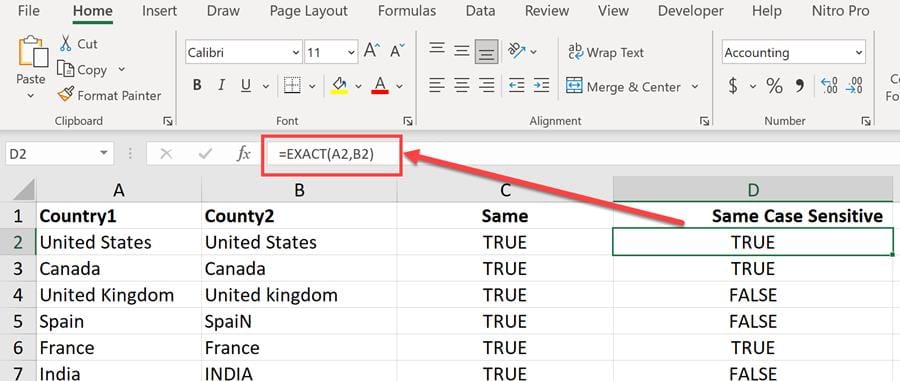
**Excel compare text strings using the EXACT function**
EXACT function
The Excel EXACT function compares two text strings, taking into account upper and lower case characters. If the text strings are the same, EXACT returns TRUE. If they are not the same, EXACT returns FALSE. EXACT is case-sensitive.
=EXACT(text1,text2)
Example of = and EXACT
- A1 is Chris - B1 is CHRIS
=A1=B1 will return TRUE. It is not case sensitive. =EXACT(A1,B1) will return FALSE. It is case sensitive.Cell D2 in the screenshot above is using the EXACT Function. If you want to compare three or more cells, you can use EXACT Function with the AND function.
YouTube video
Excel compare two or more text strings
Video Chapters:
- 00:00 Introduction - 00:34 Case-insensitive compare - 01:08 Trim spaces either side of strings - 01:47 Case-sensitive compare - 03:10 Case-insensitive multi-compare
Using AND and EXACT for multiple text strings
To compare multiple text strings, use **=AND(A15:D15=A15)** to compare if you dont' care about case sensitivity, and use EXACT for case sensitivity **.=AND(EXACT(A15:D15,A15))**
See the screenshot below.
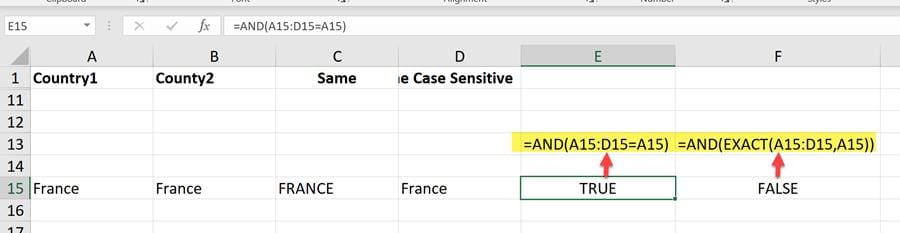
**EXACT** comparing multiple text strings with AND in cell F15. We get FALSE since France in C15 is not the same as the other cells.





