Creating a PowerPoint Presentation with Microsoft Copilot

Getting Started with Copilot
To utilize Copilot, you can simply open PowerPoint and navigate to the Home tab. It's important to note that Copilot is located next to the Designer feature. Once you have found Copilot, you can begin using it to create stunning presentations.

Creating a Presentation from Scratch
To demonstrate the power of Copilot, let's start by creating a presentation on how to run a successful conference.
Upon opening Copilot, you will be prompted to enter your desired topic. In this case, we entered "how to run a successful conference." Copilot quickly generated a presentation with six slides, including topics such as planning ahead and engaging with the audience.
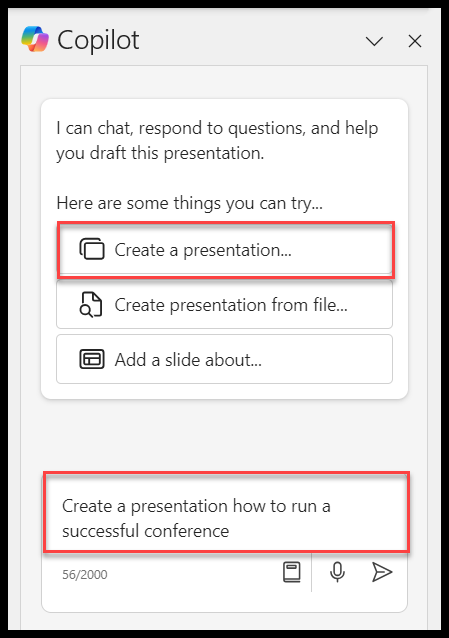
YouTube Video: Create a Presentation using Copilot
Easily Create PowerPoint Presentations with Copilot AI - YouTube
Customizing Your Presentation
After Copilot generates a presentation, you have the option to further customize it. For example, you might want to add an agenda to provide an overview of your presentation.
With Copilot, you can simply enter the prompt "create an agenda slide," and it will intelligently place it as slide two. This feature saves you time and effort, allowing you to focus on the content of your presentation.
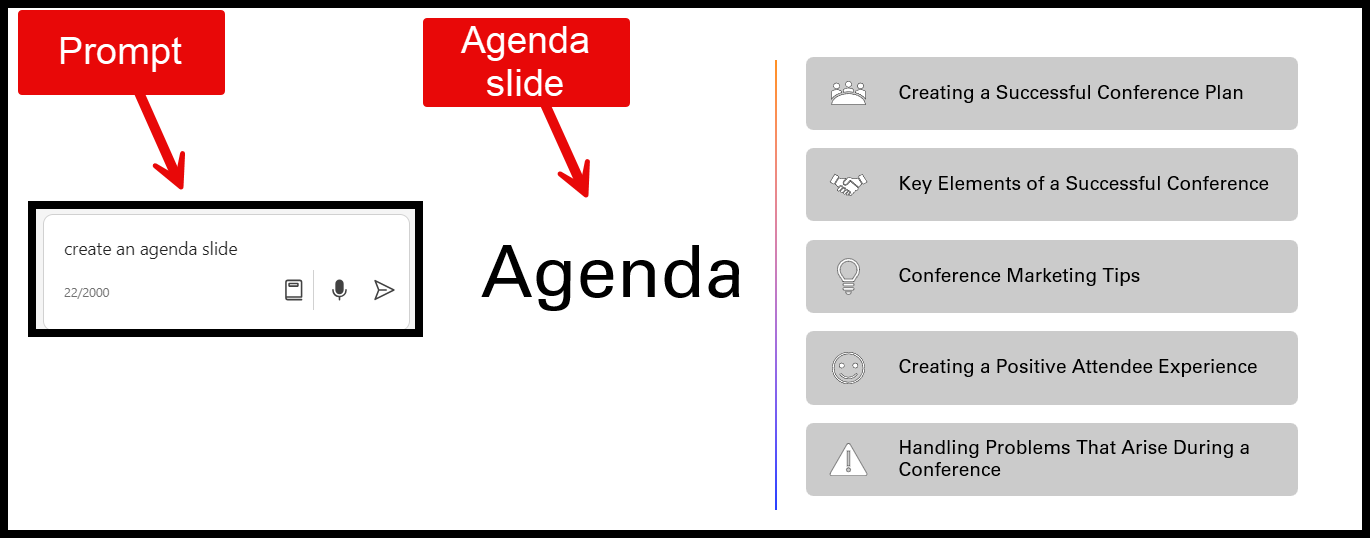
Using Templates with Copilot
If you have a preferred PowerPoint template, Copilot seamlessly integrates with it. You can start by opening your template and removing any unnecessary slides.
After that, you can launch Copilot and select "create a presentation" to begin the process. Copilot will utilize your template and generate a presentation that aligns with your desired theme.
**Popular Articles**
- [**Breaks in Microsoft Word: Page, Section, Column break with examples**](https://chrismenardtraining.com/post/breaks-in-microsoft-word-page-section-column-break-with-examples) Handling complex documents in Word couldn't be easier when you understand how section and page breaks function in Word.
- [**Outlook on the Web - 7 cool features**](https://chrismenardtraining.com/post/outlook-on-the-web-7-awesome-features) Outlook on the Web keeps rolling out new features. In this video, I cover seven features in Outlook that I love. Start a Teams chat in Outlook, work with sending and receiving attachments using OneDrive for Work, use undo send, suggested replies, and sent later.
Exploring Different Presentation Topics
Copilot is not limited to a specific set of topics. You can create presentations on a wide range of subjects, from the solar system to software applications like Excel or Word. For our example, we decided to create a presentation on Delta Airlines, a well-known company headquartered in Atlanta. Copilot swiftly produced a presentation with slides covering their frequent flyer program, onboard experience, safety measures, and global alliance.
Sample PowerPoint Presentations
- Create a presentation on great vacation cities in the Southeast U.S.
- Create a presentation on Delta Air Lines
- Create a presentation on the benefits of Generative AI
- Create a presentation on the benefits of Microsoft Copilot
- Create a presentation on hosting a conference. Include slides about speakers, location, dates for a three day conference, and registration
- Create a presentation on the Atlanta Braves
Adding Additional Slides
While Copilot does an impressive job at generating slides, you might have specific requirements that are not covered by default. Fortunately, you can easily instruct Copilot to add additional slides.
For instance, if you want to include information about Delta Airlines' history and Atlanta hub, you can prompt Copilot to "add a slide about their history" and specify the desired details. Copilot will promptly incorporate your request into the presentation.
**Microsoft Copilot Articles**
- [**Copilot for Excel - Is it Accurate? 11 Tests Performed**](https://chrismenardtraining.com/post/copilot-for-excel-is-it-accurate) Here's a detailed analysis of Microsoft Copilot in Excel. I delve into Copilot's functionalities with a series of tests, emphasizing its precision and capability in handling a variety of tasks within Excel.
- [**March 14, 2024 - Beginner’s Guide to Microsoft Copilot**](https://chrismenardtraining.com/post/beginners-guide-to-microsoft-copilot) March 14, 2024 - Join our webinar to explore Microsoft Copilot for Microsoft 365. Discover how administrators can leverage its time-saving features across Word, Excel, PowerPoint, Outlook, and Teams.
Utilizing Designer to Enhance Your Presentation
In addition to Copilot, PowerPoint also offers the Designer feature, which allows you to enhance the visual appeal of your presentation. If you feel that the default design provided by Copilot does not meet your expectations, you can switch to the Designer tab and explore various design options.
This feature gives you the flexibility to customize your presentation further and make it visually appealing to your audience.
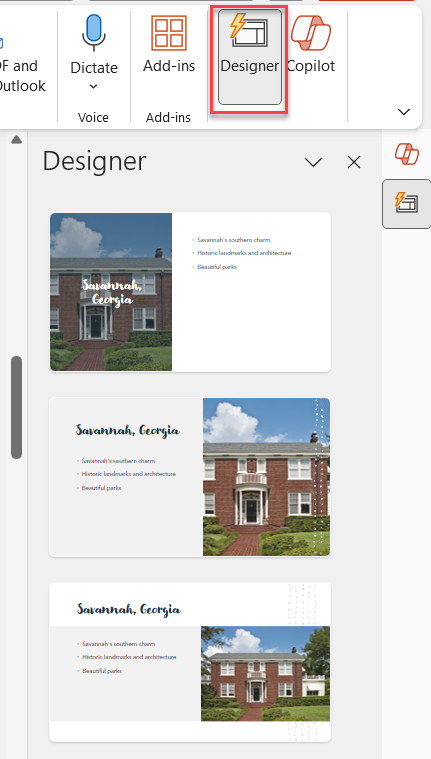
Conclusion
Microsoft Copilot is a valuable tool that can streamline the process of creating PowerPoint presentations. Whether you are a frequent presenter or a novice, Copilot's ability to generate slides based on prompts can save you time and effort. With the option to customize your presentation and integrate your preferred template, Copilot provides a seamless experience for users.
Additionally, the integration of Designer allows you to enhance the visual aspects of your presentation effortlessly. Give Copilot a try and experience the convenience it brings to your PowerPoint creation process.





