March 14, 2024 - Beginner’s Guide to Microsoft Copilot
Posted on: 03/08/2024
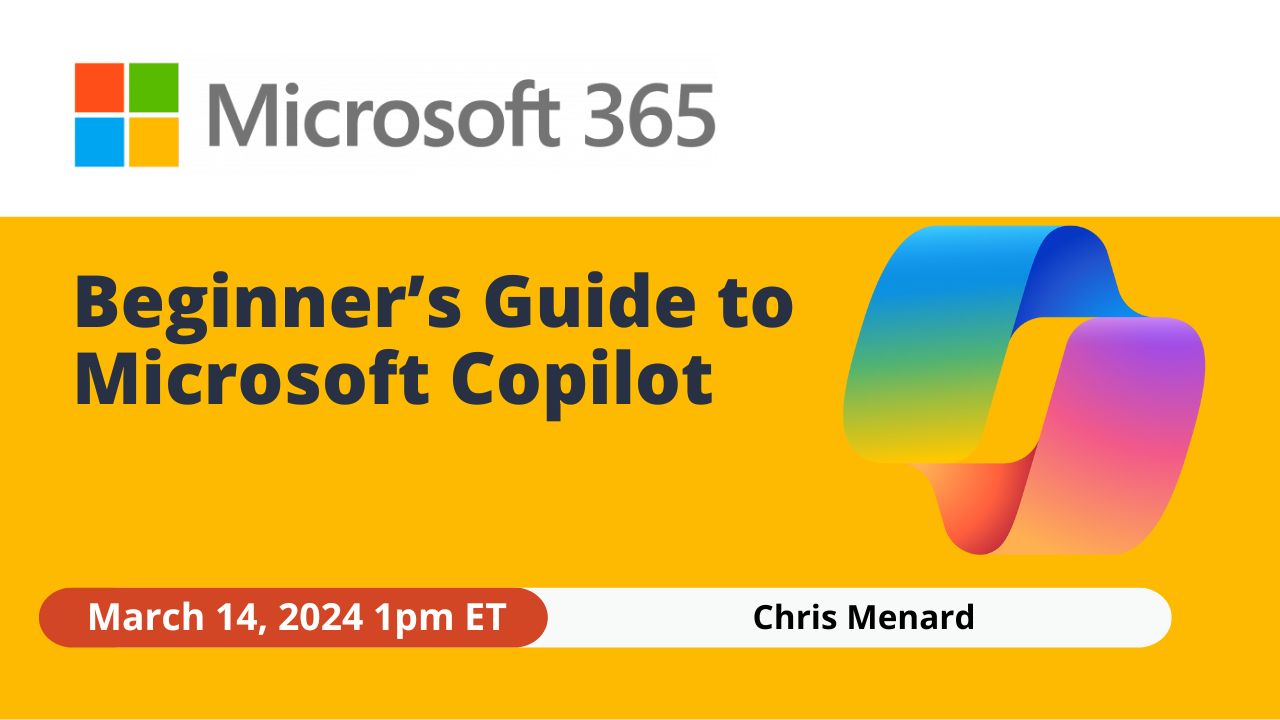
Join me for a beginner’s webinar on Microsoft Copilot hosted by the American Society of Administrative Professionals. Scheduled for March 14th at 1 PM Eastern, we'll dive into how Copilot enhances functionality in Excel, Word, PowerPoint, Outlook, and Teams.
Webinar: Beginner’s Guide to Microsoft Copilot
Table of Contents

Copilot Webinar with Chris Menard
How to get Microsoft Copilot
In this video, I share the exciting news that Microsoft Copilot for Microsoft 365, previously only available for organizations needing a minimum of 300 licenses, can now be subscribed to per individual user.
I guide you through the process of subscribing to this service as a single user with a business standard license. I also demonstrate how to assign the license to a specific user from within your Teams admin center, something that previously only large enterprises could do.
Copilot in Excel Video - Ask Questions about your data
The focus of this video is using Copilot in Excel to perform data analysis and ask questions. I demonstrate this by exploring various data like car brand, dealerships, revenue, and cost. I ask Copilot questions about total revenue per month, total revenue per quarter, top three car brands by revenue, and group revenue by rep. Copilot not only gives accurate results but also generates charts and graphs for better data visualization.
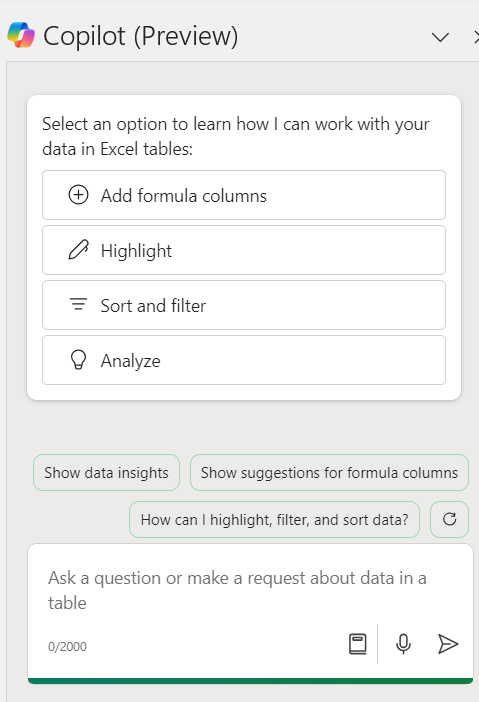
Copilot in Excel - Analyze Data
Get Started with Copilot in Excel - Let me walk you through data setup and Copilot-assisted formulas. In this video, I demonstrate how to use Copilot in Excel, specifically focusing on setting up data and using formulas. I show how to save data as a table and the necessity to have your data in Microsoft OneDrive or SharePoint for Copilot to function. Then we look at how Copilot can generate formula suggestions and how to add these to your table.
Copilot in Excel - Use Conditional Formatting
In this video, I demonstrate how to use Copilot in Microsoft Excel to seamlessly apply conditional formatting to data involving text, dates, and numbers. I first ensure the worksheet meets the prerequisites for using Copilot by saving it to OneDrive or SharePoint, enabling Autosave, and structuring the data as a table.
Through practical examples, I showcase Copilot's capability to intuitively handle requests such as highlighting certain states in a specific color, marking purchases above a threshold, and changing the font color for recent invoice dates.
Copilot in Excel - Join first and last names
In this video, I show a sneak preview where demonstrate Copilot's prowess in Excel by showing how to seamlessly combine first and last names into a new column using formulas, highlighting its advantage over traditional methods like Flash Fill for its dynamic updating capability.
Copilot in Excel Video - 3 requirements to make Copilot work
-
The Excel file must be saved to OneDrive or SharePoint
-
AutoSave must be turned on.
-
The data must be in a Table and not a Range. CTRL+T is the keyboard shortcut to make a table.
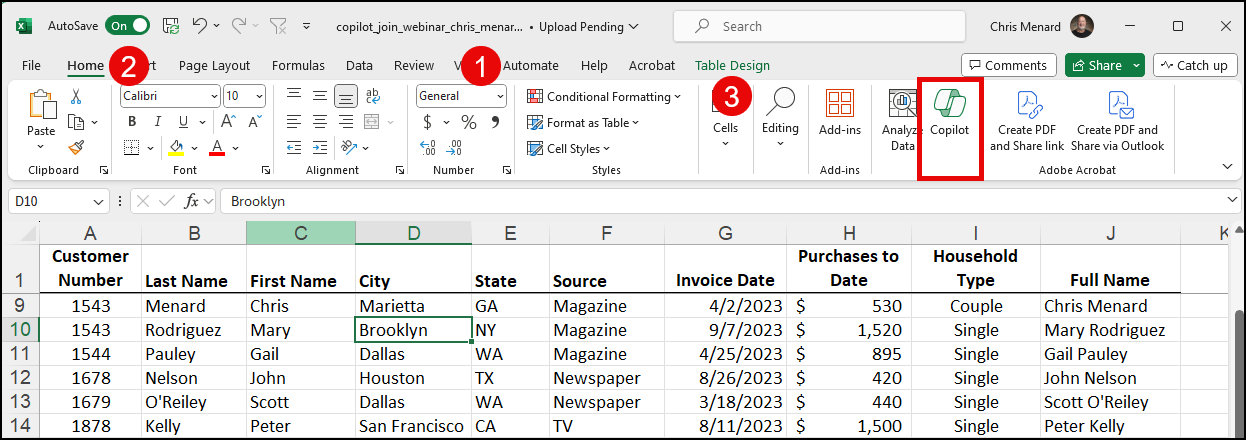
Excel - 3 requirements for Copilot to work
Copilot in Word video - Visualize Bulleted Lists as a Table
In this tutorial, I show you how to use Copilot for Microsoft 365 in MS Word, specifically the 'visualize as a table' feature. I demonstrate this in two examples. In the first, we take a simple bulleted list of tasks I've assigned to people and convert it into a table.
For the second example, we transform a more detailed bullet list consisting of three parts: the person, task, and the day of the week. I show how long it takes, the option to keep or regenerate the table, the ability to edit it, and how the layout changes.
Copilot in Word - Rewrite Text with Copilot
In this video, I demonstrate how to use Microsoft Word's 'Rewrite with Copilot' feature. You can select a paragraph in Microsoft Word and use Copilot to rewrite it. Copilot provides three rewrite suggestions.
Copilot in PowerPoint: Create PowerPoint Presentations from Word Documents
In this video, I demonstrate how to use Microsoft Copilot in my M365 account to transform a Word document into a PowerPoint presentation. I walk through various features of the new Copilot from Microsoft (paid version). I show you how easy it is to take a Word document with text and images and seamlessly transform it into a PowerPoint presentation using Copilot. You even have flexible options for layouts if you're not happy with the initial ones provided.
Copilot in PowerPoint: Easily Create PowerPoint Presentations with Copilot AI
In this video, I walk you through Microsoft Copilot, my new favorite assistant for creating PowerPoint presentations effortlessly. I start by showing off a presentation I've already made on how to run a successful conference using Copilot.
Then, I demonstrate live how to add an agenda slide and create a presentation from scratch, including a deep dive into making a presentation on Delta Airlines, where I cover everything from their frequent flyer program to their Comfort Plus seating. Copilot not only lets you generate an initial presentation from scratch, using a simple prompt, but also lets you add more slides and nuances to your presentation as you go.
I also share tips on using PowerPoint templates with Copilot and enhancing presentations with the Designer feature.
Copilot: Word to PPT - Examples to Try
-
Create a presentation on great vacation cities in the Southeast U.S.
-
Create a presentation on Delta Air Lines
-
Create a presentation on the benefits of Generative AI
-
Create a presentation on the benefits of Microsoft Copilot
-
Create a presentation on hosting a conference. Include slides about speakers, location, dates for a three day conference, and registration
-
Create a presentation on the Atlanta Braves
Here are some of my courses:

Just some of the topics covered
-
Navigation Teams
-
Using private Chat
-
Using group Chat
-
Teams Meetings
-
Scheduling Meetings
-
Meeting controls
-
Roles in a meeting
-
Sharing resources
-
PowerPoint in a meeting
-
Scheduling Team meetings from Outlook
-
Working with Teams and Channels
-
Conversations
-
Files
-
Wiki and OneNote
-
Using Outlook and Teams
-
Using apps in Teams

Chris Menard
Chris Menard is a Microsoft Certified Trainer (MCT) and Microsoft Most Valuable Professional (MVP). Chris works as a Senior Trainer at BakerHostetler - one of the largest law firms in the US. Chris runs a YouTube channel featuring over 900 technology videos that cover various apps, including Excel, Word, PowerPoint, Zoom, Teams, Coilot, and Outlook. To date, the channel has had over 25 million views.
Menard also participates in 2 to 3 public speaking events annually, presenting at the Administrative Professional Conference (APC), the EA Ignite Conference, the University of Georgia, and CPA conferences. You can connect with him on LinkedIn at https://chrismenardtraining.com/linkedin or watch his videos on YouTube at https://chrismenardtraining.com/youtube.
Categories