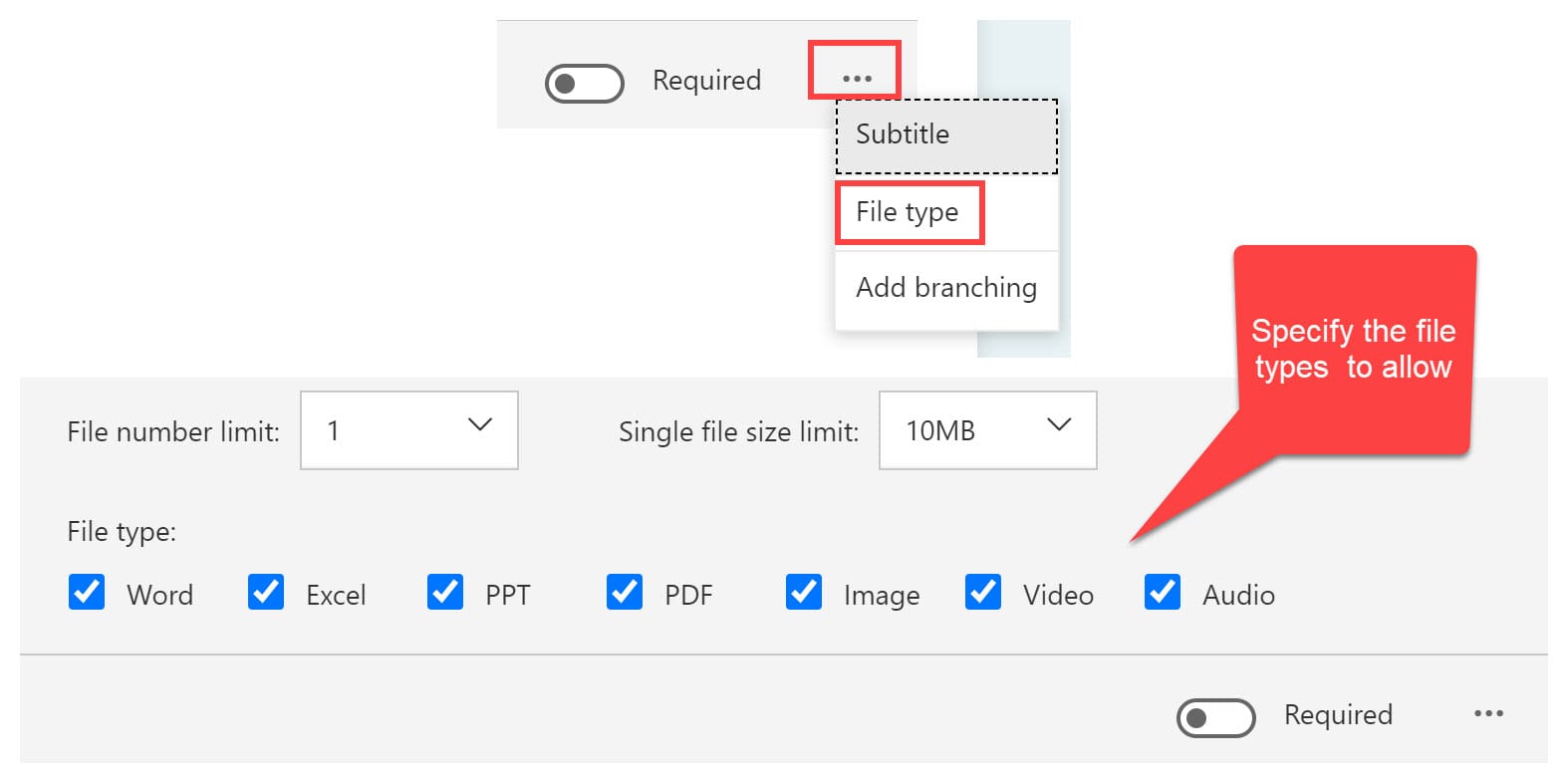Upload Files in Microsoft Forms - New Feature!
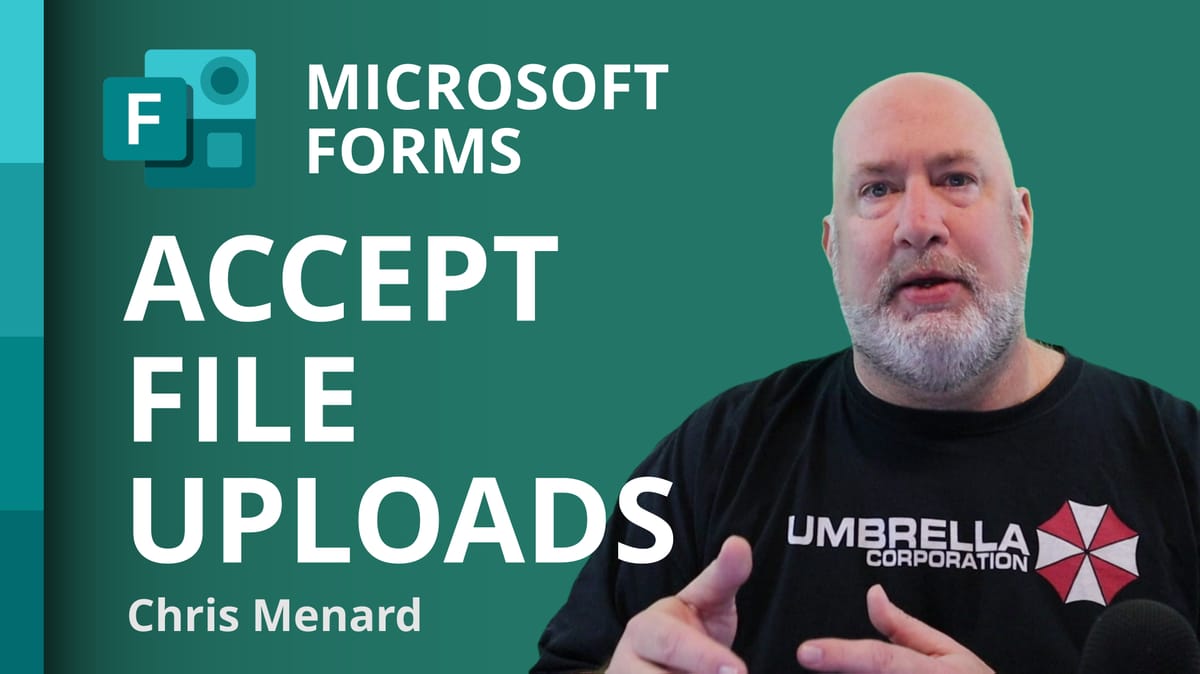
Microsoft Forms allows you to create a survey with multiple question types. One of the new question types is the **File upload**. So users can now upload files in a survey! This is an awesome feature. The files are stored in a SharePoint folder and automatically marked with the person's name that uploaded the files. You can specify the number of files someone can upload and the maximum file size.
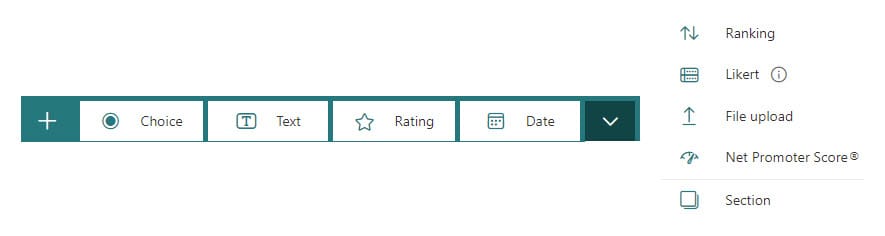
Question types available in MS Forms Survey
Forms has many question types
01. Single choice or true/false 02. Multiple answers 03. Short Text or Answer 04. Long Answer 05. Rating 06. Date 07. Ranking 08. Likert 09. File upload 10. Net Promoter Score
YouTube Video on File Upload in Forms
Upload Files in Microsoft Forms - New Feature! - YouTube
Add a file upload question

1. Click **+** button. 2. Click **More question types** drop down list for more question types in Microsoft Forms , and then select **File upload**. 3. You'll see the following message: A new folder will be created in your OneDrive for Business. Responders will be able to upload their files to this folder. Continue? Click Yes to continue. (If you don't wish to proceed, click Cancel). 4. Enter the text you want to display for the question.
Note: File upload is not available for GCC, GCC High, and DoD environments.
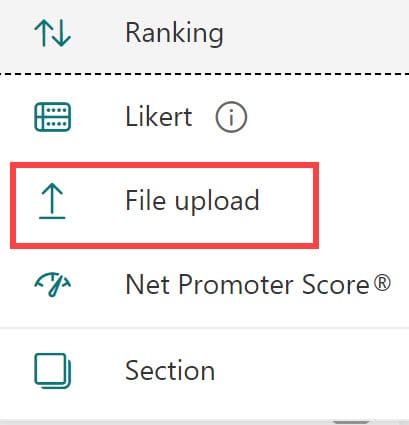
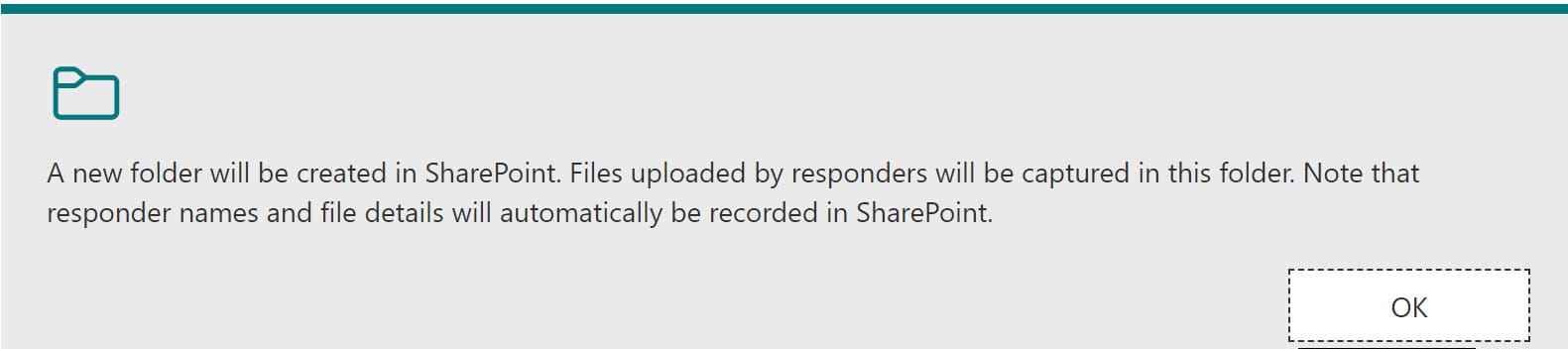
Number of files and file size
You can limit the number of files that can be uploaded between 1 and 10. The file size limit can be set at 10MB, 100MB, or 1GB per single file. The file upload question can also be set as "required".
One important note: this feature to upload files only works when sharing the form with your organization.
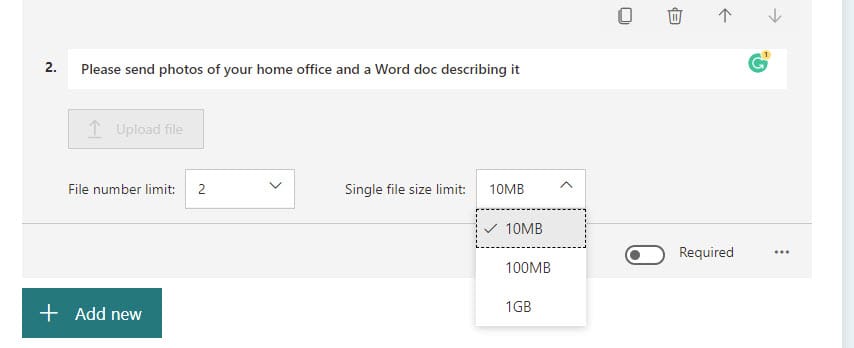
The File upload question in Forms only works with Microsoft 365 Business Accounts. So this does not work with my M365 Family account.
File Types
You can specifiy the file types that can be uploaded.
1. Click the three dots and click File Type 2. Check the files types to allow. By default, all are selected