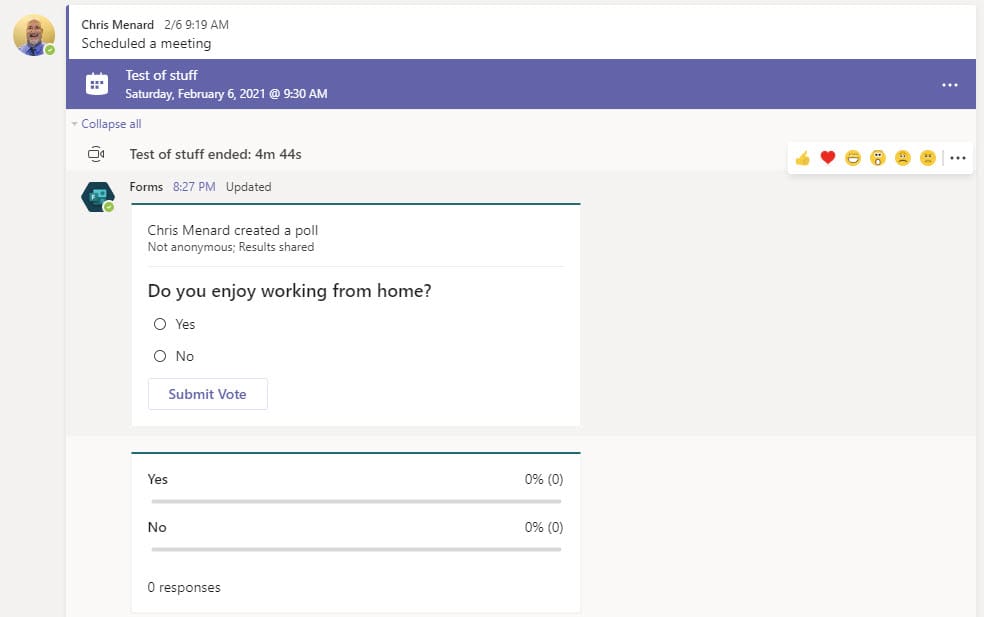Microsoft Forms - 5 things you may not know you can do in Forms
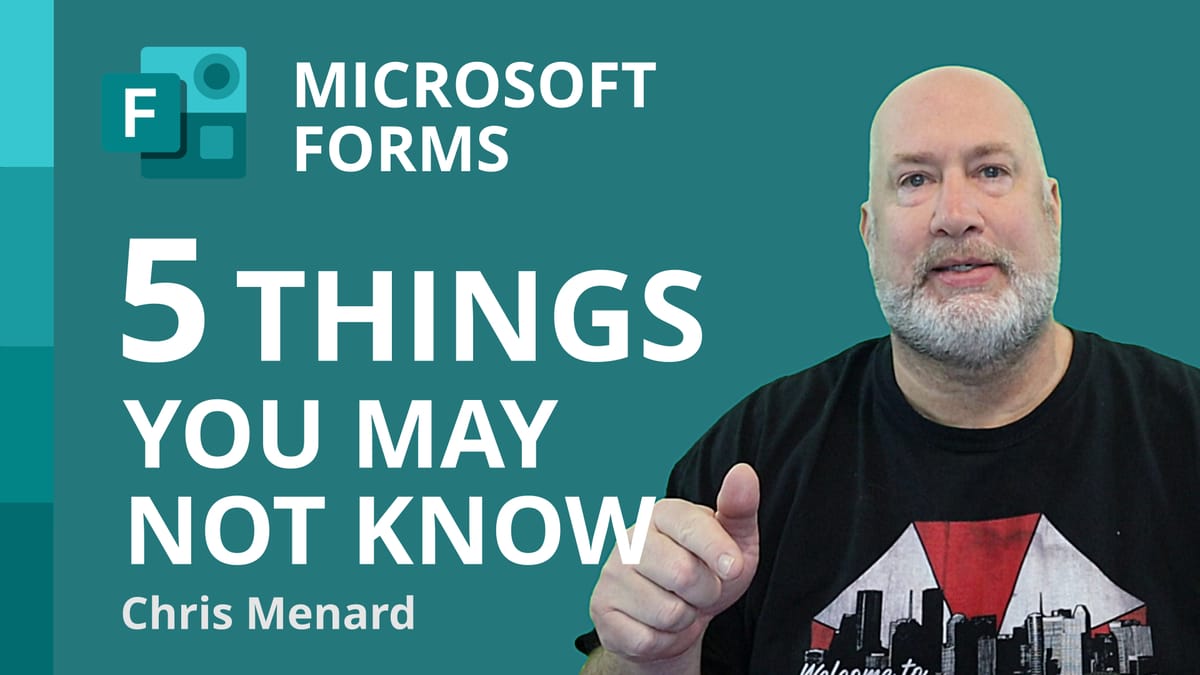
With Microsoft Forms, you can easily create surveys and polls to collect customer feedback, measure employee satisfaction, and organize team events. You can print a blank form, shuffle questions, allow receipt of responses, add a logo to your Form, and use Forms in Teams.
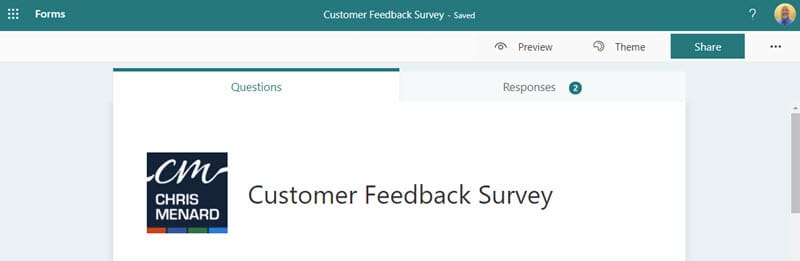
YouTube Video
Microsoft Forms - 5 things you may not know you can do in Forms
Print a Blank Form
1. Click **More Form Settings** (the three dots) 2. Click **Print Form** 3. The user can print to a printer or print a PDF file
This works in Microsoft 365 Family,
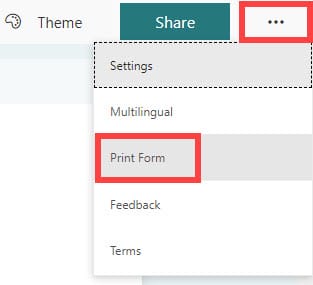
Shuffle Questions
1. Click **More Form Settings** 2. Select **Setting** 3. Check **Shuffle questions**
Note: You can lock specific questions
Shuffle questions only works in a Microsoft Business Account
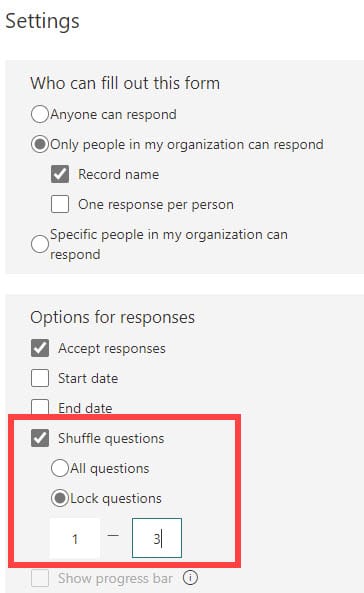
Response receipts
1. Click **More Form Settings** 2. Select **Setting** 3. Check **Allow receipt of responses after submission** under Response receipts
The person filling out the Form see a check box, Send me an email receipt of my responses. They can also Print or get a PDF of their answers.
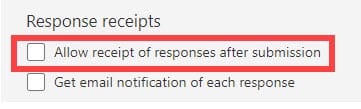
Add a logo to the header of the Forms
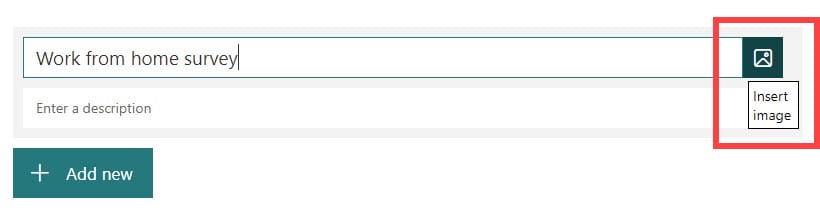
1. On the Form, click **Insert Image** 2. You can do either an Image Search, look in OneDrive, or Upload from your computer.
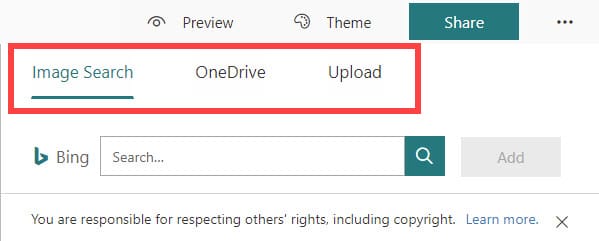
Teams and Forms - Add a Form to a Channel
1. Click a channel in Teams In the Post conversation tab
2. Click **Forms
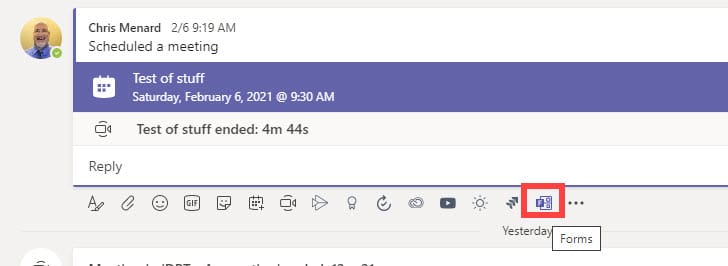
**
3. Fill out the Form and it will show on the Channel
Only True/False and Multiple Choice answers are available in Forms in Teams
Screenshot below is a Form added to a Teams channel.