How to SORT Data in Excel | 7 Tips: Chris Menard Training
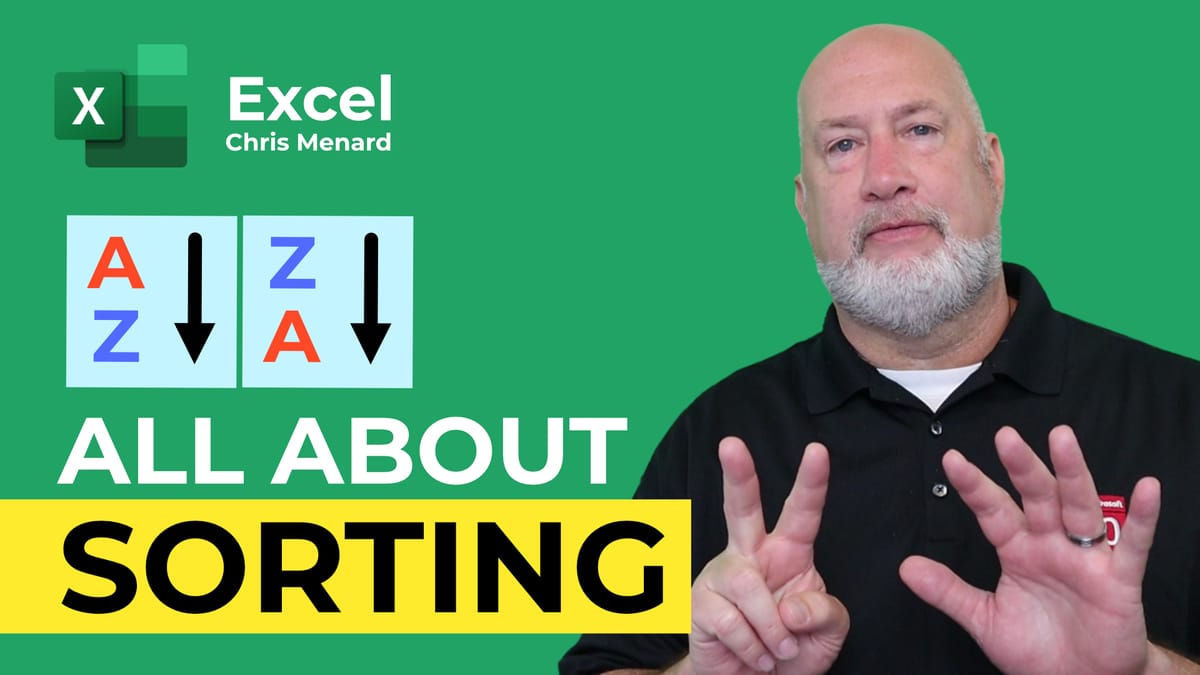
Excel has a powerful SORTING engine. SORT is the most popular function in Excel, and it can sort by many types of data, many attributes, and even custom sorting configurations.
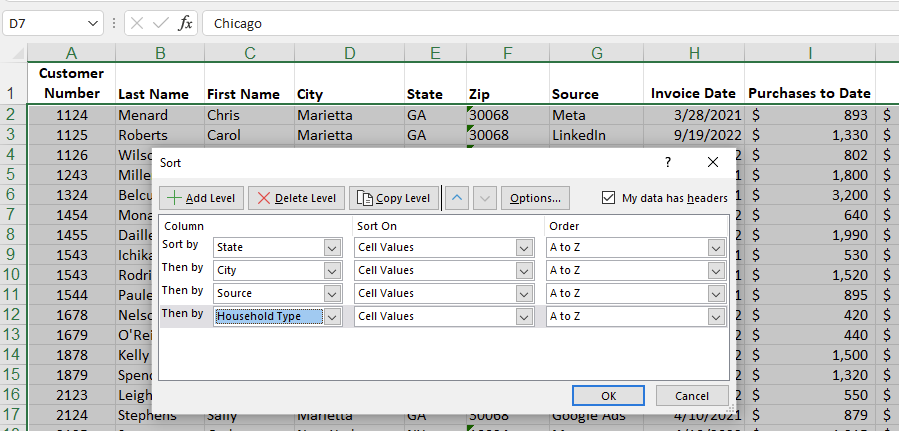
**Sort data in Excel - 7 tips**
In this article and video, I walk you through **7 major SORT feature tips** and procedures. We look at ensuring the data is ready to sort, selecting the appropriate sorting range, and ensuring there are no blank rows or columns.
Then we sort in Excel by one column, multiple columns, by color, by date, custom sorting, and also sorting mixed data, ensuring that if we have numbers and numbers stored as text, we can correct that and still sort the data properly.
**Outlook Contact Group from Excel data**
- [**How To Create An Outlook Contact Group (Distribution List) From Excel Data?**](https://chrismenardtraining.com/post/create-outlook-contact-group-from-excel-data) You can easily make a contact group, formerly known as a distribution list, in Outlook by copying and pasting Excel data into Outlook.
YouTube Video on Sorting
How to SORT Data in Excel | 7 Tips
Video Chapters:
- 00:00 Introduction - 00:46 Check your data - 02:05 Sort by one column - 04:31 Sort by multiple columns - 06:47 Sort by color - 09:03 Sort by month - 09:59 Custom sort - 12:24 Sort mixed data - 16:11 Closing remarks
Sort by Color in Excel
To sort by color in Excel:
1. Go to the **Data** tab. Click **Sort**. 2. Selec t the field you want to sort by. Change the **Sort On** to **Cell Color**. You can also sort by Font color. 3. Select the Order and pick the color you want to sort by. Continue selecting colors and click **OK** when done.
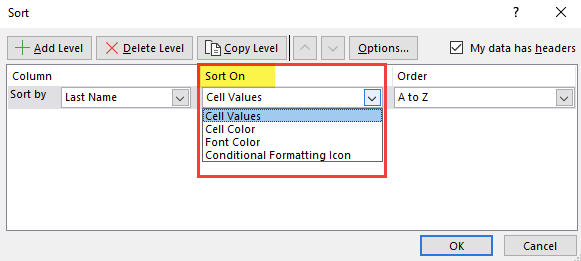
**Excel sort by color**
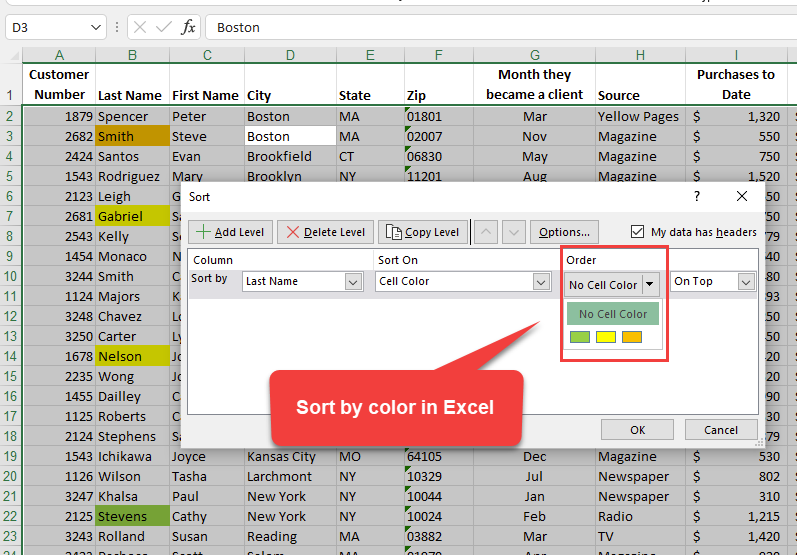
**Excel sort by color - select the color**





