Free up space in your Google Account
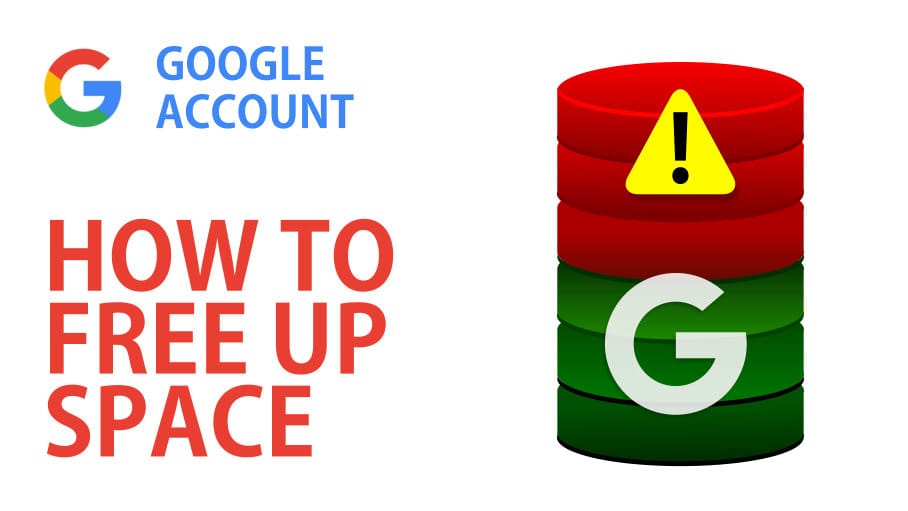
Are you running out of room in your Gmail or Google Drive account? What about Google Photos? In this article, I'll show you how to find out how much space your Google Account is using, how much space is free, and how to clean it out. If you have a Gmail account, you have a Google Account. There is a difference between a Gmail account and Google Account. Gmail accounts end in _gmail.com_. You can have a Google Account but not a Gmail account. A Google Account is a username and password that you use to log into applications like YouTube, Docs, Maps, and Photos. You could set up a Google Account with a yahoo email address. You can have a Google Account, but not a Gmail account, but you have a Google Account if you have a Gmail account.
Gmail came out in 2004. It is still free, and as part of your Google Account, you get 15GB of storage. What takes up space are three items:
1. Gmail 2. Google Drive 3. Google Photos
I got a notice that my Google Account has 14.5 GB of space used. Google offered me plans to upgrade. I found the prices very affordable. It was $19 a year to have 100GB of space. That is inexpensive. I wanted to find out what was taking up my space and see if I could reduce the used space and have more free space. I am going to show you what to do when your Google Account is about to reach its full limit and how you can clear up some space in your main account.
1. How to check your account storage and available space.
First of all, you have to check your storage and see where you are with your free space. This is already displayed in your account so what you need to do is:
1. Go into your **Gmail Account**
2. **Scroll down** to the bottom of your emails, and just below the last email, you will see the information regarding what the status of your storage - how much space is free and used.
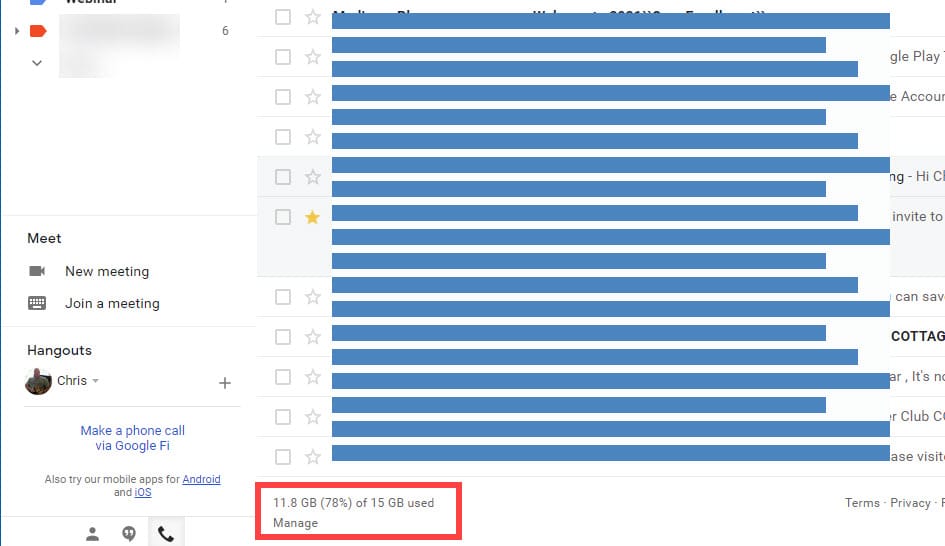
3. Click on **Manage**,and a new page will pop-up where you can see a graphic with the three areas that are taking up your storage along with their ratio - Google Drive, Gmail, and Google Photos.
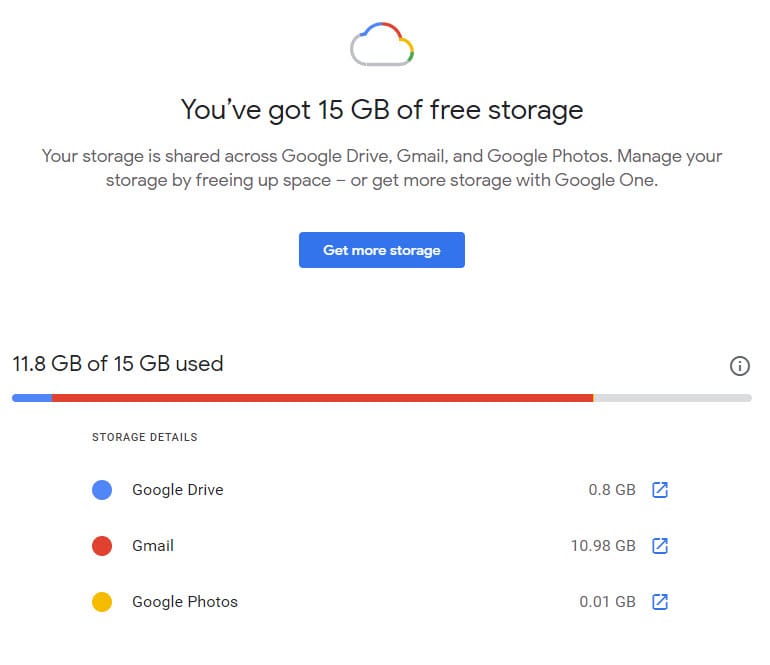
2. How to free up space in Google Drive
1. Click on the **arrow icon** to the right of where your storage is displayed for Google Drive, and it will take you into your Drive folder.
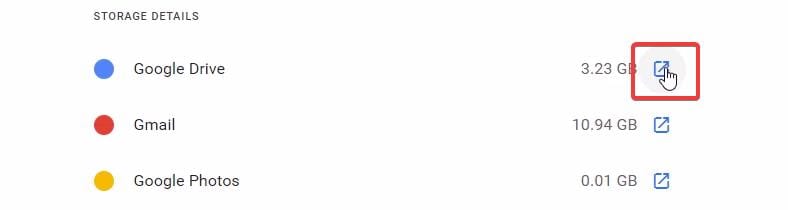
Once you see all your stored files, you will notice that the files are sorted by their size, larger files are at the top.
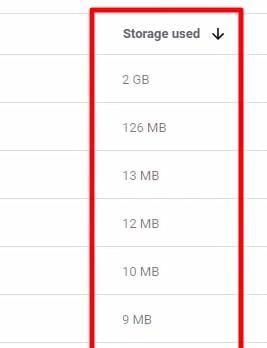
2. **Right-click** on the files you don't need, and click **Remove** to delete the files. Don't forget to empty your **Trash** as well.
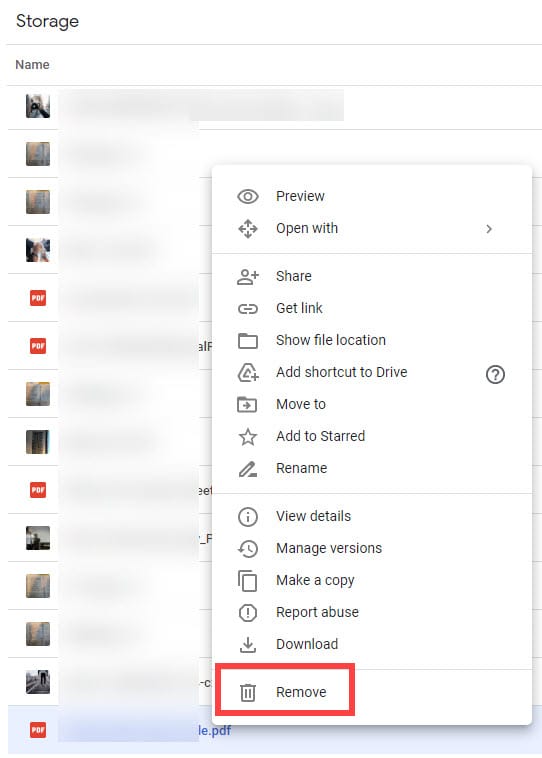
3. How to free up space in Gmail.
1. Click the arrow button on the right of Gmail so you can go to see your emails list.
2. Click on the **dropdown arrow on the top Search bar** for search options, and using the size field, put in the size of the emails you are looking for in MB. The higher the size, the less you will find, but the larger files you will find.
For example: putting in 8 MB will find fewer files than putting in 3 MB.
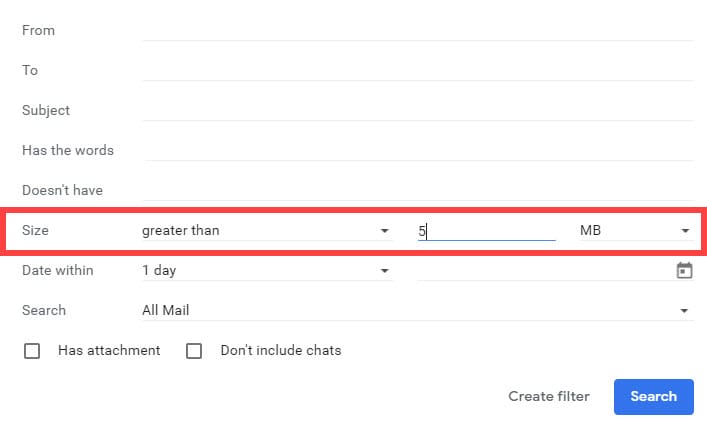
You can also filter the emails by date, date range, size, or search by keyword or contact.
After searching, select the emails you don't want to keep and delete them. Don't forget to empty the Trash.
I hope that helps you with clearing out your Google Account so you have more space in Gmail and Google Drive. For the Google Photos feature you need to sort and remove the photos you don't need.
Free up space in your Google Account





